VLC Player Windows 10 Update: New Functions and Bugs
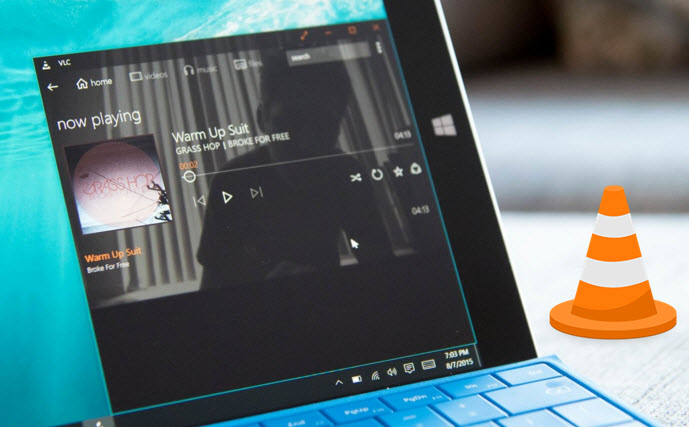
VLC Media Player, the best media player for Windows, has become even better with its latest release. Not surprisingly, it supports Windows 10 and has a number of improvements and new features.
Main New Features of updated VLC Player
New Interface: The UI has been updated to match the new Windows 10 style. It's also faster on the low-end devices like a Surface RT and Lumia 520,620. Some pretty animations, and also a beta version of a Win2D component for the background slideshow are added.
Improved for Lower-end Windows 10 devices: This makeover also speeds up VLC Windows 10 to run faster on Surface RT and Lumia 520, making it one of the top 5 videos players for Windows Phone.
GPU Improvements: Improve hardware decoding support based on 64-bit computing of this 64 bit media player.
For sure new features have been added, quality has been improved and bugs have been fixed in large amounts that VLC supports many new inputs and devices now. However, problems or called bugs still remain:
# DVD not supported well by VLC
# Audio Delay while playing videos on VLC
# VLC crashed during the Multi-line Subtitles playback
# VLC crashed while playing H.265 video files
...and so on
Under this circumstance, a powerful Windows Video Player is needed. It should play any Blu-ray and DVD disc/folder/ISO, SD/HD/4K/H.265 video, audio files like MP3, AAC, FLAC, AC3, WMA, WAV, OGG, etc. and image files like HEIC smoothly with the immersive video and audio effect. Also, it should allow users to select subtitle/audio track, adjust volume, loop video, make gif, add bookmark, take snapshot, check history, record screen, etc. when watching movies. Searching online and testing for multiply Players, I found Brorsoft Video Player (Mac version) fully meets the demands mentioned above. Download and have a try.
How to Play Videos&Blu-ray/DVDs on Windows 10 without any trouble
Step 1. Free download Brorsoft Video Player for Windows 10, install and launch it.
Step 2. Insert DVD disc to your Windows PC driver. Or you can insert the Blu-ray into the external driver.
Step 3. Click on the lower-right corner of arrow button to choose a video file you want to play
Tips: To play ISO file, a virtual drive should be installed on your computer in advanced. Launch the virtual drive and load the ISO file, then you can operate the same way as playing Blu-ray disc.
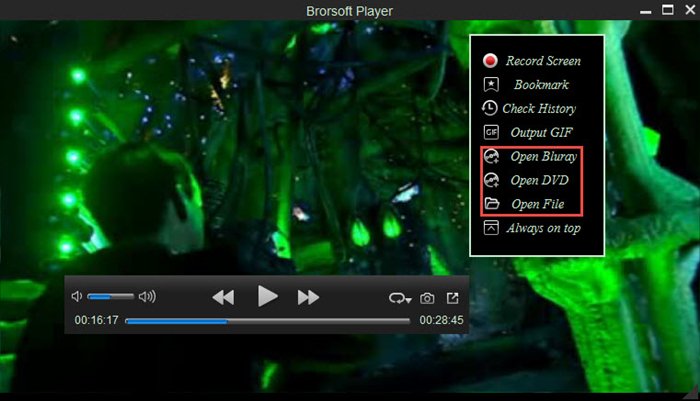
Useful Tips
- 8K Resolution&8K Player
- VLC Player Windows 10 Update
- Best Media Player Classic Home Cinema Alternative
- Solve Audio Delay Issue in VLC Media Player
- Install MKV Codec for Window Media Player
- Get Best Blu-ray Player Hardware
- Install QuickTime Player on Windows 10
- Best 3D Movie Download Sites
- Solve VLC not working properly
- Best VLC Player Alternative
- H.265 vs H.264
- Best Windows Media Center Alternative
- Loop videos in VLC
- Turn videos into GIF
- H.264 vs MPEG-4
- Best Video Screen Recording software
- Best Cyberlink PowerDVD Alternative
- Solve Windows Media Player not play DVDs
- Solve Cyberlink PowerDVD not play DVDs
- Download DVD codec for Windows Media Player
- Solve DVD Player not play MKV
- Solve DVD Player not play MP4
- Get Best Blu-ray Player Hardware
- Install QuickTime Player on Windows 10
- Top 5 8K Players Review
- Top 5 Best Free H.265 Players
- Top 5 Best MP4 Players for Wins& Mac
- Top 3 Best DVD Player for Wins& Mac
- Top 5 Best MKV Players for Windows PC/Mac
- Top 5 4K Blu-ray Player for Windows
- Brorsoft 8K Player VS VLC Player Review
- Best Video_TS Player for macOS High Sierra
- Top 5 Media Players for Windows Review
- Top 4K Video Player for Windows & Mac Review
- Top 3 VOB Players for Windows Review
- Top 3 VOB Players for Mac Review
- 5 Top 3D Video Player for Windows&Mac Review
- Top 3 Blu-ray Player for Mac Review
- Top 3 MOV Player Review
- Top 3 3D Blu-ray Player Review
- Top 3 AVI Player Review
- Play H.265 videos on macOS High Sierra
- Play 4K videos&Blu-rays with best 4K UHD Player
- VLC not play H.265 files-Solved
- VLC not play MP4 files-Fixed
- Play ISO image on Windows
- Play 4K/8K MP4 files on Windows
- VLC not play MKV files-Fixed
- VLC not play DVD movies-Solved
- Play 3D videos on Windows 10/8/7
- Play Blu-ray Movie in VLC
- Play DVD movie in VLC
- Play MKV on Mac
- Play AVI on Mac
- Play WebM on Windows& Mac
- Play MTS on Windows& Mac
- Play H.264 on Windows& Mac
- 4K video not playing-Solved
- Play Ready Player One Blu-ray disc on computer
- Play 4K Blu-ray disc in Panasonic DMP-UB900
- Play MP4 on Windows Media Player
- Camstudio not record screen properly-Fixed
- Play MTS on Windows Media Player
- Play VOB on Windows Media Player
- Play MTS on QuickTime Player
- Play Avengers: Infinity War Blu-ray movie on computer
- Play MKV in QuickTime
- Best VLC Alternative to play 4K H.265 files
- Play 4K 10Bit MKV in VLC
Best Video Player Reviews
Play Digital Video formats
Copyright © Brorsoft Studio. All Rights Reserved.







