Cyberlink PowerDVD 18 not play 4K Blu-rays-Solved
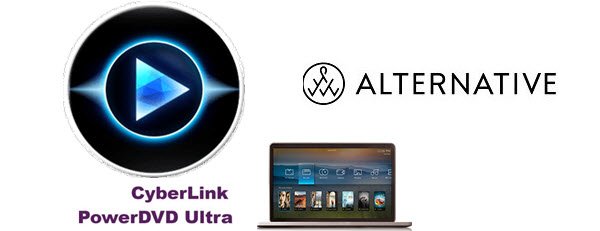
With more than 500 million copies sold, PowerDVD is the definitive standard for media players, providing customers with the ultimate in home entertainment for the last 17 years. The newest version of PowerDVD is already available from the CyberLink Store for supporting 4K Blu-rays. However, you may encounter troubles while playing 4K Blu-rays in Cyberlink PowerDVD player. In this article, we will solve Cyberlink PowerDVD 18 not play 4K Blu-rays issues for you and offer you a best Cyberlink PowerDVD Alternative.
The update of PowerDVD 18 makes the media viewer the first PC program to support 4K Ultra HD Blu-Ray, as well as support for formats not natively supported by Windows 10, like the HEVC format common on iPhones and GoPros. But a lot of users online point out that if you already have PowerDVD 17, then version 18 is not necessarily a must have since PowerDVD 18 is not so stable to directly afford 4K Blu-rays.
" I usually use Power DVD players but in order to play 4K Blu-ray Cyberlink placed such onerous technical specifications that it was not worth it because to upgrade to the specification recommended by Cyberlink I would have been better off buying a new computer. I am afraid that a best Cyberlink PowerDVD Alternative is needed here."
In fact, there is few players online which can help users to afford 4K Blu-ray discs. Fortunately, Brorsoft 8K Video Player (Mac version) can help you out.
As the best 4K Blu-ray Player, it features region Blu-ray player, DVD player, 4K video palyer, 4K Blu-ray player, media player and ISO player. With the support of several different advanced audio decoding technologies like Dolby, DTS, AAC, TrueHD, DTS-HD, etc., this top player could play 4K UHD Blu-ray disc without any quality loss. Now, download the software to play 4K Blu-rays.
Prepare: To play 4K Blu-ray discs on computer, the very first thing you need to make clear is whether your computer has a BD drive.
Guide to Play 4K Blu-ray Movies on Windows/Mac
Step 1: Download and install this 4K video player software on your computer. Insert 4K Blu-ray disc into the program.
Step 2: Launch it and click "Open File", "Open Bluray" or "Open DVD" to load media files for playback.
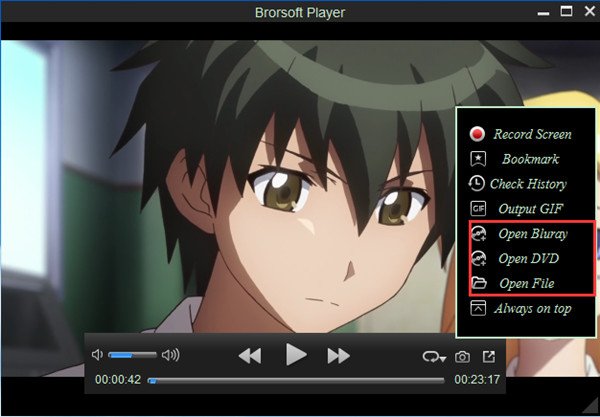
Tips:
1. To play ISO file, a virtual drive should be installed on your computer in advanced. Launch the virtual drive and load the ISO file, then you can operate the same way as playing Blu-ray disc.
2. You could right click the video and choose "Subtitle Track" or "Audio Track" to do subtitle or audio track settings during playback.
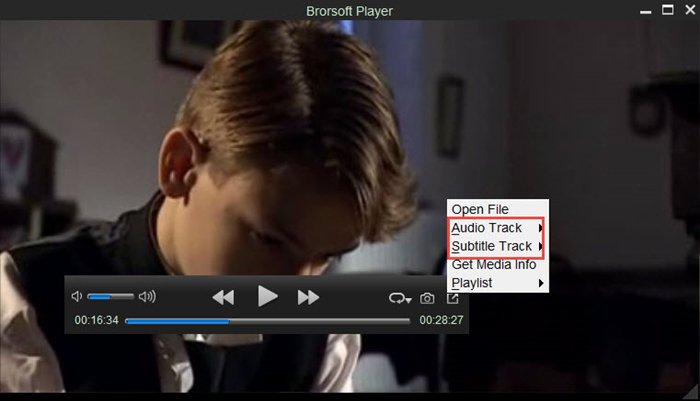
Useful Tips
- 8K Resolution&8K Player
- VLC Player Windows 10 Update
- Best Media Player Classic Home Cinema Alternative
- Solve Audio Delay Issue in VLC Media Player
- Install MKV Codec for Window Media Player
- Get Best Blu-ray Player Hardware
- Install QuickTime Player on Windows 10
- Best 3D Movie Download Sites
- Solve VLC not working properly
- Best VLC Player Alternative
- H.265 vs H.264
- Best Windows Media Center Alternative
- Loop videos in VLC
- Turn videos into GIF
- H.264 vs MPEG-4
- Best Video Screen Recording software
- Best Cyberlink PowerDVD Alternative
- Solve Windows Media Player not play DVDs
- Solve Cyberlink PowerDVD not play DVDs
- Download DVD codec for Windows Media Player
- Solve DVD Player not play MKV
Copyright © Brorsoft Studio. All Rights Reserved.







