Capture Video Freely with Best Video Screen Recorder
A gamer wants to show other people how to play games on YouTube? Or an entrepreneur attempts to create a video of your latest project, you'll probably have moments where you think, "I wish I could record that!" In fact, there are some free programs you already own on computer to record video screen. Follow this article to learn how to use best Free Screen Recorder.
For Windows User: PowerPoint
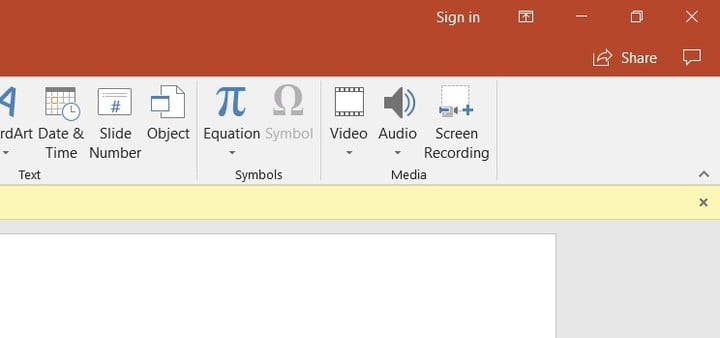
Surprised that the PowerPoint can be a free video recording software? It's true-the latest versions of PowerPoint include the feature.
Step 1: Go to the "Insert" tab, and select "Screen Recording".
Step 2: Click "Select Area" to choose the specific area of your screen you want to record. If you want to record the entire screen, press the Windows Key, Shift and "F".
Step 3: Click the "record" button, or press the Windows key, Shift and "R".
When you're done you can save the video as a separate file to access or embed as you see fit. Though it is not powerful enough, it does can meet your video screen recording demands.
For Mac User: QuickTime Player
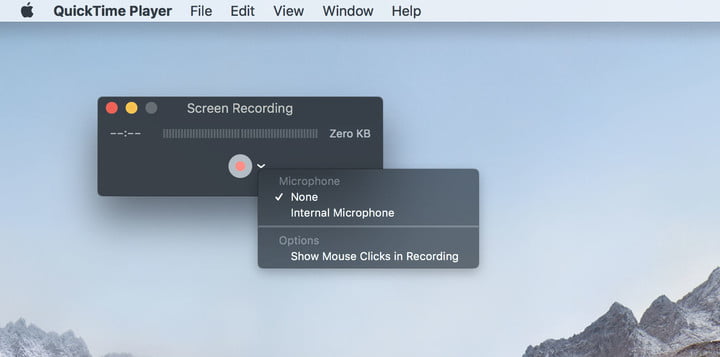
If you want a quick and easy recording method on MacOS without installed other Apps, QuickTime Player for basic screen recording (as well as audio recording) is your first choice, though the recordings with Quicktime aren't easy to edit after recording.
Step 1: Launch QuickTime and select "File" and choose "New Screen Recording".
Tip: To decide whether mouse clicks and sounds appear in your recording or not, click the small, white arrow and select the appropriate options from the drop-down menu.
Step 2: After that, click the red record button.
Step 3:
1. To record the entire screen, click once anywhere on the screen.
2. To record only a portion of it, click and drag a box and then click "Start Recording".
Step 4: After video screen recording, click "File-Save" to save your recording with a desired name.
Although the defaulted programs on your computer can help you record videos without installing the third party software, both of them are less professional. If you want an enhanced recording experience from an app specifically designed for more professional-and gaming-oriented-clips, then your best bet is to download the app below.
Best Screen Recorder-Brorsoft 8K Video Player (Mac version)
OS:
Mac OS X 10.5 or later, incl. El Capitan, macOS Sierra, mac OS High Sierra
Windows 7/8/10
It is a full-featured but lightweight free build-in screen recorder. With it, users not only can capture screen recordings like game walkthrough, tutorials and iTunes DRM-protected video and non-downloadable YouTube videos .etc freely, but also can loop videos and turn videos into GIF. What's more, as a powerful Video player, it is capable of play almost all kinds of videos like MKV, AVI, MOV, MP4, H.265 in 8K/4K/HD/SD.
Now, free download this Video Screen Recorder to start video screen recording:
How to record video screen in Brorsoft 8K player
Step One: Open and run the software on computer and click arrow button to open the movie files you want. Or you can simply drag&drop the video files into the program directly.
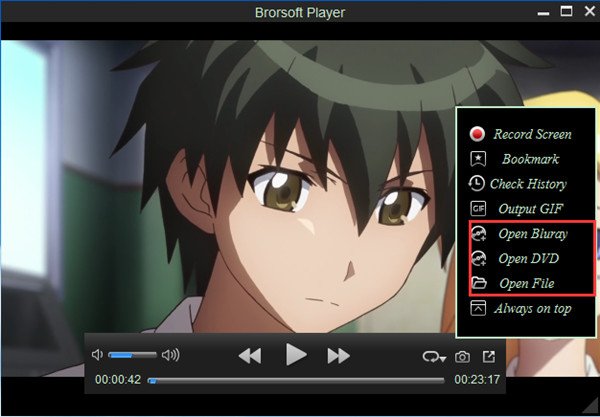
Step Two: Click arrow button to choose "Record Screen".
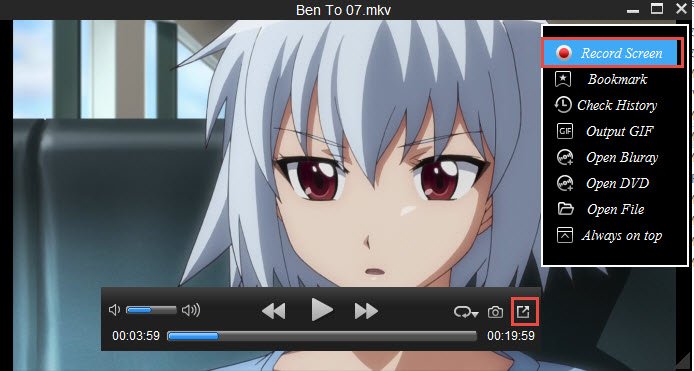
Step Three: After choosing audio information, click Red button to start recording.
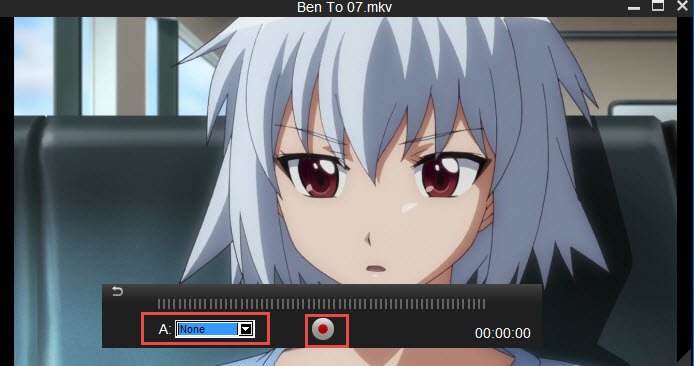
Step Four: Click the recording button again to finish the video recording. Now, the Player will automatically open the folder in which the recording is saved. In most occasions, the rocordings are saved in MP4 format which can be easily played and shared.
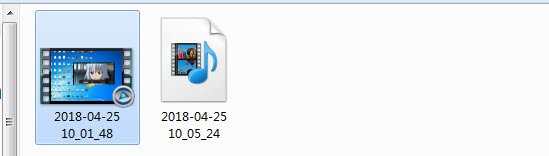
Unlike some free screen recorders in the market, there's no time limit on the length of your recordings in this screen recorder, which can be useful if there's a chance you might accidentally leave the recorder running. Once you're done, you can export it to your hard drive or to YouTube later. Enjoy!
Useful Tips
- 8K Resolution&8K Player
- VLC Player Windows 10 Update
- Best Media Player Classic Home Cinema Alternative
- Solve Audio Delay Issue in VLC Media Player
- Install MKV Codec for Window Media Player
- Get Best Blu-ray Player Hardware
- Install QuickTime Player on Windows 10
- Best 3D Movie Download Sites
- Solve VLC not working properly
- Best VLC Player Alternative
- H.265 vs H.264
- Best Windows Media Center Alternative
- Loop videos in VLC
- Turn videos into GIF
- H.264 vs MPEG-4
- Best Video Screen Recording software
- Best Cyberlink PowerDVD Alternative
- Solve Windows Media Player not play DVDs
- Solve Cyberlink PowerDVD not play DVDs
- Download DVD codec for Windows Media Player
- Solve DVD Player not play MKV
- Solve DVD Player not play MP4
Copyright © Brorsoft Studio. All Rights Reserved.







