How to Play H.264 Video Files on Windows& Mac
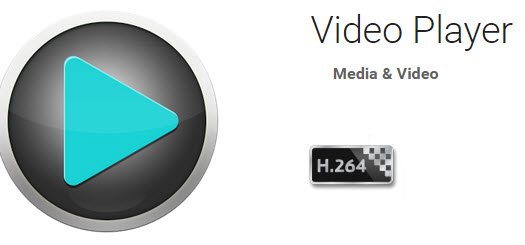
What is H.264 file:
H264 is a popular format for high definition video which is actually a video compression codec that requires a video container to host the encoded video. Therefore, a file with the ".h264" extension is generally a misnamed .MP4 file (or another supporting container file format such as .AVI or .MKV).
To watch H.264 videos, you have two choices. One is to use an unniversal player-VLC. The other one is to make use of Brorsoft H.264 Player to directly playback H.264 videos on your computer. Both methods are listed below for your reference.
Play H.264 video files on VLC Media Player
Before you play H.264 video file with VLC player, download the latest version here.
Step 1. Launch VLC and click "Preferences";
Step 2. Show all setting by hit All, and select "H264 video demuxer" from "Input / Codecs"->"Demuxers"->"Demux module", next click the "Save" button;
Now you can open the H264 video with VLC media player.
However, if you are searching on Google, you will find that a lot of H.264 users encounter playback issue via VLC:
"I am trying to Play a H264 video on VLC player. The video is blank, only audio shows up. What's wrong? Before playing, I do set the Preferences."
"I've been reading on the h.264/MPEG4 (AVC) format/codec, and from what I understand, it's a codec for audiovisual content. I've downloaded VLC player. What I've notice is that the h.264 audio is refused by VLC. How is that?"
Under these circumstance, you'd better use another player-Brorsoft 8K Video Player for Mac (Windows version).
Being a professional video player, Brorsoft H.264 Player, officially named Brorsoft 8K Video Player, allows people to play videos in almost all formats on Windows&Mac in lossless quality. It could directly play H.264 videos on computer smoothly, without any decoders to be installed.
Besides acting as a professional video player, it is also a Blu-ray player to playback Blu-ray discs and a DVD player to playback DVD discs in quality lossless. Take the below guide to know how to play H.264 videos with Brorsoft H.264 Player.
Play H.264 video files with Brorsoft 8K Video Player
Before playing videos, you need to download the Player on computer first;
Step 1: On the clean program interface of Brorsoft H.264 Player, you could see an "Open Files" button.
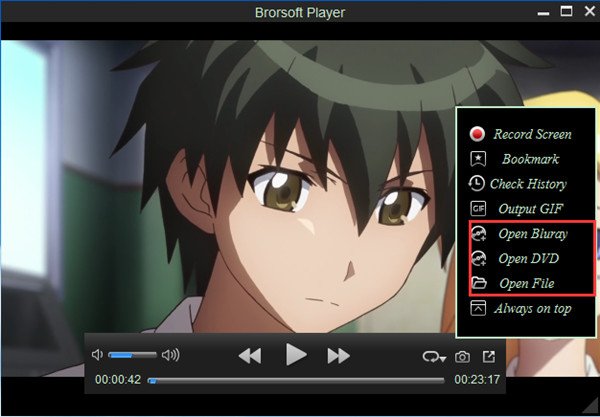
Step 2: Click "Open Files" button to browse source H.264 files for playback.
Users are offered three ways to play the videos movie want.
- Drag and drop the files for playing directly;
- Click Arrow button on the software main interface to choose the file you want to play;
- Right click on target file, move to "Open with" and choose "8KPlayer" to open it.
Now, it is easy for you to play H.264 video files on Windows&Mac without any trouble. Enjoy!
Quick Learn:
Other Programs that open H264 files:
Windows:
Microsoft Windows Media Player
Apple QuickTime Player
Roxio Creator NXT Pro 6
Corel VideoStudio Pro X10.5 Ultimate
CyberLink PowerDVD 17
VideoLAN VLC media player
Mac:
Apple QuickTime Player
Apple iTunes
Roxio Toast 16
VideoLAN VLC media player
Linux:
VideoLAN VLC media player
Useful Tips
- Play H.265 videos on macOS High Sierra
- Play 4K videos&Blu-rays with best 4K UHD Player
- VLC not play H.265 files-Solved
- VLC not play MP4 files-Fixed
- Play ISO image on Windows
- Play 4K/8K MP4 files on Windows
- VLC not play MKV files-Fixed
- VLC not play DVD movies-Solved
- Play 3D videos on Windows 10/8/7
- Play Blu-ray Movie in VLC
- Play DVD movie in VLC
- Play MKV on Mac
- Play AVI on Mac
- Play WebM on Windows& Mac
- Play MTS on Windows& Mac
- Play H.264 on Windows& Mac
- 4K video not playing-Solved
- Play Ready Player One Blu-ray disc on computer
- Play 4K Blu-ray disc in Panasonic DMP-UB900
- Play MP4 on Windows Media Player
- Camstudio not record screen properly-Fixed
- Play MTS on Windows Media Player
- Play VOB on Windows Media Player
- Play MTS on QuickTime Player
- Play Avengers: Infinity War Blu-ray movie on computer
- Play MKV in QuickTime
- Best VLC Alternative to play 4K H.265 files
- Play 4K 10Bit MKV in VLC
Copyright © Brorsoft Studio. All Rights Reserved.







