VLC not Repeat/Loop Videos Properly-Fixed
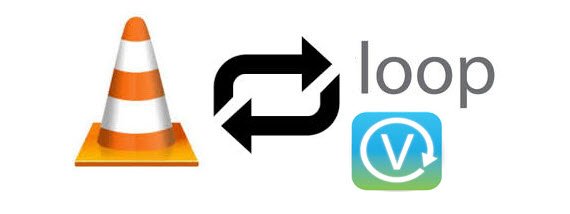
What the meaning of "Loop video"
Some media players allow users to loop a video, meaning when the video reaches its end, it will immediately start playing again from the beginning. The video will continue to loop until the user stops the looping process.
Many users like to use the looping feature to continuously play a favorite video "in the background" while doing some other task. Of course, VLC, a rich media player with extensive media playing features allows you to create fun experiences with it. Below is how to.
How to Loop the entire video in VLC
1. Open the video you want to loop in VLC.
2. Click the loop button at the bottom of the player. It looks like two arrows curled around each other.
3. Unclick the loop when finished.
How to Loop a section of video in VLC
1. Open the video you want to loop in VLC.
2. Select View and enable Advanced Controls. You should see four new controls appear above the play button at the bottom.
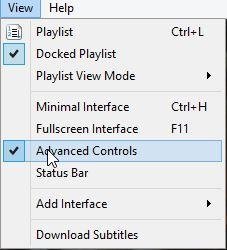
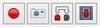
3. Set the video at the start point of your desired loop and click the third button 'Loop from point A to point B continuously'. You should see the first part of the icon turn red.
4. Set the video to where you want to end the loop and press the button again. The second part of the loop button should not be red too.
5. Press Play to view the loop.
6. Press the highlighted loop button once more to remove the loop.
Though VLC is frequently used to loop videos, it is sometimes useless to a lot of users.
VLC not loop a specific section of video
"To say the least, unfortunately. I have tried repeatedly to get VLC to loop to work. It loops only about a one fifth of a second. I give up VLC. Hopefully, there is another good player to loop videos."
In this case, Brorsoft 8K Video Player (Mac version) is the NO.1 VLC alternative recommended here to make video looping. This is a great movie repeat playback feature provided by Brorsoft 8K Player for many purposes as well as any DVD/Blu-ray (commercial DVD included) to play on a continuous loop, which most parents find it particularly helpful for demonstration videos, tutorials, kiosks, or shorter video clips that are best enjoyed on repeat, like funny memes or cat videos. Now, download the player and learn how to loop the videos properly.
Free download Brorsoft 8K Video Player:
How to Loop the entire video in Brorsoft 8K player
Step One: Open and run the software on computer and click arrow button to open the movie files you want. Or you can simply drag&drop the video files into the program directly.
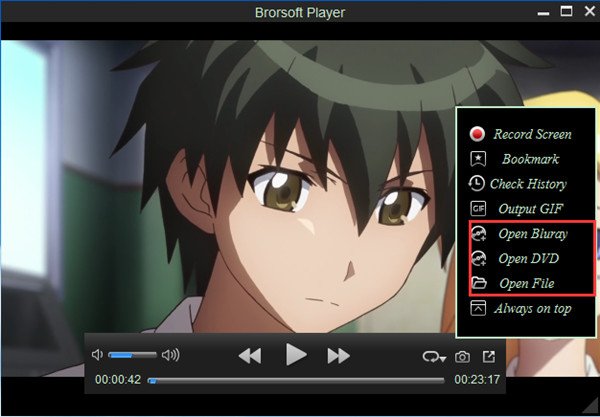
Step Two: Click "Loop" icon to replay videos automatically over and over. To remove looping, please click "Loop" again to make it.
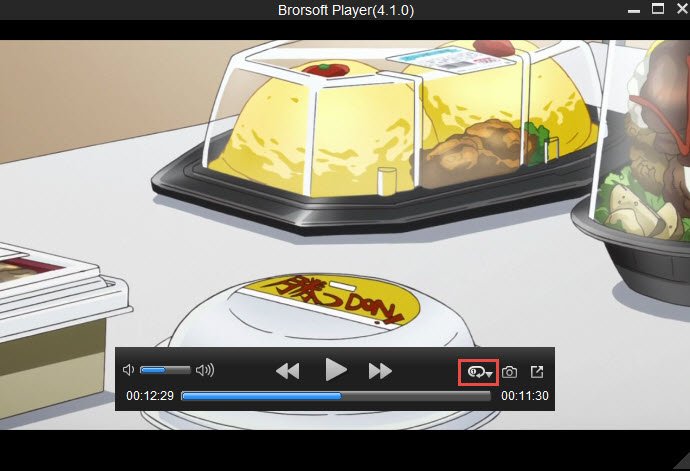
How to Loop a section of video in Brorsoft 8K player
Click drop-down "Loop" icon and click "+" to add the segment looping part by dragging the pin to define both start and end looping time; To un-loop, please click "X" to get back to normal playing.
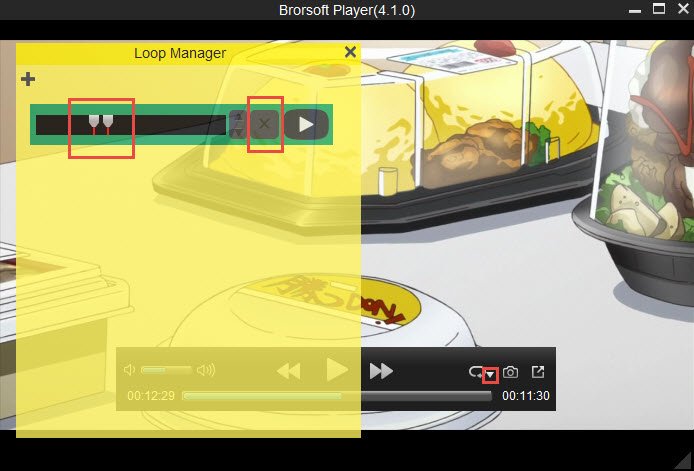
Looping function is much helpful for daily lives such as kids' language learning or dancing, favorite cartoon video playing .etc. It's time for you get a better player to afford all of your movies.
Useful Tips
- 8K Resolution&8K Player
- VLC Player Windows 10 Update
- Best Media Player Classic Home Cinema Alternative
- Solve Audio Delay Issue in VLC Media Player
- Install MKV Codec for Window Media Player
- Get Best Blu-ray Player Hardware
- Install QuickTime Player on Windows 10
- Best 3D Movie Download Sites
- Solve VLC not working properly
- Best VLC Player Alternative
- H.265 vs H.264
- Best Windows Media Center Alternative
- Loop videos in VLC
- Turn videos into GIF
- H.264 vs MPEG-4
- Best Video Screen Recording software
- Best Cyberlink PowerDVD Alternative
- Solve Windows Media Player not play DVDs
- Solve Cyberlink PowerDVD not play DVDs
- Download DVD codec for Windows Media Player
- Solve DVD Player not play MKV
- Solve DVD Player not play MP4
Copyright © Brorsoft Studio. All Rights Reserved.







