How to Freely Play MTS Videos with Best MTS Player

What is MTS video format
MTS is a file extension for an AVCHD (Advanced Video Coding High Definition) video clip format for high-definition video which is frequently used for the video clips captured by Sony, Panasonic, Canon and other HD camcorders.
AVCHD video files can be burned to Blu-ray discs and played in compatible devices. Sony and some Panasonic video cameras have software to open and edit MTS files. While most media players including Windows Media Player or QuickTime Player do not support MTS files natively.
MTS Files Playback Issues
 VLC Player will not play MTS Files
VLC Player will not play MTS Files
"My system is Windows 10.
The VLC Player will not play MTS Files. Do I need to do somethig else for it to play these files or is it just not compatible with my system?
Any other player I can try? A good VLC alternative?"
 Windows Media Player Playing MTS video files causes blue screen crash
Windows Media Player Playing MTS video files causes blue screen crash
"When I play a full HD (1920 x 1080) MTS file, which was imported onto my hard drive from an SD card from a Canon Vixia G10 Camcorder, it plays for between 3 and 8 minutes, then the screen turns blue for a few seconds then turns black. This occurs when using Windows Media Player or VLC Media Player. I think I need to get another more powerful player. Do you have any suggestion about Windows Media Player alternative?"
As MTS videos cannot be played properly/directly via most players, you have to refer to professional AVCHD player for help. Here Brorsoft 8K Video Player for Mac (Windows version) is highly recommended which is a powerful MTS player that can play all MTS files without any trouble.
With it, users not only can play MTS videos, but also can watch various common videos on Windows/Mac like H.265/264, MOV, MKV, AVI, FLV, WMV, MP4, M4V, ASF, VOB with Dolby Digital and DTS 5.1/7.1 channel audio. Besides that, it also can help users to open DVD/Blu-ray/ISO movies without region limitation. Now, download the software and learn how to play MTS videos with best MTS player.
Free download Brorsoft 8K Video Player:
After that, you are offered several ways to watch MTS videos such as drag&drop MTS files, make use of "Video" option in the main window, right click certain MTS file and choose "open with" 8KPlayer. And then, you can view MTS files on your computer immediately without any issue.
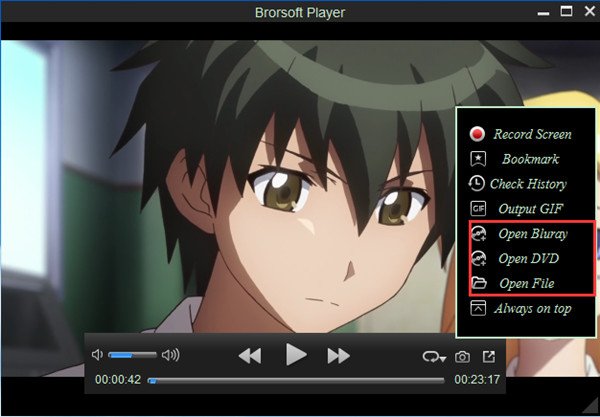
Additional Tips:
1: The latest version of Windows Media Player (WMP) added support of AVCHD videos. You can open MTS and M2TS videos directly in WMP. If you failed to play MTS files in your WMP, upgrade it to the latest version and try again.
2: You can give the well-known and free open sourced MTS player-VLC media player a try. You will first need to open VLC, then choose the .mts video format that you want to play then right click on it. A drop down will appear on its right or left. Then hover the cursor and click on Open with. From there hover the cursor and click on the VLC icon from options.
When you click on Open with VLC, the video will automatically played on the VLC media. From there you can make adjustment on volume, brightness aspect ratio and maximise the screen to enjoy watching the video.
Useful Tips
- Play H.265 videos on macOS High Sierra
- Play 4K videos&Blu-rays with best 4K UHD Player
- VLC not play H.265 files-Solved
- VLC not play MP4 files-Fixed
- Play ISO image on Windows
- Play 4K/8K MP4 files on Windows
- VLC not play MKV files-Fixed
- VLC not play DVD movies-Solved
- Play 3D videos on Windows 10/8/7
- Play Blu-ray Movie in VLC
- Play DVD movie in VLC
- Play MKV on Mac
- Play AVI on Mac
- Play WebM on Windows& Mac
- Play MTS on Windows& Mac
- Play H.264 on Windows& Mac
- 4K video not playing-Solved
- Play Ready Player One Blu-ray disc on computer
- Play 4K Blu-ray disc in Panasonic DMP-UB900
- Play MP4 on Windows Media Player
- Camstudio not record screen properly-Fixed
- Play MTS on Windows Media Player
- Play VOB on Windows Media Player
- Play MTS on QuickTime Player
- Play Avengers: Infinity War Blu-ray movie on computer
- Play MKV in QuickTime
- Best VLC Alternative to play 4K H.265 files
- Play 4K 10Bit MKV in VLC
Copyright © Brorsoft Studio. All Rights Reserved.







