4K Video NOT Playing on Windows& Mac-Solved

Most people would wonder why 4K movies not play well on Windows&Mac. I can firmly answer it's not your CPU, GPU and RAM fault. What you need is a powerful 4K video player.
How to configure VLC to play 4K video properly?
"Currently my main media player on Windows (10 Pro x64) is VLC but I noticed that when I want to play UHD content (2K, 4K videos) its freezes. VLC is not working properly! The sound is OK but the picture is freezing (2-3 frames per minutes). Do I need a VLC alternative?
Why cant play large 4K video files?
"When I try to play the 4K file locally in VLC, it stutters and buffers. Is my setup just not powerful enough to transcode that bitrate (10+mbs)? How can play the videos smoothly?"
Can't play 4K video I just recorded!
"I recorded 4K video using camcorder. The problem is when I recorded a long video of about 4 hours... Its size is about 4 GB, and when I try to play it, despite if it's ManyCap, Windows Media Player, VLC player, it won't work. I wonder what I can do to play it; is it possible?"
Yes, it is possible if you get a powerful 4K video Player like Brorsoft 8K Video Player (Mac version).
As an all-inclusive media player combo, Brorsoft Video Player features region free Blu-ray player, free DVD player, free 4K video palyer, free 4K Blu-ray player, free audio player and free ISO player. With the support of several different advanced audio decoding technologies like Dolby, DTS, AAC, TrueHD, DTS-HD, etc., this free Video player could play 4K videos without any quality loss.
Free download Brorsoft 8K Video Player:
Download and run the software on computer. After that, you can play all videos you wanna play without trouble.
Three ways to play the 4K videos.
- Drag and drop the files for playing directly;
- Click Arrow button on the software main interface to choose the file you want to play;
- Right click on target file, move to "Open with" and choose "8KPlayer" to open it.
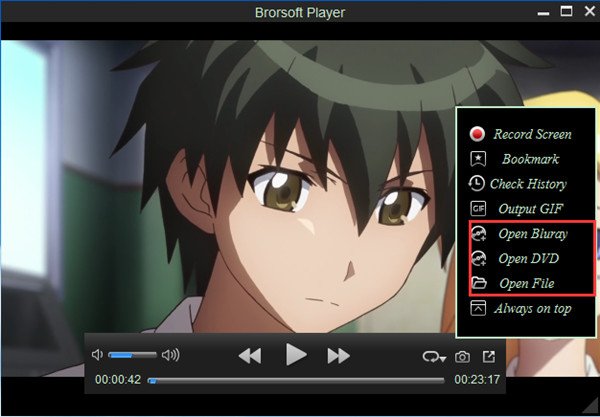
Now, it's easy for you to play the 4K files including 4K Blu-ray movies on Windows&Mac smoothly. Enjoy!
Additional tip: Play 4K videos on VLC
By-default VLC is not supporting 4k video play, however, with a small tweak, you are able to play 4K video smoothly in VLC.
1. Open VLC-Player and navigate to Tools > Preferences.
2. Click on the Input/Codecs option, Now in the "Hardware-accelerated decoding" select "Disable" and in the "x264 preset and tuning selection" select "Placebo" and finally click on the Save option to save this change. and restart your VLC player. Most of the situation it's working.
Useful Tips
- Play H.265 videos on macOS High Sierra
- Play 4K videos&Blu-rays with best 4K UHD Player
- VLC not play H.265 files-Solved
- VLC not play MP4 files-Fixed
- Play ISO image on Windows
- Play 4K/8K MP4 files on Windows
- VLC not play MKV files-Fixed
- VLC not play DVD movies-Solved
- Play 3D videos on Windows 10/8/7
- Play Blu-ray Movie in VLC
- Play DVD movie in VLC
- Play MKV on Mac
- Play AVI on Mac
- Play WebM on Windows& Mac
- Play MTS on Windows& Mac
- Play H.264 on Windows& Mac
- 4K video not playing-Solved
- Play Ready Player One Blu-ray disc on computer
- Play 4K Blu-ray disc in Panasonic DMP-UB900
- Play MP4 on Windows Media Player
- Camstudio not record screen properly-Fixed
- Play MTS on Windows Media Player
- Play VOB on Windows Media Player
- Play MTS on QuickTime Player
- Play Avengers: Infinity War Blu-ray movie on computer
- Play MKV in QuickTime
- Best VLC Alternative to play 4K H.265 files
- Play 4K 10Bit MKV in VLC
Copyright © Brorsoft Studio. All Rights Reserved.







