
 100% Satisfaction Guarantee
100% Satisfaction Guarantee- Contact
- Support Center
How to Convert Blu-ray to MP4 Effortlessly in Windows/Mac
As a quite hot file extension, MP4 is widely used for saving media data and it's supported by various media players, video editing apps, online video websites, etc. If you want to convert Blu-ray to MP4 videos so as to play, edit or share your Blu-ray movies more conveniently, just follow this article to finish the Blu-ray to MP4 conversion quickly while reserving the original video quality.
In fact, you can get Blu-ray to MP4 task done easily and quickly with the right program. Here Brorsoft Blu-ray Ripper is recommended as the best Blu-ray to MP4 converter for you to get MP4 video from Blu-ray disc with fast ripping speed and high video quality. With full Blu-ray supports, it is capable of removing AACS and BD+ copy-protections as well as converting Blu-ray to all other regular video formats like MKV, AVI, WMV, MOV, FLV, WMV, etc. Moreover, video editing functions like clip, rotate, add watermarks, adjust video effects, etc. are provided. The equivalent Mac version is Blu-ray Ripper for Mac which is able to convert Blu-ray to MP4 on Mac OS X (Mavericks included). Now free try the Blu-ray ripper and follow the guide to accomplish the conversion.

 (Note: Click here for OS X 10.5)
(Note: Click here for OS X 10.5)
Read More:
| Convert DVD to MP4 on Windows | Convert DVD to MP4 on Mac | Convert DAV to MP4 format Video | Rip Blu-ray ISO file to MP4 |
| Convert Tivo to MP4 | Convert VOB to MP4 Video | Video_TS to MP4 | ISO image file to MP4 |
How to rip Blu-ray to MP4 with ease
1. Add Blu-ray movies
Install and launch the best Blu-ray Ripping program. Insert your Blu-ray disc into your BD drive, and click "BD/DVD disc" icon to load your Blu-ray movies. You can also import movies files from Blu-ray folder, ISO. Soon after loading, you will find all titles and chapters for the Blu-ray disc. You can select preferred subtitles and audio track.

2. Choose output format
Click Format bar and select MP4 format as the output format from the drop-down list of "Common Video" or select a proper format from the category of iPod, iPhone, iPad or PS3 for your multimedia devices.
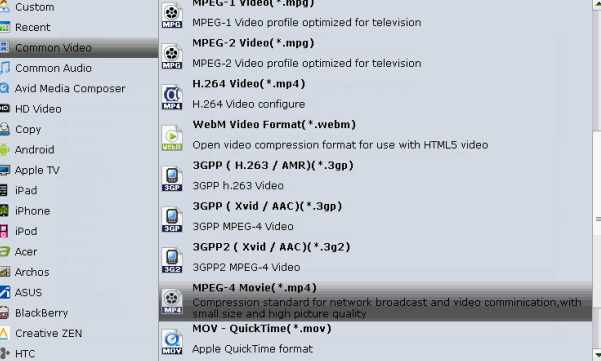
Tips: Within this Blu-ray to MP4 converter, you could adjust video and audio parameters of output MP4 files like video codec, audio codec, bit rate, frame rate, sample rate, channel, etc. by clicking the "Settings" button.
3. Start ripping
Finally, click the big Convert button on the bottom right corner to start ripping MP4 videos from Blu-ray.
Useful Tips
- Remove Blu-ray Regions A, B, C
- Rip Blu-ray to Plex Media Sever
- Convert/Import Blu-ray to iTunes
- Import Blu-ray to iMovie
- Import Blu-ray to Premiere Pro
- Blu-ray/DVD to TV via Chromecast
- Copy Blu-ray Disc with Original Structures
- Rip Blu-ray with Handbrake
- Watch 3D Blu-ray in Gear VR
- Rip 3D Blu-ray to SBS 3D MP4
- Rip Blu-ray to H.265
- Blu-ray to MKV Play on Plex
- Play Blu-ray with VLC
- Watch 3D Blu-ray on Oculus Rift DK2
- Blu-ray and Xbox One S
- Rip Blu-ray to XBox
- Rip Blu-ray with Forced Subtitles
- Convert Blu-ray ISO to MKV
- Blu-ray and DVD Region Codes
- Streaming BD/DVD to PS4 on Plex
- Rip Blu-ray for Playback on PS4
- Compressing Blu-ray to Vimeo
- Import Blu-ray to Prmiere Elements
- Import Blu-ray files to PowerDirector
- NAS Blu-ray/DVD to MKV Converter
- Import Blu-ray files to Avid Media Composer
- Upload Blu-ray to Google Drive
- Rip Blu-ray to Dell Venue 11 Pro
- Rip Blu-ray with Dolby TrueHD 7.1 Audio
- Import Blu-ray to Pinnacle Studio 20
- Import Blu-ray to PowerPoint
- Blu-ray to iPhone 8/iPhone X
- Blu-ray to Surface Book
- Rip Blu-ray/DVD to M4V for iTunes
- Rip Blu-ray to XiaoMi Mi Box for Android TV
- Play Blu-ray movies via USB Type-C Flash Drive
Copyright © 2009-2017 Brorsoft Studio. All Rights Reserved.




 iRefone for Mac
iRefone for Mac iRefone
iRefone

