Open and Play MP4 files in Windows Media Player
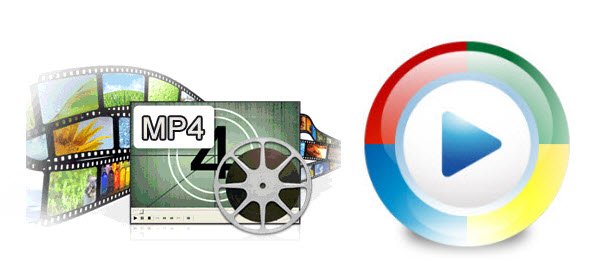
MP4 file does not show video with Windows Media Player
I produce an MP4 video-sound and video-with Camtasia Studio 8.1.2, but the MP4 seems to have no video when played with Windows Media Player. When I play with VLC Media Player, there seems to be no problem. Has anyone met this problem and solved it?
MP4 corrupt showed in Windows Media Player
I was recently sent some video clips in .mp4 file format and could not open them with Windows Media Player, which displayed a message saying the file was incomplete or corrupt. I tried various remedies as suggested by Windows Help but to no avail.
There are a number of issues that users encounter while opening MP4 files in Windows Media Player. This tutorial will teach you how to fix Windows Media Player cannot play MP4 files and playback MP4 videos on Windows 7/8/10 freely.
From Windows Media Player supported formtats list, we can learn that only the version of Windows Media Player 12 can support MP4 video formats without any issue. If you're using an older version lower than Windows Media Player 12, you'd better install MP4 Codecs from Microsoft.com in order to play MP4 videos in Windows Media Player.
How to Install MP4 codec for Windows Media Player
1: Click "Web Help" if you get below picture while opening MP4 files in Windows Media Player.
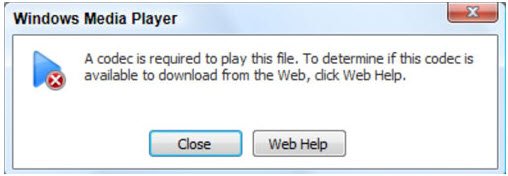
2: After that, it will lead you to the page which contains WMplugins.com so that you can get the codec there.
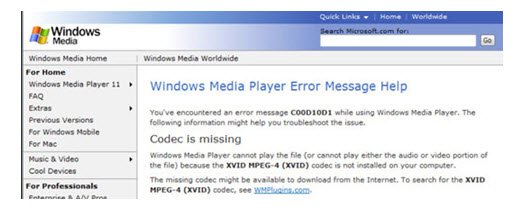
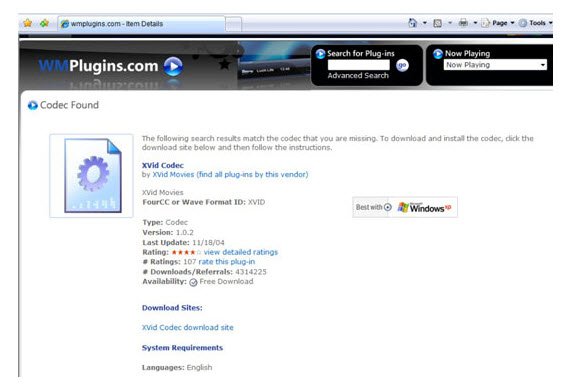
3: Within the search bar as it has been mentioned before as well the link i.e. the URL https://www.microsoft.com/en-us/download/details.aspx?id=507 is to be pasted to get the results:
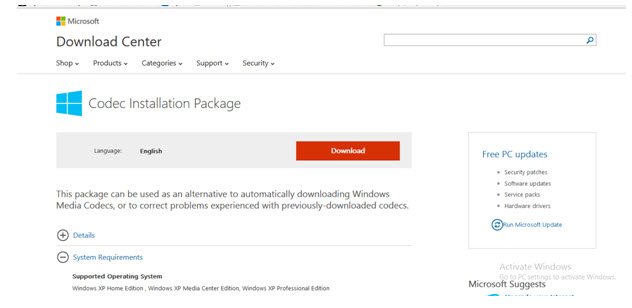
4: After codec installed on computer, you should be able to play MP4 videos in Windows Media Player without any trouble.
Additional Way to Play MP4 files on Windows 10/8/7
In order to solve "Windows Media Player won't play MP4 files even when the appropriate codec is installed" and to successfully play any MP4 video on Windows 10/8/7, we'd better find a Windows Media Player alternative.
There are a lot of powerful Players online for you to choose like VLC. In stead, what I used is Brorsoft 8K Video Player (Mac version) which not only can afford MP4 format, but also can open other common video formats like MKV, MOV, MTS, MXF, H.265 .etc as well as protected DVD/Blu-ray/ISO files. There is no doubt that it is much more powerful than any other player on the market including VLC. Now, download the software on computer and play MP4 files on Windows.
After that, you are offered several ways to watch MP4 videos such as drag&drop MP4 files, make use of "Video" option in the main window, right click certain MP4 file and choose "open with" 8KPlayer. And then, you can view MP4 files on your computer immediately without any issue.
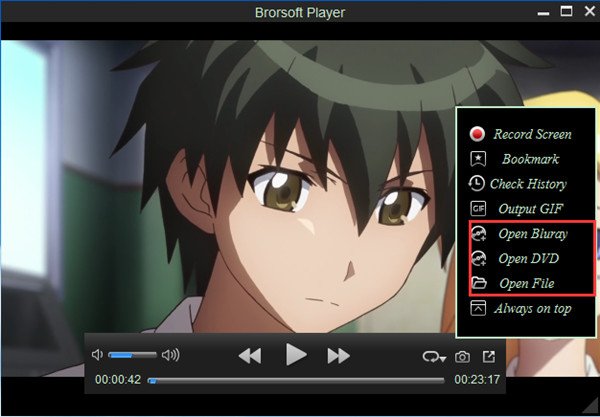
Quick Learn: about MP4
MP4 is the global file extension for the official container format defined in the MPEG-4 standard. It can allow you to combine different multimedia streams into one single file, such as video, audio, and picture etc. To create MP4 files you should preferably use audio and video, even picture formats covered by the MPEG-4 standard:
1. MP4 video formats: MPEG-4 SP/ASP, MPEG-4 AVC/H.264, MPEG-2, MPEG-1
2. MP4 audio formats: Advanced Audio Coding (AAC) and AC3, MP3, MP2, MP1, CELP, TwinVQ (very low bitrates), SAOL (midi), ALS (lossless)
3. MP4 subtitle/text format: MPEG-4 Timed Text (see question 7)
4. MP4 picture formats: JPEG, PNG
Useful Tips
- Play H.265 videos on macOS High Sierra
- Play 4K videos&Blu-rays with best 4K UHD Player
- VLC not play H.265 files-Solved
- VLC not play MP4 files-Fixed
- Play ISO image on Windows
- Play 4K/8K MP4 files on Windows
- VLC not play MKV files-Fixed
- VLC not play DVD movies-Solved
- Play 3D videos on Windows 10/8/7
- Play Blu-ray Movie in VLC
- Play DVD movie in VLC
- Play MKV on Mac
- Play AVI on Mac
- Play WebM on Windows& Mac
- Play MTS on Windows& Mac
- Play H.264 on Windows& Mac
- 4K video not playing-Solved
- Play Ready Player One Blu-ray disc on computer
- Play 4K Blu-ray disc in Panasonic DMP-UB900
- Play MP4 on Windows Media Player
- Camstudio not record screen properly-Fixed
- Play MTS on Windows Media Player
- Play VOB on Windows Media Player
- Play MTS on QuickTime Player
- Play Avengers: Infinity War Blu-ray movie on computer
- Play MKV in QuickTime
- Best VLC Alternative to play 4K H.265 files
- Play 4K 10Bit MKV in VLC
Copyright © Brorsoft Studio. All Rights Reserved.







