How to Convert DVD to H.265 Easily and Fast
As a new codec technology and new video compression standard, H.265/HEVC can compress video files to the half size with the same video quality as the original. It can also improve the video quality at the same bit rate. If you have got a box of DVD discs and want to rip them to videos stored on a hard drive, converting DVD to H.265 MP4 is a wise choice. And this page, we will write a guide talks about how to rip DVD to H.265 MP4 for more efficient coding.
Considering superiority of the latest H.265 HEVC compression algorithms over the H.264 AVC and DVD-standard MPEG2, most users want to rip DVDs to H.265 video saving hard drive space by compressing the video while saving the DVD original quality. To achieve the goal, you will need a great and powerful DVD to H.265 converter. Here we highly recommend Brorsoft DVD Ripper, which is equipped with the best H.265 encoder.
Serving as an outstanding DVD converter and ripper software designed with H.265 Encoder, Brorsoft DVD ripper enables users to convert DVDs to H.265 MP4 with 50% output size reduced and original quality kept. What's more, it has a built-in optimized profile bank which covers all the mainstream video formats MOV, MKV, FLV, M4V, WMV, MPG, 3GP, and popular devices iPad, iPhone, Galaxy Tab, Microsoft Surface RT/Pro and more. Thanks to the built-in video editor, you can personalize and retouch your videos in clicks. Download the program and learn how to rip and encode DVD to H.265 video.
Download DVD to H.265 Encoder:
Read More:
Tutorial on converting DVDs to H.265 MP4 video:
Step 1. load source media
After installing this DVD to H.265 Converter software successfully, just run it. Then load in the source DVD you want to convert by inserting the DVD disc into the optical drive, dragging & dropping the ISO file or movie folder into the main region of the main interface.
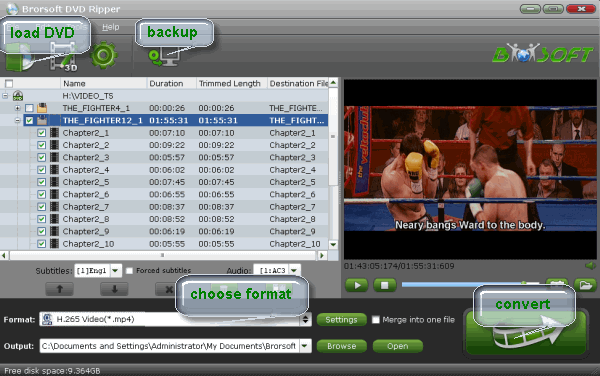
Step 2. Select H.265 as output format
Hit the "Format" box and select H.265 Video(*.mp4) from Common Video profile. It enables you to rip DVD to H.265 .mp4 with the best quality.
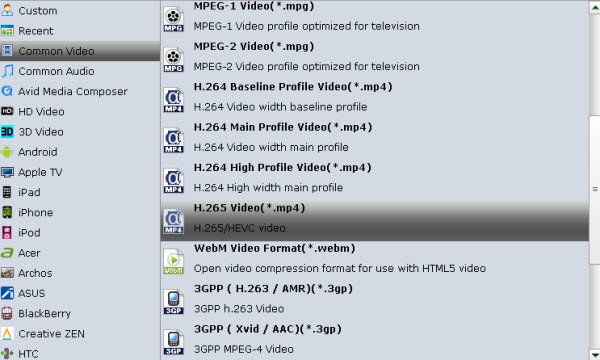
Tip: Before conversion, this DVD ripping software allows you to click "Settings" button right besides "Format" and enter "Profile Settings" panel to adjust video size, bit rate, frame rate, sample rate and audio channels.
Step 3. Complete the conversion task
After all necessary settings, click "Convert" button to begin your DVD to H.265/HEVC conversion. Note that High codec H.265/HEVC will output much sharper video quality, but the conversion time will also relatively longer than common codec.
Once the conversion is done, click Open button to locate the results videos in H.265 codec. The final videos bring you the smaller size as possible with near zero quality loss.
Useful Tips
- Convert DVD to AVI
- Convert DVD to MP4
- Convert DVD to MKV
- Convert DVD to MP3/MP4 for Playback
- Convert DVD to MPEG
- Convert DVD to SBS 3D MKV
- DVD to WMV Windows Media Video
- Rip DVD to QuickTime MOV
- Convert DVD to H.265
- Convert DVD to H.264 Video
- Rip Episodic DVD to Multi-track MKV or MP4 Files
- Convert DVD to WebM
- Top 3 DVD Region Killer Software for Windows and Mac
- Blu-ray & DVD Ripper Review
- Open Source DVD Ripper
- DVD Ripper macOS Sierra
- Top 5 FREE DVD Ripper
- Top 5 Best Blu-ray Ripper
- Top 5 Best DVD Players
- Top 5 Best Blu-ray Players
- [Review] Best 4K Blu-ray Ripper
- [Review] Comparison of Best Blu-ray to MP4 Ripper
- [Review] Comparison of Best DVD to MP4 Ripper
- Convert ISO files to MP4/H.264/H.265 Review
- Download Best Blu-ray Ripper Applications for Mac
- Download Free DVD Ripper Applications
- Review: Best Blu-ray Ripper & Blu-ray Copier 2016-2017
- Review: Best DVD Ripper & DVD Copier 2016-2017
- The Best DVD Ripper Software 2017
- The Best Blu-ray Ripper Software 2017
- The Best ISO Converter Software 2017
- Best Tool to Easily Rip your Blu-ray & DVD as Well as Videos 2017
- Top 6 Free Open Source Video Editors 2017
- Top 5 Best Free H.265/HEVC Video Players
- Best H.265/HEVC Video Player for Mac (macOS High Sierra Included)
Review
Copyright © Brorsoft Studio. All Rights Reserved.






