Solved-Windows Media Player unable to play .mts format

A file with the .MTS file extension is most likely an AVCHD Video file which can be played smoothly on Windows 10 with a number of video players like Windows Media Player, GOM Player and VLC. In this article, we will discuss how to play AVCHD .mts files in Windows Media Player.
Many programs can open MTS video files, including commonly-used media player and media editing applications. If you don't have specialized video software, you can use Windows Media Player to play MTS files.
How to Play MTS format in Windows Media Player
1. Hold the Windows logo key and press the R key to open a new run command box.
2. Type "Explorer" in the command box and press Enter to open a Windows Explorer file browser.
3. Navigate to the folder that contains your MTS file.
4. Right-click the file and click "Open" in the menu.
5. Click the bubble next to "Select a program from a list of installed programs" and click "OK" to continue.
6. Click "Windows Media Player" in the program list.
7. Check the box next to "Always use the selected program to open this kind of file." Windows will remember to open MTS files in Media Player when you open them in the future.
8. Click the "OK" button. Windows opens your MTS video file in Windows Media Player.
While some of MTS users mentioned that they encountered issue while playing MTS files in Windows Media Player;
"Windows media player in the new Windows 8 is not playing camcorder video files of .MTS format and I am not able to access set program association path. Can I change the default media player for these files?"
In fact, Windows media player can play all file format like avg, mpg and even MTS. However, if you wanna get a smooth playback experience, you'd better install windows media player coded pack from the Microsoft official site. This is a tedious process. To open MTS files on Windows 10/8/7 smoothly without any trouble, you are advised to get a best MTS Player.
What I used is Brorsoft 8K Player (Mac version) which is a powerful MTS player that can play all MTS files.
With it, users not only can play MTS videos, but also can watch various common videos on Windows/Mac like H.265/264, MOV, MKV, AVI, FLV, WMV, MP4, M4V, ASF, VOB with Dolby Digital and DTS 5.1/7.1 channel audio. Besides that, it also can help users to open DVD/Blu-ray/ISO movies without region limitation. Now, download the software and learn how to play MTS videos with best MTS player.
Free download Brorsoft 8K Video Player:
After that, you are offered several ways to watch MTS videos such as drag&drop MTS files, make use of "Video" option in the main window, right click certain MTS file and choose "open with" 8KPlayer. And then, you can view MTS files on your computer immediately without any issue.
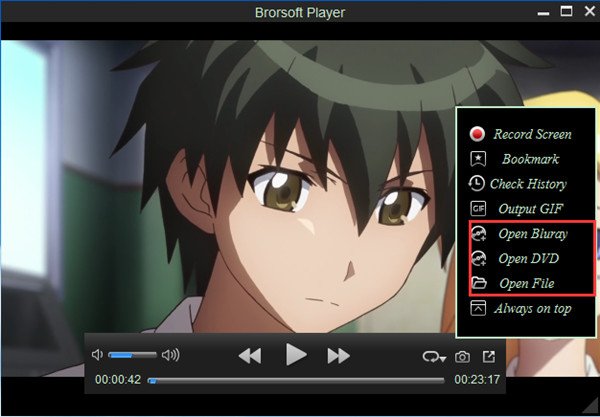
Useful Tips
- Play H.265 videos on macOS High Sierra
- Play 4K videos&Blu-rays with best 4K UHD Player
- VLC not play H.265 files-Solved
- VLC not play MP4 files-Fixed
- Play ISO image on Windows
- Play 4K/8K MP4 files on Windows
- VLC not play MKV files-Fixed
- VLC not play DVD movies-Solved
- Play 3D videos on Windows 10/8/7
- Play Blu-ray Movie in VLC
- Play DVD movie in VLC
- Play MKV on Mac
- Play AVI on Mac
- Play WebM on Windows& Mac
- Play MTS on Windows& Mac
- Play H.264 on Windows& Mac
- 4K video not playing-Solved
- Play Ready Player One Blu-ray disc on computer
- Play 4K Blu-ray disc in Panasonic DMP-UB900
- Play MP4 on Windows Media Player
- Camstudio not record screen properly-Fixed
- Play MTS on Windows Media Player
- Play VOB on Windows Media Player
- Play MTS on QuickTime Player
- Play Avengers: Infinity War Blu-ray movie on computer
- Play MKV in QuickTime
- Best VLC Alternative to play 4K H.265 files
- Play 4K 10Bit MKV in VLC
Copyright © Brorsoft Studio. All Rights Reserved.







