How to Solve VLC playback issues on Windows/Mac?
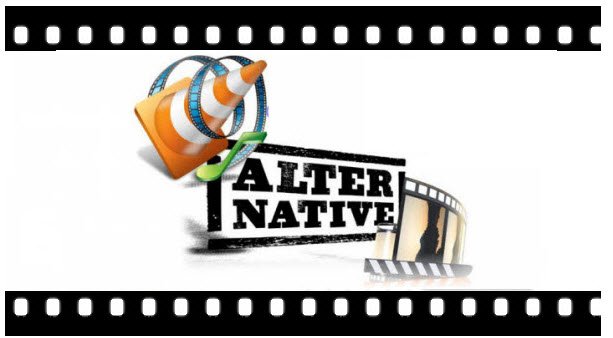
VLC Media Player with its powerful playback features is more popular than other players on the market. It is the king of all media... it plays almost anything on any platform, any time, any place. It's great. Lately, however, users have been having issues with VLC whenever they are playing some videos. In this article, we will solve VLC Player not working issue and teach you how to properly play videos on Windows/Mac.
Possible Solutions to Fix VLC Not Working
>>VLC Player Does Not Play Any File
Sometimes the default or other modified settings that your instance of VLC Player had are completely messed up. The program has several settings that are visible under the 'Preferences' box when it is set to display the simple settings, and other thousands of them when in advanced mode. Therefore, if you can not play any file in VLC player, have a try to adjust the 'Preferences'.
Solution:
1/Initialize the VLC Player by double-clicking its icon, or by opening any audio or video file in the application.
2/Once opened, go to the Tools menu from the menu bar.
3/From the displayed list, go to Preferences.
4/On the opened Preferences box, from the bottom of the right pane (regardless of any category selected in the left pane), click the Reset Preferences button.
5/On the displayed confirmation box, click OK to continue.
6/Once done, close the VLC Player program to allow the changes to take effect.
7/Open any video or audio file the VLC Player to verify the modified settings.
8/If the problem persists, restart your computer and then try again.
>>Videos Skipping&Lagging in VLC
Solution:
1. Open VLC's preferences by going to Tools > Preferences.
2. Click "All" under the "Show Settings" option at the bottom of the window. Click "Input / Codecs" in the left sidebar.
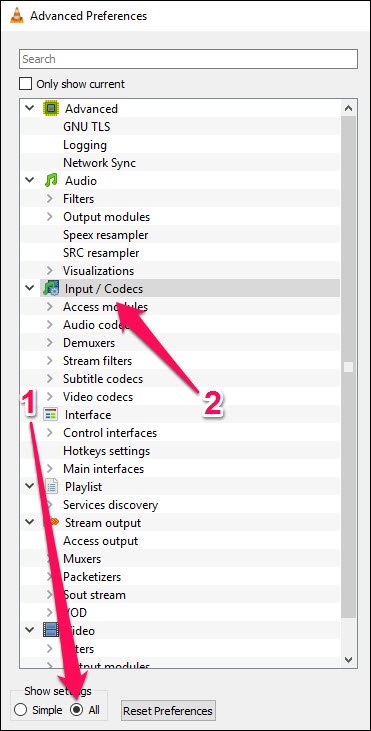
3. If the file that is skipping is playing from a local hard drive, look for the "File Caching (ms)" option under "Advanced" on the right-hand side. If the file you are trying to play is located on a network share, you can change the caching value for "Network Caching (ms)".
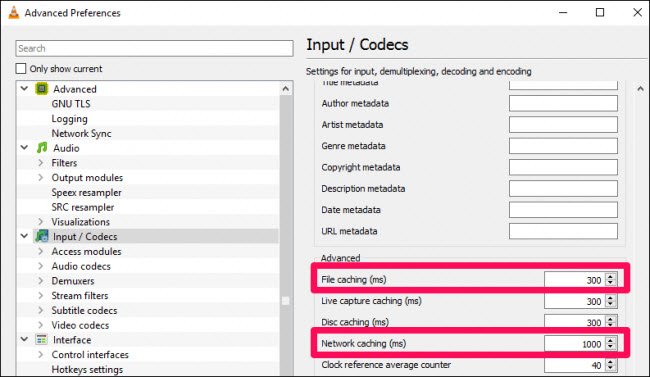
>>VLC not playing video, only audio
Solution: This is the most common issue while running VLC. Sometimes VLC can't play MKV, MP4, DVDs, Blu-rays and movies downloaded online. Such kind of issues may be result from outdated VLC version or video codec incompatibility. So, try to uninstall current VLC and reinstall the latest version, or download and install additional VLC codec packs.
>>VLC not respond on Windows or Mac OS
Solution: The issues can be fixed by uninstalling, reinstalling and updating. On occasion, we need to try other solutions. If your screen is turning pink and you can only hear the sound while playing videos with VLC on Windows 8, you can fix it do the following: open VLC > Tools > Preferences > Video Settings > unmark "Accelerated video output (Overlay) and Use hardware YUV->RGB conversions" > click "Save".
If all else fails, try playing the file in a different powerful Video Player. Here the best VLC media player alternative Brorsoft 8K Video Player (Mac version) is highly recommended.
Ultimate way to Fix VLC not Working-Brorsoft 8K Video Player
As the best VLC player alternative, it can fix all playback issues you encountered in VLC. It plays WMV, MOV, AVI, MKV, MP4, FLAC, MP3, AAC, WMA, .ect common video&audio files. Apart from that, it also can be a professional Blu-ray Player which can deal with almost all kinds of DVD/BDs with reginon codec. Without any external codec installed, it is comprehensive to afford all common movies. Free download the software and play the video you want.
Launch it and Click "Arrow" button to choose a video file whether it is from Blu-ray, DVD or regular video formats like MKV, MP4 .etc. It will play movies with superb quality immediately without any trouble.
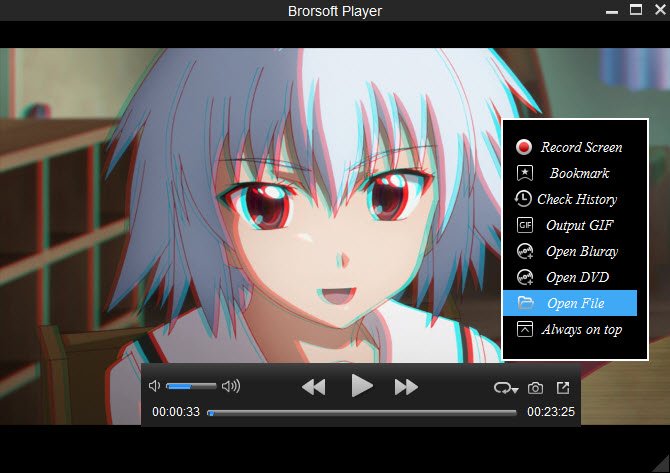
Additional Tip:
Other features of this superb Video Player:
 4K/5K/8K/Ultra HD&1080P Support with 2D/3D Effect
4K/5K/8K/Ultra HD&1080P Support with 2D/3D Effect
 Record and Save Screen Videos
Record and Save Screen Videos
 Take Snapshot for Video Scenes
Take Snapshot for Video Scenes
 Add a Bookmark for Movie Plans
Add a Bookmark for Movie Plans
 Dolby, DTS, AAC, TrueHD, DTS-HD Advanced Audio Decoding Technology
Dolby, DTS, AAC, TrueHD, DTS-HD Advanced Audio Decoding Technology
 Video,Audio&Disc Playback Support including Blu-ray disc,DVD, H.265/264, MOV .etc
Video,Audio&Disc Playback Support including Blu-ray disc,DVD, H.265/264, MOV .etc
Useful Tips
- 8K Resolution&8K Player
- VLC Player Windows 10 Update
- Best Media Player Classic Home Cinema Alternative
- Solve Audio Delay Issue in VLC Media Player
- Install MKV Codec for Window Media Player
- Get Best Blu-ray Player Hardware
- Install QuickTime Player on Windows 10
- Best 3D Movie Download Sites
- Solve VLC not working properly
- Best VLC Player Alternative
- H.265 vs H.264
- Best Windows Media Center Alternative
- Loop videos in VLC
- Turn videos into GIF
- H.264 vs MPEG-4
- Best Video Screen Recording software
- Best Cyberlink PowerDVD Alternative
- Solve Windows Media Player not play DVDs
- Solve Cyberlink PowerDVD not play DVDs
- Download DVD codec for Windows Media Player
- Solve DVD Player not play MKV
- Solve DVD Player not play MP4
Copyright © Brorsoft Studio. All Rights Reserved.







