Fix VLC Won't Play DVD Troubles on Windows&Mac

VLC Media Player should be the top choice if you wanna get a free DVD Player. It is the free and open cross-platform multimedia player, to play DVDs, audio CDs, VCDs and other popular digital media formats. But a lot of users still encounter troubles while playing DVD in VLC.
Frequently situations you may meet
>> VLC Media Player won't play DVD. The DVD disc is always ejected, or nowhere to be found.
>> The DVD video and audio files are choppy, or the yellow warning notification appears, while the DVD playing is stuttering.
>> VLC fail to play the whole DVD movie. It will always stops after playing few seconds of the beginning.
>> After the OS X or Windows 10 update, the VLC DVD player won't work.
What to do if VLC can't afford DVD? This article will fix VLC won't play DVD issue on Windows&Mac, from which you will clearly know how to play DVD movies on VLC.
Method One: Check your DVD drive out
Sometimes VLC does support for DVD, but you still cannot play DVD on VLC. In this case, something may go wrong with your CD/DVD drive. Have a try to check your drive status.
Method Two: Update VLC Media Player to the latest version
The older version of VLC DVD player may not suit new released DVD codecs, and sometimes it might even cause error, that VLC fail to play DVD. As a result, uninstall the old version and reinstall the latest VLC can fix VLC corresponding to DVD drive.
Method Three: Install Libdvdcss-Encrypt and Play Commercial DVDs
It is a common sense that VLC player is lack of affording encrypted DVD files. If you insist on playing commercial DVD discs with VLC Media Player, then the third party application should be installed, to encrypt and read DVDs on computer. Libdvdcss is the essential tool, to play encrypted DVD with VLC, including all regions of DVD discs.
Ultimate Method: Get a VLC Media Player Alternative
There are numerous DVD Player software with integrated support for DVDs, for example Brorsoft 8K Video Player (Mac version). As the best VLC alternative, Brorsoft 8K Video Player is superb than VLC at playing all sorts of DVDs (VOB/VIDEO_TS/ISO) regardless of Disney DRM, CSS, Sony ARccOS, RCE, region codes and even the latest DVD encryption technologies, keeping you from all annoying troubles of VLC not playing DVD. Moreover, it also can afford Blu-rays/ISO files as well as common video formats including MP4, MOV, MKV, H.265 .etc.
Steps to play DVD movies with Brorsoft 8K Video Player
First: Download Brorsoft 8K Video Player on computer and insert DVD disc into the Computer DVD drive.
Second: Launch this best VLC alternative.
Three: Click "Arrow" button to choose "Open DVD" to locate the movie you want to watch. It will play movies with superb quality immediately without any trouble. Enjoy!
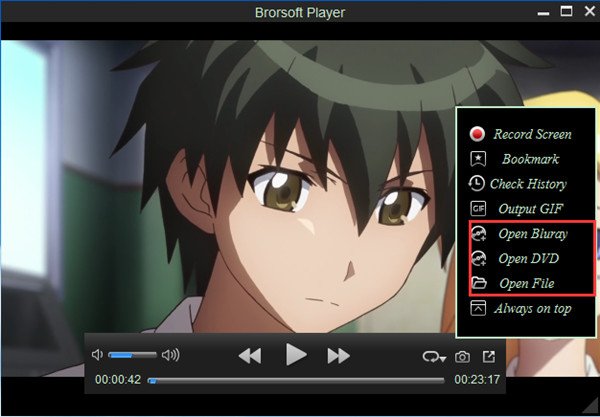
Useful Tips
- 8K Resolution&8K Player
- VLC Player Windows 10 Update
- Best Media Player Classic Home Cinema Alternative
- Solve Audio Delay Issue in VLC Media Player
- Install MKV Codec for Window Media Player
- Get Best Blu-ray Player Hardware
- Install QuickTime Player on Windows 10
- Best 3D Movie Download Sites
- Solve VLC not working properly
- Best VLC Player Alternative
- H.265 vs H.264
- Best Windows Media Center Alternative
- Loop videos in VLC
- Turn videos into GIF
- H.264 vs MPEG-4
- Best Video Screen Recording software
- Best Cyberlink PowerDVD Alternative
- Solve Windows Media Player not play DVDs
- Solve Cyberlink PowerDVD not play DVDs
- Download DVD codec for Windows Media Player
- Solve DVD Player not play MKV
- Solve DVD Player not play MP4
- Get Best Blu-ray Player Hardware
- Install QuickTime Player on Windows 10
- Top 5 8K Players Review
- Top 5 Best Free H.265 Players
- Top 5 Best MP4 Players for Wins& Mac
- Top 3 Best DVD Player for Wins& Mac
- Top 5 Best MKV Players for Windows PC/Mac
- Top 5 4K Blu-ray Player for Windows
- Brorsoft 8K Player VS VLC Player Review
- Best Video_TS Player for macOS High Sierra
- Top 5 Media Players for Windows Review
- Top 4K Video Player for Windows & Mac Review
- Top 3 VOB Players for Windows Review
- Top 3 VOB Players for Mac Review
- 5 Top 3D Video Player for Windows&Mac Review
- Top 3 Blu-ray Player for Mac Review
- Top 3 MOV Player Review
- Top 3 3D Blu-ray Player Review
- Top 3 AVI Player Review
- Play H.265 videos on macOS High Sierra
- Play 4K videos&Blu-rays with best 4K UHD Player
- VLC not play H.265 files-Solved
- VLC not play MP4 files-Fixed
- Play ISO image on Windows
- Play 4K/8K MP4 files on Windows
- VLC not play MKV files-Fixed
- VLC not play DVD movies-Solved
- Play 3D videos on Windows 10/8/7
- Play Blu-ray Movie in VLC
- Play DVD movie in VLC
- Play MKV on Mac
- Play AVI on Mac
- Play WebM on Windows& Mac
Best Video Player Reviews
Play Digital Video formats
Copyright © Brorsoft Studio. All Rights Reserved.







