How to Watch DVD Films on Zeiss VR One with 3D effect

Just like other popular virtual reality headsets, Zeiss VR One enables user to watch contents displayed on your mobile phone through viewing window after inserting their smartphone into Zeiss VR's exclusive trays, giving them the impression of immersive environment of virtual reality. It's definitely awesome to view funny movies with 3D effect in virtual cinema with Zeiss VR One galssess. Then if you happen to have bunch of DVD collections at hand, do you figure out how to view those DVD movies on Zeiss VR One? Here today I'll focus on how to put DVD to Zeiss VR One for enjoyment.
In general, the most effective way of watching DVD videos on Zeiss VR One is to import your DVD into Zeiss VR in Oculus Cinema. As we all know, currently Zeiss VR One only supports MP4 and MOV and given that of 3D course. You're highly recommended to rip and convert DVD to 3D SBS MP4/MOV for ZEISS VR One playback. To complet your task perfectly, what your desperately need is a professioal yet reliable DVD to Zeiss VR One Converter like Brorsoft DVD Ripper.
Applying it, you can effortlessly rip DVD to Zeiss VR One supported 3D SBS MP4/MOV video format with fast speed and excellent output quality. In addition, this program can also convert DVD to nearly all types of video formats including AVI, WMV, MPG, MTS, FLV, MKV, 3GP, etc as well as rip DVD to optimized video for playback on iPad, iPhone, iPod, Apple TV, Samsung Galaxy, Archos, Blackberry, Xbox One,and more. If you're using a Mac, please turn to Brorsoft DVD Ripper for Mac, which allows you to convert DVD to Zeiss VR on Mac OS X(El Capitan included). Now download the right version according to your situation and check out the steps below.
How to Rip DVD to MP4 videos view on Zeiss VR One in Oculus Cinema
Step 1. Import DVD movies
Insert the DVD disc into your DVD drive and launch the Zeiss VR One DVD ripper. Click "Load DVD" to select and import the DVD movies you want to rip. ISO and IFO files are also supported.
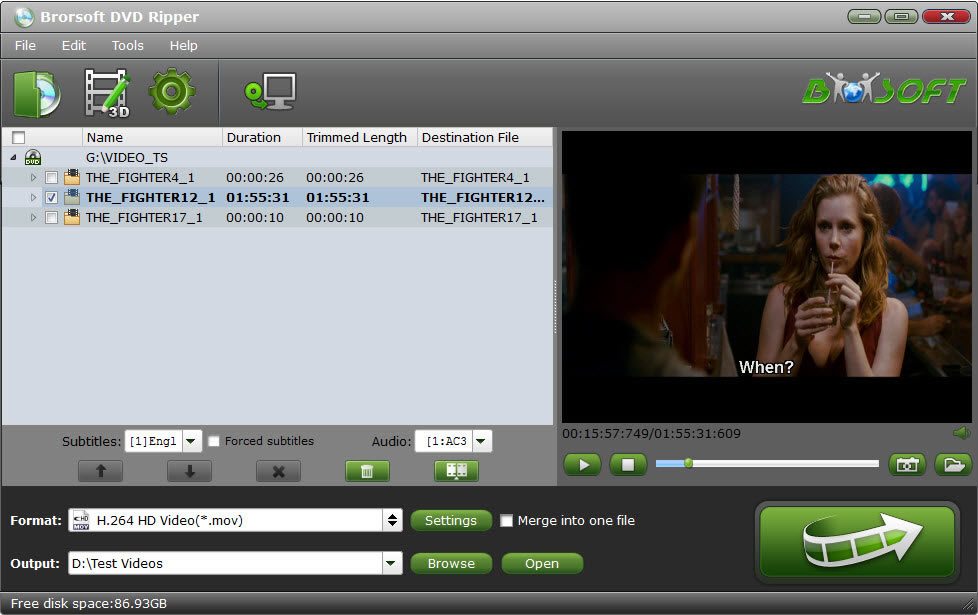
Step 2. Select output format for Zeiss VR One
Click "Format" bar and find "3D Video", there are several presets for Side-by-Side 3D, Top-Bottom 3D and Anaglyph 3D. You can choose the one according to your device specification. Usually "MP4 Side-by-Side 3D Video (*.mp4)" is recommended for Zeiss VR One.
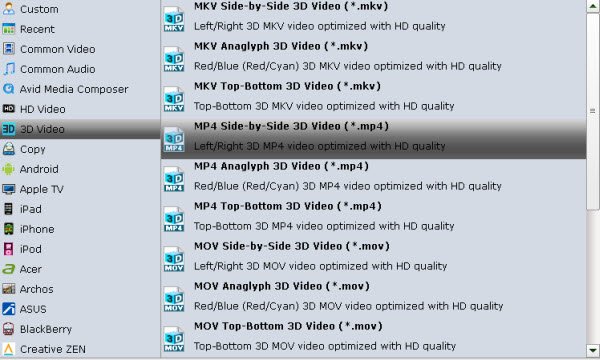
Step 3. Advanced Video/Audio settings
Click "Settings" button to do corresponding settings regarding to video, audio. Note that Zeiss VR One compatible audio has to be encoded in AAC or MP3. AC3 audio and DTS Dolby don't seem to work. Plus, in this Profile Settings window, you can also select 3D Anaglyph and 3D Depth.
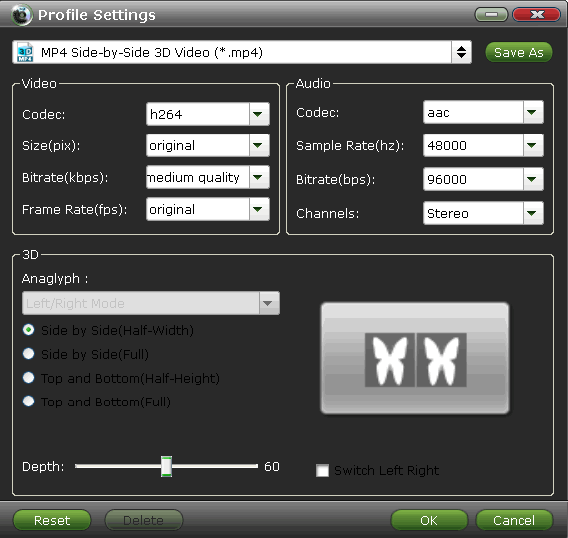
Step 4. Start to convert DVD to Zeiss VR One
Now go to the last step: click "Convert" button to begin ripping DVD to Zeiss VR One compatible MP4 video files. After the conversion, you can tap "Open" to locate the converted videos immediately.
Step 5. Add and view SBS 3D movie on VR One via Android/iPhone
The ZEISS VR ONE Cinema app enables you to enjoy your movies in an immersive environment with the lights off. Download it on the Google Play/Apple App Store and run it.
For iOS users:
1.Connect your iPhone 6 to iTunes
2.Select your iPhone and go to "Apps" / "File Sharing" / "VR ONE Cinema"
3.Drag and drop any .mp4 / .mov file into the list of documents.
4.Important: DRM-protected movies (e.g. purchased movies from iTunes Store) are not supported.
*Hint: For 3D side-by-side (SBS) movies, please make sure that the filename contains "SBS".
*Movies in 720p resolution are best for watching in the VR ONE Cinema.
*Download detailed Instructions for iOS
For Android users:
1.Connect your Android phone via USB cable and open Android file transfer
2.Create a folder "VRCinema" on your phone at root level
3.Drag and drop any .mp4/.mov file into this folder.
*Important: DRM-protected movies (e.g. purchased movies from Google Play) are not supported.
*Hint: For 3D side-by-side (SBS) movies, please make sure that the filename contains "SBS".
*Movies in 720p resolution are best for watching in the VR ONE Cinema.
As you see, it is extremely easy to for DVD enjoyment on VR One in VR ONE Cinema without any hassles.
Useful Tips
- VR Headset Supported Video Formats
- 3D Blu-ray on Archos VR Glassess
- 3D Blu-ray on Freely VR
- 3D Movies on Gear VR using S7 Edge
- Watch 3D Blu-ray in Gear VR
- Rip 3D Blu-ray to SBS 3D MP4
- 2D/3D Blu-ray on 3D TV
- 3D Blu-ray to SBS MKV
- 2D/3D Video to SBS 3D MP4
- 3D Blu-ray to Oculus Rift DK2
- Blu-ray/DVD on Samsung 3D TV
- 3D Blu-ray to View on Google Cardboard
- 3D Blu-ray to Zeiss VR One
- 3D Blu-ray on Freefly VR
- 3D Blu-ray via iTunes with 3D Effects
- Play ISO on Gear VR
- Watch DVD on Gear VR
- View DVD on Zeiss VR One
- Convert DVD to SBS 3D MKV
- DVD Movies on Oculus Rift DK2
- SBS 3D VS Anaglyph 3D VS Top Bottom 3D
- Half SBS Vs. Full SBS: What’s The Difference?
- Rip Blu-ray/DVD to Daydream View
- Play DVD Movies on Cmoar VR
- Play 3D DVD Movies on Homido V2 VR
- Convert 3D AVCHD MTS to 3D SBS MP4 or MKV
- Rip and Watch 3D DVD on PSVR
- Rip DVD to Plex Media Sever
- Play ISO files on Mac
- Play MKV on DVD Player
- Convert ISO to LG TV
- VR Headset Supported Video Formats
- Import MKV to Adobe Premiere Pro
- Convert BDMV files on Mac
- Cast MKV movies from Mac to Chromecast
- Play Video_TS on Windows
- Remove Blu-ray/DVD Region Code
- Rip Blu-ray to Plex Media Sever
- Convert/Import Blu-ray to iTunes
- Play AVI on LG Smart TV
- Convert ISO to Chromebook
- Stream DVD to Chromecast from PC
- Rip DVD to Android Tablet Phone
- Stream VOB files via Plex
- Unlock DVD Region Code for PS3/PS4
- Using MPEG Streamclip to Rip DVD
- Import DVD to Final Cut Pro
- Top 5 Alternative for MacTheRipper
- Alternative to DVD43 to Rip DVD to USB
- VRO to anyother formats Video
- Tivo/BD/DVD to iPhone/Galaxy S-Phones
- Import Blu-ray to iMovie
- FCP 7 Tutorial (Add Text, Titles)
- Import DVD to Edius
- Import Blu-ray to Premiere Pro
- Play DVD on Realtimes and RealPlayer
Hot Searching
Copyright © Brorsoft Studio. All Rights Reserved.







