Video_TS to ProRes Converter Transcode Video_TS to ProRes 422 for FCP 7/X
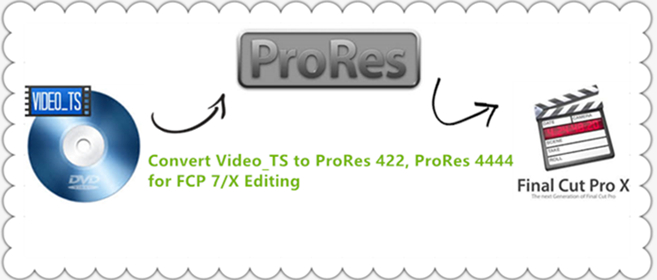
Users who want to edit Video_TS videos with Final Cut Pro usually run into incompatibility issue. Or can’t edit them smoothly after taking some time for importing DVD Video_TS to FCP.
"I wish to import this DVD Video_TS files to my Final Cut Pro for editing on it and using some of the video in another project. However, each time I've tried to put Video_TS to my FCP I received an error code. Any suggestion? By the way, I want the picture quality to be as best as possible. Thanks in advance."
Final Cut Pro is a professional video editing system that can be used on the computer. It can take the videos that you have and allow you to edit them to create the end results that you want. In order to import Video_TS files to Final Cut Pro X for editing, it is necessary to ask how to convert Video_TS to FCP supported format like ProRes MOV( ProRes, a lossyvideo compression format that developed by Apple Inc., is a appropriate format for smooth editing in Mac. ). This will allow for the software to work smoothly.
Well, the process to convert the Video_TS files to MOV is fairly easy as long as you have such a tool like Brorsoft iMedia Converter for Mac.
It works as the best Video_TS to ProRes converter for Mac. With it , besides Video_TS files, you can also convert MTS, MXF, XAVC S, AVI, WMV, MKV, FLV, MP4, VOB, MPG, MPEG, 3GP and more, even Blu-rays and DVDs to Apple ProRes 422 (*.mov), Apple ProRes 422(HQ) (*.mov), Apple ProRes 422(LT) (*.mov), Apple ProRes 4444 (*.mov), etc. Thanks to the intuitive interface, all the operations can be done in clicks. Now just get the program and follow the steps below to convert Video_TS movies to ProRes on Mac OS X (El Capitan, macOS Sierra included).If you're using a PC, simply turn to Brorsoft Video Converter Ultimate.


How to convert and import Video_TS to FCP on Mac
1. Add Video_TS folder
Run the program and click "Load DVD" to select and load the Video_TS folder to the program. Or simply drag the videos to the item bar for conversion.
As you can see, added files will be displayed on the left source pane and can be previewed on the right preview window.
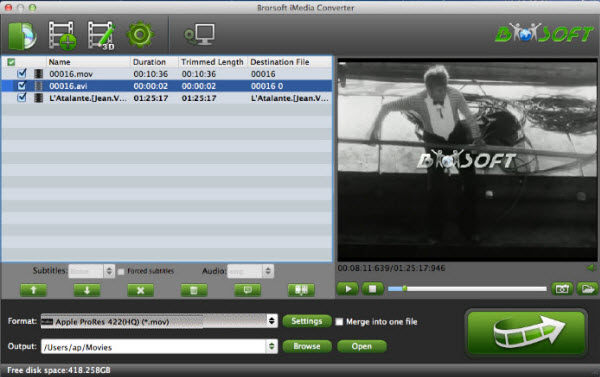
Step 2. Choose ProRes MOV as output format
This Video_TS Converter Mac offers optimized format presets for Final Cut Pro, click on the "Format" bar and get the dropdown menu, then move your pointer to choose "Final Cut Pro> Apple PreRes 422" or "Apple ProRes 422 HQ" or "Apple ProRes 4444" as the output format.
Sweet Reminder: FCP 7 older version only can work with Apple PreRes 422 MOV format.

Additional Tips:
The versatile Video_TS Converter for Mac is not only designed for converting Video_TS files for Final Cut Pro. It is also professional in outputting MEPG-2, Apple InterMediate Codec, DNxHD, etc format for making Video_TS files editable in Adobe Premiere Pro, FCE, iMovie, Avid Media Composer, etc to meet your different needs. Just choose a proper output format.
Tip: If the default settings do not fit your needs, you can click "Settings" button to adjust audio and video parameters as you like.

Step 3. Start Video_TS to ProRes MOV conversion
Click "Convert" button and the selected Video_TS files will be converted to Apple ProRes encode .mov files. You may check the converting progress and set auto shutdown in the conversion window. After conversion, click "Open" folder to find converted footage for importing to Final Cut Pro X or FCP 7 beautifully.
Related FCP Guides:
MOV to Final Cut Pro
MP4 to Final Cut Pro
WMV to Final Cut Pro
MKV to Final Cut Pro
ISO to Final Cut Pro
VOB to Final Cut Pro
MPG to Final Cut Pro
FLV to Final Cut Pro
MTS to Final Cut Pro
BDMV to Final Cut Pro
Final Cut Pro 7 Tutorial
4K XAVC to Final Cut Pro
Import/Rip Blu-ray to Final Cut Pro
Useful Tips
- Convert Video_TS to MP4
- Convert Video_TS to AVI
- Convert Video_TS to MOV
- Convert Video_TS to iMovie
- Convert Video_TS to iTunes
- Play Video_TS on Windows
- Play Video_TS on Android
- Play Video_TS thru Plex
- Play Video_TS on PS4
- Play Video_TS on Sony TV
- Play Video_TS on Apple TV
- Play Video_TS on Windows/Mac
- Play Video_TS on Galaxy S8/S8+
- Play Video_TS on Panasonic TV
- Play Video_TS on iPhone/iPad
- Best Video_TS Converter for PC and Mac
- Import Video_TS to Final Cut Pro
- Video_TS to MKV Play on Plex
- Edit Video_TS/ISO with Camtasia Studio
- Play Video_TS/ISO on Sony Bravia TVs Thru USB Port
- Upload Video_TS/ISO to Google Drive
- Play Video_TS on Windows Media Player
- Split Video_TS Cartoon Show into Single Files
- DVD to Pinnacle Studio Editing
- DVD to Final Cut Pro
- DVD to iDVD
- DVD to iMovie 11
- DVD to Sony Vegas
- DVD to Adobe Premiere
- DVD to Avid Media Composer
- DVD to Premiere Elements
- DVD to CyberLink PowerDirector
- DVD to Sony Movie Studio
- DVD to DaVinci Resolve
- DVD to Windows Movie Maker
- DVD to PowerPoint
- Import DVD to Edius
- Import Video_TS to Final Cut Pro
- Import DVD to Lightworks Pro
- Import DVD to After Effects CC
- Import DVD to Camtasia Studio Editing
- Edit Video_TS/ISO with Camtasia Studio
- Import Blu-ray to iMovie
- Import Blu-ray to Premiere Pro
- Import Blu-ray to Prmiere Elements
- Import Blu-ray to PowerDirector
- Import Blu-ray files to Avid Media Composer
- Import Blu-ray to Pinnacle Studio 20
- FCP 7 Tutorial (Add Text, Titles)
- Get Your Footage Synced up with Pluraleyes
- Send iMovie Projects to Final Cut Pro X
- Import Blu-ray files to Windows Movie Maker
- DVD to Camtasia Studio
- Video_TS/ISO to Camtasia Studio
- MP4 to Camtasia Studio
- MOV to Camtasia Studio
- BDMV to iMovie
- Video_TS to iMovie
- DVD to iMovie
- MP4 to iMovie
- MOV to iMovie
- iMovie Support Video Formats
- MPEG to iMovie
- WMV to iMovie
- VOB to iMovie
- MKV to iMovie
DVD Editing Tips:
Blu-ray Editing Tips:
Camtasia Studio Tips:
iMovie Guides:
Copyright © Brorsoft Studio. All Rights Reserved.





