How to Get 3D Blu-ray for Watching on Freefly VR Headset

With the continual emerging of smart and amazing virtual reality devices, 2016 is set to be the year of virtual reality. As one of the outstanding representatives, Freefly VR headset is good choice for those who eager to view a VR experience while at a affordable price. Due to its plastic materials and lighter weight, it's reported to more comfortable for users to wear. After getting this great VR headset, chances are you want to view 3D Blu-ray movies with it. Well, this article mainly focuses on how to enjoy 3D Blu-rays videos on Freefly VR with smooth workflow.
To begin with, you know, Freefly VR headset doesn't have Blu-ray drive support playing 3D Blu-ray movies, that's to say, you have to do extra work to rip the 3D movies off from Blu-ray disc at first. And for the sake of retaining 3D effect, you also need to convert 3D Blu-ray to 3D SBS MP4, which is the optimal video format for watching 3D medias on Freefly VR. The good news to you, all these problems will be fixed effortlessly as long as you have the professional yet reliable 3D Blu-ray Ripper tool.
With applying it, you can easily rip any commercial and region-locked 3D Blu-rays to 3D MP4/MKV for Freely VR as well as Gear VR, GOODO VR, Oculus Rift DK2, or other popular VR devices. What's more, with the built-in editor, you can trim, crop, adjust special effect to your 3D Blu-ray videos, so that you can get the very part and effects at your will. If you are a Mac user, you can turn to Brorsoft Blu-ray Ripper for Mac (El Capitan, Yosemite included), which has the same function as the Windows version.
How to rip 3D Blu-ray to 3D MP4 for viewing on Freely VR
Step 1: Load 3D Blu-ray movie
Download the 3D Blu-ray Ripper on PC. Insert your 3D Blu-ray movie to disc drive, and click "Load Disc" button on the interface to load 3D Blu-ray to the app. It also support importing 3D Blu-ray ISO and Blu-ray folder.

Step 2. Select the right format
Click "Format" and select "MP4 Side-by-Side 3D Video (*.mp4)" from "3D Video" category as the output format. It works on Freefly VR perfectly.
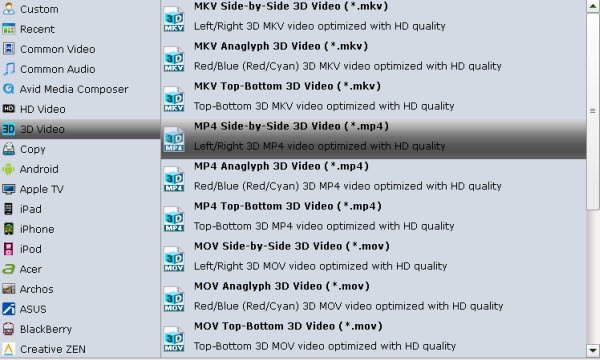
Tip: Click Settings to adjust the parameters like video codec, video bitrate, video frame rate, audio sample rate, audio channel. 1920x1080 compressed side-by-side 3D should be resampled to 1920x540 resolution full side-by-side resolution. And keep audio in AAC or MP3.
Step 3. Start conversion
Click the "Convert" button to start and finish the 3D Blu-ray videos to Freefly VR conversion.
After the conversion, click "Open" button to quickly locate the generated media file. Now Tip: Click Settings to adjust the parameters like video codec, video bitrate, video frame rate, audio sample rate, audio channel. 1920x1080 compressed side-by-side 3D should be resampled to 1920x540 resolution full side-by-side resolution. And keep audio in AAC or MP3.
Now, transfer the 3D MP4 file to your mobile phone. Connect your cell phone with Freely VR, Put Freely VR on. Enjoy!
P.S.
If you not only wanna convert Blu-ray videos, but also intend to convert DVD or HD Videos such as 4K XAVC/XAVC-S, MXF, MTS, MKV, WMV, MOV, M4V, AVI movies to Playback on Freely VR, the all-in-one tool, Brorsoft’s Video Converter Ultimate (or iMedia Converter for Mac) will be your first and best choice.
This versatile Video Converter Ultimate program not only can change Blu-ray/DVD/4K/HD Videos to Freely VR, but also supports converting all video files to iTunes, QuickTime, Windows Media Player, Windows Movie Maker, Sony Vegas, Adobe Premiere Pro, etc video player or editing programs.
Money Saving Tips: Mail to: support@brorsoft.com to get an EXTRA $5.00 COUPON
Useful Tips
- Half SBS Vs. Full SBS: What’s The Difference?
- The Differences: SBS 3D vs Anaglyph 3D vs Top/Bottom 3D
- Watch 2D Blu-ray & DVD with 3D Effect on Samsung 3D TV
- Rip (2D/3D) Blu-ray Movies to SBS 3D MP4/MKV for Playback on (3D) TV
- Rip Blu-ray to SBS MP4
- Rip Blu-ray to SBS MKV
- Supported Video Formats by VR Headsets
- Play 3D Blu-ray on Gear VR with Controller (Galaxy Note8 Edition)
- Watch 3D Blu-ray on Cmoar VR
- Watch 3D Blu-ray in Gear VR
- Watch 3D Blu-ray on Oculus Rift DK2
- 3D Blu-ray to Zeiss VR One
- Rip Blu-ray to Oculus Rift DK2
- 3D Blu-ray on Freely VR
- 3D Blu-ray on Archos VR Glassess
- 3D Blu-ray to View on Google Cardboard
- Rip Blu-ray/DVD to Daydream View
- 3D Blu-ray to HTC Vive Focus
- 3D Blu-ray to Windows Mixed Reality
- Rip 3D Blu-ray to Homido V2 VR
- Rip 3D Blu-ray to PSVR
3D Blu-ray to VR Headsets
Copyright © Brorsoft Studio. All Rights Reserved.









