How to Play DVD Movies on Cmoar VR in 3D Effect?

Q: "I have got a Cmoar VR headset recently, I can enjoy the vivid 3D movies with Cmoar VR Cinema app, but most of the movies are paid. So I'm here asking for the way to play my DVD movies on Cmoar VR in 3D effect, any suggestions? Thanks a lot!"
Cmoar VR headset gives you the virtual reality experience without limitation, it's now taking up more and more market share owing to the cheap price and excellent 3D experience. For DVD fans, if you don't want to purchase the online 3D movies from Cmoar VR Cinema, Youtube, or Amazon again, you can make full use of your 2D/3D DVD discs to create 3D movies for playing on Cmoar VR in best 3D effect, how wonderful!
Actually, the job is not as difficult as you image if you have a proper DVD ripping tool on hand. With several of my testing, I found Brorsoft DVD Ripper can do such big favor for you. With it, you can remove all the copy protection from commercial DVD discs, and quickly and losslessly rip/convert 2D/3D DVDs to Cmoar VR supported 3D Side-by-side, MP4, MKV, AVI, WMV, MOV formats.
In addition, with this all-in-one DVD ripper and copier, you can also backup entire DVD to DVD Folder in original structure, or directly copy DVD main title movies. Besides Cmoar VR, the created 3D movies are also campatible with more VR headsets including: Zeiss VR One, Google Daydream VR, Oculus Rift DK2, Gear VR, etc. For Mac users, please turn to Brorsoft DVD Ripper for Mac specially designed for Mac (macOS High Sierra 10.13 included).
Free download DVD to Cmoar VR Converter:
Guide: Rip and Convert DVD to Cmoar VR Supported 3D SBS Videos
Windows version Brorsoft DVD Ripper taken as example, Mac shares the same steps. Just keep in mind you have download the right version, Windows platform .exe files cannot be installed on macOS – and vice versa.
Step 1. Load DVD Movies
Install and run the best DVD to Cmoar VR Converter and click the "Load dics" button to load the DVD movies to the program.
Here, DVD Video_TS Folder, ISO image files are supported as well.
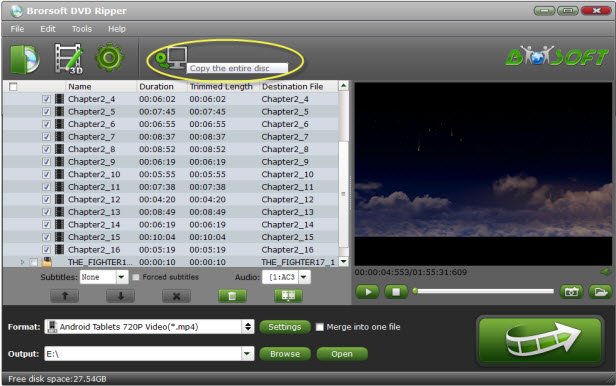
Step 2. Select output format
If you are looking for 3D effect, you can click Format bar and move to 3D Video category. There are a lot of format options for you, here "MP4 Side-by-Side 3D Video (*.mp4)" is recommended. Or just move to Common Video and click H.264 Video(*.mp4) for plain 2D playback.
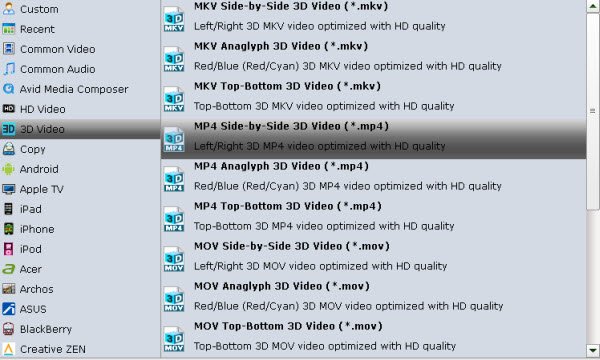
Step 3. Advanced Settings (Optional)
Click Settings button to open Profile Settings window, here you can adjust output 3D video depth, select the specific 3D resolution, 3D video and audio codec, change the 3D video frame, etc.
Note: Cmoar VR limited compatibility is 480*800, compatible: HD (720*1280, optimum compatibility: Full HD (1080*1920) or higher.
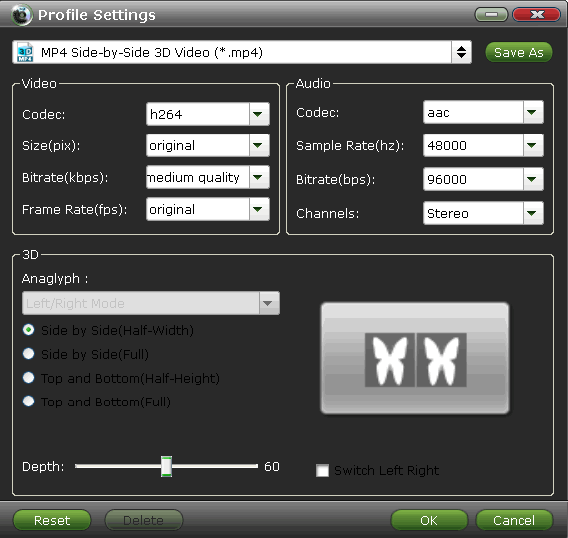
Step 4. Start Ripping DVD
With above settings, go back to the main interface, tap the big Convert button to rip 2D/3D DVD to Cmoar VR supported 3D SBS MP4 videos.
When the conversion is finished, click the Open button to locate the ripped files, then save the 3D movie to phone, and put the phone on Cmoar VR.
Now, you're able to play the converted DVD movies on Cmoar VR without limitation.
Useful Tips
- VR Headset Supported Video Formats
- Watch 3D Blu-ray in Gear VR
- 3D Blu-ray to Oculus Rift DK2
- Blu-ray/DVD on Samsung 3D TV
- Play ISO on Gear VR
- Watch DVD on Gear VR
- View DVD on Zeiss VR One
- Convert DVD to SBS 3D MKV
- Rip Blu-ray/DVD to Daydream View
- Play 3D Blu-ray on Gear VR with Controller (Galaxy Note8 Edition)
- Play DVD on Google Cardboard
- Play DVD on Oculus Rift DK2
- Play DVD on Archos VR Glasses
- Play DVD Movies on Cmoar VR
- Watch 3D Blu-ray on Cmoar VR
Copyright © Brorsoft Studio. All Rights Reserved.







