How to Watch 3D DVD Movies on Homido V2 VR Headset?

Homido is one of the leading VR headset companies that is focusing on accommodating phone of different sizes in its VR headset and removes the exclusivity barrier that is seen with VR headsets like the Samsung Gear VR. It's newest V2 headset looks like many similar items already on the market. Closer inspection reveals an impressive array of features, particularly at its price point. For those of you who have some 3D DVDs and would like get an affordable VR headset to build their own home theater, Homido V2 VR headset is your right choice.
In fact, Homido V2 is quite different because this headset is meant for smartphones and not video game consoles. It only has 100 degree FOV, and supports 360 degree videos, Side by Side 3D videos, common normal videos for playback. To watch 3D DVD movies on Homido V2 VR Headset, we suggest you rip 3D DVD to Homido V2 supported 3D SBS video formats via a third party DVD ripping tool.
Best 3D DVD Ripper for Homido V2 VR Headset
To rip 3D DVD for watching on Homido V2 VR Headset, we suggest try Brorsoft DVD Ripper for (Windows/Mac) that can decrypt all the restrictions like CSS, Region, RCE, Sony ARccOS and PuppetLock from commercial 3D DVD discs, and convert 3D DVD movies to 3D SBS MP4, MOV, AVI, MKV, WMV, etc formats for Homido V2 VR Headset without losing quality.
Besides Homido V2 VR, the created 3D movies are also compatible with more VR headsets including: Gear VR, Zeiss VR One, Oculus Rift DK2, Archos VR, Freefly VR, etc. What's more, with the built-in editor, you can trim, crop, adjust special effect to your 3D DVD videos, so that you can get the very part and effects at your needs.
Free download Best 3D DVD to Homido V2 VR converter:
Guide: Rip 3D DVD to 3D SBS Videos for Homido V2 VR Headset
Note: Anywhere from 15 to 30 GB of hard disk space is needed depending on what you’re ripping. DVD are big, and we’re going to rip the whole thing to our drive first, so depending on the movie you’re ripping and the quality you want in your final movie file, you’ll need a good amount of space.
Step 1. Add 3D DVD Movies
Install and launch the best 3D DVD to Homido V2 VR Converter, and click the "Load disc" button to load the 3D DVD movies to the program. The software will directly select DVD main movies to rip, or you can select the chapters by clicking the checkbox.
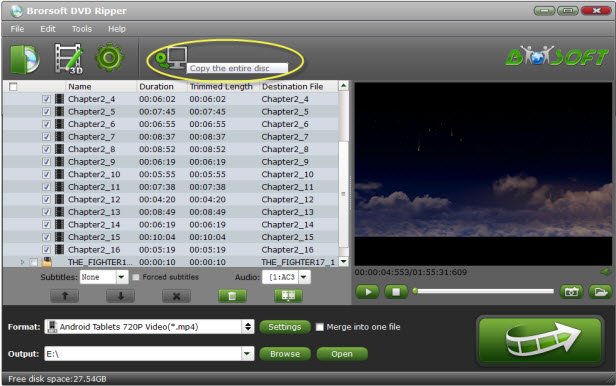
Step 2. Select output format
Click "Format" bar and find "3D Video", there are several presets for Side-by-Side 3D, Top-Bottom 3D and Anaglyph 3D. You can choose the one according to your device specification. Usually "MP4 Side-by-Side 3D Video (*.mp4)" is recommended for Homido V2 VR.
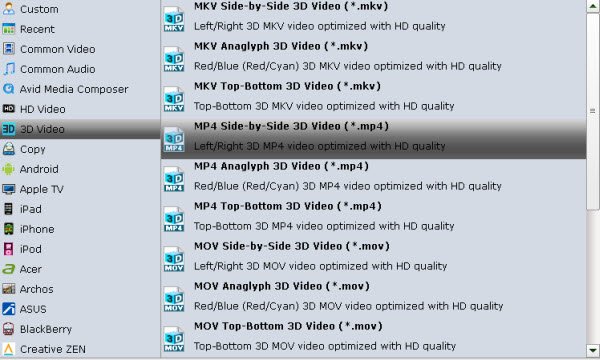
Tip: Click "Settings" to open "Profile Settings" window, here you can adjust the 3D depth, change image display order for 3D SBS movie, you can also make a choice between full sbs and half sbs according to your own needs.
Step 3. Start Ripping 3D DVD
When everything is ok, go back to the main interface and start the 3D DVD to Homido V2 VR supported 3D SBS MP4 conversion process by hitting right-bottom "Convert" button.
Once the conversion is completed, click "Open Output Folder" to pop out the folder with generated 3D SBS files.
Step 4. Play the ripped 3D DVD movies on Homido V2 VR
After you have got the proper 3D SBS movie for Homido V2 VR, just follow below easy steps to transfer and play ripped 3D DVD movie on Homido VR:
1. Download the VR video player app from Homido center.
IPhone / Android : Download "Homido Center" from Google Play or the App Store Once you have installed Homido Center, the app will let you access all other apps and games available for Homido. Choose a VR video player app you want (the app only needs to be installed once).
2. Start the 3D movie on your smartphone.
On your iPhone or Android smartphone, start to play the 3D film with the downloaded VR video player app.
3. Insert the smartphone.
* Open the front clip with one hand.
* Insert the smartphone with the other hand.
* Position the smartphone correctly: exactly in the middle, not too high, nor too low, nor crookely.
Useful Tips
- VR Headset Supported Video Formats
- 3D Blu-ray on Archos VR Glassess
- 3D Blu-ray on Freely VR
- 3D Movies on Gear VR using S7 Edge
- Watch 3D Blu-ray in Gear VR
- Rip 3D Blu-ray to SBS 3D MP4
- 2D/3D Blu-ray on 3D TV
- 3D Blu-ray to SBS MKV
- 2D/3D Video to SBS 3D MP4
- 3D Blu-ray to Oculus Rift DK2
- Blu-ray/DVD on Samsung 3D TV
- 3D Blu-ray to View on Google Cardboard
- 3D Blu-ray to Zeiss VR One
- 3D Blu-ray on Freefly VR
- 3D Blu-ray via iTunes with 3D Effects
- Play ISO on Gear VR
- Watch DVD on Gear VR
- View DVD on Zeiss VR One
- Convert DVD to SBS 3D MKV
- DVD Movies on Oculus Rift DK2
- SBS 3D VS Anaglyph 3D VS Top Bottom 3D
- Half SBS Vs. Full SBS: What’s The Difference?
- Rip Blu-ray/DVD to Daydream View
- Play DVD Movies on Cmoar VR
- Play 3D DVD Movies on Homido V2 VR
- Convert 3D AVCHD MTS to 3D SBS MP4 or MKV
- Rip and Watch 3D DVD on PSVR
Copyright © Brorsoft Studio. All Rights Reserved.







