Watch 2D Blu-ray & DVD with 3D Effect on Samsung 3D TV

When you get a Samsung 3D TV, the first thing you wnat to do must be to watch the videos, movies and photos in with 3D effect. Below is the step-by-step tutorial, enable you to watch any Blu-ray and DVD movies on your Samsung 3D TV with 3D effect.
Convert 2D Blu-ray and DVD with Remote Control
1. Power on the Blu-ray / DVD player and TV. Set the TV input/source to where the Blu-ray / DVD player is connected. For example, if the player is connected to HDMI 1 on the TV, set the TV source to HDMI 1.
2. Once the home menu is displayed, insert the 2D Blu-ray / DVD Disc. The player begins to read and loads the disc. Movie trailers and previews begin to play.
3. When the disc menu displays, select ‘Play’ by using the directional arrows on your remote control and then press the 2D__>3D button on the remote control to convert the movie to 3D. Each time the 2D__>3D button is pressed it will toggle between 2D and 3D.
• If converting a 2D photo, display the photo and then press the 2D to 3D button.
• If converting 2D contents from a USB flash drive, play the content first and then press the 2D to 3D button.
• If converting Smart Hub content, launch the video app first and then press the 2D to 3D button.
| 2D Content is converted into the following 3D Formats: 1080p 24fps: Outputs to 1080p 24fps 3D Others: Output to 720p 3D Photo Files: Output to 720p 3D |
Adjusting 3D Depth
When converting 2D content to 3D content, especially content with not a lot of action you sometimes need to adjust the depth. You can set it anywhere between 1 – 10, the higher the number the deeper the 3D depth.
1. Play your 2D Blu-ray disc and press the 2D to 3D button to convert to 3D.
2. Press the Tools button on the Blu-ray remote. Tools menu displays.
3. Using the top and bottom arrows move to ‘3D Depth’ and then press enter.
4. Using the right and left arrows adjust the value, the higher the value the deeper the 3D depth. If you experience discomfort while viewing 2D to 3D contents, try lowering the 3D depth.
What type of content can I convert?
Any 2D content that supports 3D converion (Blu-ray, DVD movies)
Smart Hub Content (Netflix, Vudu, Hulu, etc)
DVD/BD-ROM/VCD Video and Photo files
When 2D to 3D function is not available:
• A 3D disc has already been inserted, since no conversion is necessary the function won’t work.
• When the connected TV is not a 3D TV.
• When the HDMI cable is not a High Speed HDMI cable.
• When the 2D content does not allow for 3D conversion (some videos may be coded for 2D only)
• When you use the 3D conversion function the Bonusview function is not available. Depending on the disc, a black outline may display.
How to Play 2D Blu-ray / DVD on Samsung 3D TV when the 2D to 3D function is not available
If you can’t convert 2D Blu-ray / DVD to 3D when streaming on Samsung TV, you can convert 2D Blu-ray / DVD to 3D format with some 3D Blu-ray Ripper. Brorsoft Blu-ray Ripper works perfectly to create 3D movie from Blu-ray / DVD and convert 2D Blu-ray / DVD movies to SBS, TB, Anaglyph 3D movies for playback on your Samsung 3D TV.
Have a look at the tutorial below to know how to convert 2D Blu-ray movies to SBS 3D videos for Samsung 3D TV.
Step 1: Download and install the Blu-ray Ripper, the free trail is avalible, just keep in mind that you have download the right version, Mac OS .dmg files cannot be installed on Windows platform - and vice versa
Step 2: Launch the program you have downloaded and installed, and click "File" > "Load from disc" to load your 2D Blu-ray / DVD. Blu-ray folder, DVD disc, DVD folder are supported.

Step 3: Click the “Format” then navigate to "3D Video" to choose 3D SBS MP4.
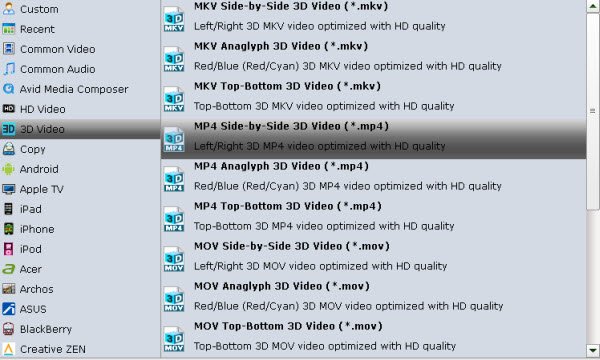
Step 4: Click “ Settings” button to do corresponding settings regarding to video, audio, subtitle and 3D formats;
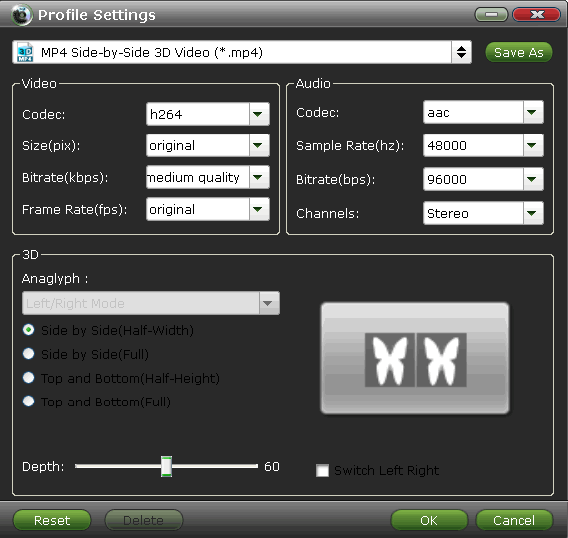
Step 5: Click the “Convert” button to start 2D Blu-ray to 3D SBS MP4 converting process.
When the conversion finishes, click Open to get the ripped videos.
The resulted MP4 3D files can be compatible with Samsung TV with the best quality.
You May Be Interested in This Item
![]() Brorsoft Video Converter Ultimate /
Brorsoft Video Converter Ultimate / ![]() iMedia Converter for Mac
iMedia Converter for Mac
> All-in-one video converter, DVD ripper, Blu-ray Ripper, DVD/Blu-ray copy software and video editor. That is to say, you can rip all the Blu-ray disc, DVD disc and Video Files to 3D format for playing on your Samsung 3D TV.
Tips & Tricks
- Wath Blu-ray on Samsung TV with H.265 Codec
- Watch 2D Blu-ray & DVD with 3D Effect on Samsung 3D TV
- Watch DVD on Samsung TV
- Watch Blu-ray/DVD on Sony TV
- Play Blu-ray on Sony TV
- Watch Blu-ray on Sony TV via DLNA/USB
- Play ISO files on Sony TV
- Play Video_TS Folder on Sony TV
- Play ISO files on LG TV
- Play ISO on Apple TV 4/3/2
- Play VOB on Apple TV 4/3/2
- Store Blu-ray DVD to External Hard Drive and Watch on HD TV
- Play DVD Movies on Cmoar VR
- VR Headset Supported Video Formats
- 3D Blu-ray on Archos VR Glassess
- 3D Blu-ray on Freely VR
- 3D Movies on Gear VR using S7 Edge
- Watch 3D Blu-ray in Gear VR
- Rip 3D Blu-ray to SBS 3D MP4
- 2D/3D Blu-ray on 3D TV
- 3D Blu-ray to SBS MKV
- 2D/3D Video to SBS 3D MP4
- 3D Blu-ray to Oculus Rift DK2
- Blu-ray/DVD on Samsung 3D TV
- 3D Blu-ray to View on Google Cardboard
- 3D Blu-ray to Zeiss VR One
- 3D Blu-ray on Freefly VR
- 3D Blu-ray via iTunes with 3D Effects
- Watch DVD on Gear VR
- DVD Movies on Oculus Rift DK2
- SBS 3D VS Anaglyph 3D VS Top Bottom 3D
- Half SBS Vs. Full SBS: What’s The Difference?
- Rip Blu-ray/DVD to Daydream View
- Play 3D Blu-ray on Gear VR with Controller (Galaxy Note8 Edition)
3D Column
Copyright © Brorsoft Studio. All Rights Reserved.





