How to Remove BD+ Copy-protection and Rip BD+ Blu-ray Disc
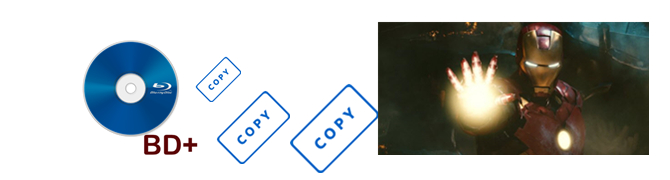
BD+ is a component of the Blu-ray Disc Digital Rights Management system, some users asking how to remove BD+ and copy BD+ Blu-ray disc, since it also includes Blu-ray protection such as AACS, etc. The aim of these protections is to prevent unauthorized access to the Blu-ray Disc. In this article, we show you the method to remove BD+ copy-protection and copy BD+ Blu-ray disc.
Author's point of view: When we paid and got the BD+ Disc as own property, it is quite necessary to have a good backup for the BD+ discs, although Blu-ray is a format superior to DVD, the discs are also fragile to scratches, and when the original BD+ disc gets damaged, we suffer more compared to the situation of a DVD damage, because BD+ discs are more expensive.
In this case, for copy Blu-ray (BD+) movies, we need a specialized decrypter, in other words, a Blu-ray Ripper & Copier, enable you remove BD+ disc copy protection and copy the Blu-ray (BD+) movies. Brorsoft Blu-ray Ripper is just this kind of useful tool to backup own Blu-ray (BD+) discs for personal use. It can copy protected Blu-ray (BD+) disc to computer hard drive as BDMV folder (Backup Blu-ray Whole Structure) or M2TS files (Copy Blu-ray Main Movie Only) without quality loss.
It is available for both Windows and Mac operating system. For Mac users, please switch to Brorsoft Blu-ray Ripper for Mac (compatible with macOS Sierra)
As a professional Blu-ray Ripper & Copier,except for removing Blu-ray (BD+) copy protection, Brorsoft Blu-ray Ripper can also rip Blu-ray (BD+) to digital copy in 170+ formats, for backing up on your USB drive, NAS, or portable devices like Android Tablet/Phone.
In addition, it allows you to adjust output video and audio parameters like video codec, audio codec, video size, bit rate, aspect ratio, frame rate, etc.
For the detail information about Brorosoft Blu-ray Ripper, please visit Review: Best Blu-ray Ripper & Blu-ray Copier 2016-2017.
==> Guide: Remove BD+ Copy-protection and Copy BD+ Blu-ray Disc
Below is a simple tutorial on removing BD+ copy-protection and copying BD+ Blu-ray disc. First free download the Brorsoft Blu-ray Ripper (free trail version) on your Windows PC. Windows version taken as example, Mac version share the same steps. For Mac users, please switch to Brorsoft Blu-ray Ripper for Mac (free trail version).
(Note: Click here for OS X 10.5)
Step 1. Import Blu-ray Disc
Place the disc into the BD drive, launch the Blu-ray Ripper, and then click "disc" button to import Blu-ray (BD+) movies into the program. DVD discs, ISO and IFO files are also supported.
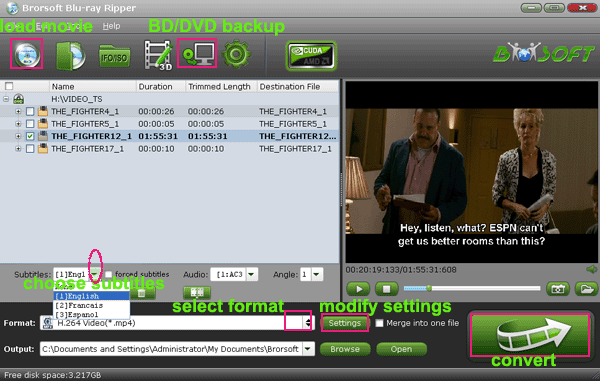
Tip: If you need to rip Blu-ray (BD+) with wanted subtitles and audio track, you can click the drop down menu after "Subtitles" and "Audio" to select your desired tracks.

Option A - Full Disc Copy without anything loss
Click Copy the entire disc button to start to backup Blu-ray (BD+) disc.

In fact, the "Copy the entire disc" feature maintains the entire structure of an original Blu-ray disc, so the m2ts streams are contained.
Option B - Directly Copy only Blu-ray(BD+) main movie and leave out extras
Click Format bar, choose Copy > Directly Copy from the Format menu to copy the .m2ts files only which contains the main movie of Blu-ray (BD+) disc.
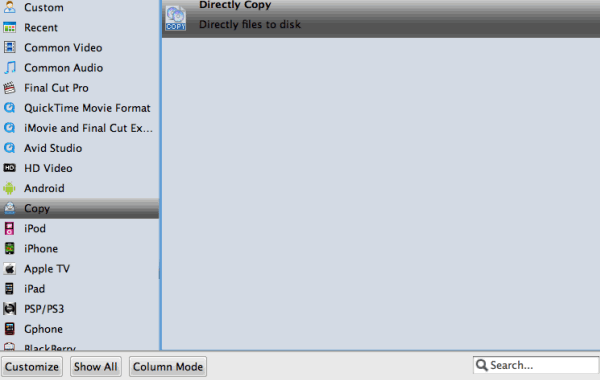
After that, do remember clicking Convert button to do Movie-only copy. When the copying work is done, you are able to click Open button to get the output .m2ts or .vob files without any other extra contents.
Option C - Rip Blu-ray (BD+) to digital format
As the most common video format, MP4 can be fully compatible with virtually all devices, like PC, Mac, iPad, iPhone, Android phones and tablets, game consoles, NAS and so on. It is no better than saving Blu-rays as MP4 files, so that you can watch Blu-ray movies anytime and anywhere.
For rip Blu-ray (BD+), here you can choose "H.264 Video (*.mp4)" from "Common Video" as the output format.

Tip - Advanced Settings:
If you like, you can click "Settings" to change the video encoder, resolution, frame rate, etc. as you wish. Keep in mind the file size and video quality is based more on bitrate than resolution which means bitrate higher results in big file size, and lower visible quality loss, and vice versa.
Step 3. Start to remove BD+ copy-protection and rip Blu-ray(BD+) movie
After all the settings, click the Conve3rt button to remove BD+ copy-protection and start copy Blu-ray(BD+) contents.
You can view the conversion progress and are able to cancel the converting process at anytime.
When the conversion is over, click "open" to locate converted Blu-ray(BD+) movies.
Then, you can transfer the converted Blu-ray contents to your protable devices or storing the contents on your USB drive or NAS for playing on any portable media players and devices as you like.
Tips & Tricks
- Remove Blu-ray/DVD audio
- Compress Blu-ray/DVD Size
- Add Subtitles to Blu-ray/DVD
- Watch Blu-ray/DVD on HD TV
- Rip Blu-ray with Forced Subtitle
- Remove Copy Protection from DVD
- Remove DVD CSS Protection
- Remove Blu-ray Regions A, B, C
- Unlock DVD Regions for PS3/PS4
- Change DVD Region Code on MacBook
- Blu-ray and DVD Region Codes
- Streaming BD/DVD to PS4 on Plex
- Play Video_TS and ISO on PS4
- Rip Blu-ray for Playback on PS4
- Play VOB on PS4
- Copy DVD to PS4/PS3 without Regions
- Top 3 DVD Region Killer Software for Windows and Mac
- Top 3 Blu-ray Region Killer Software
- Play Region Locked 4K/1080P Blu-ray on Xbox One X
- Remove BD+ Copy-protection
- Remove Cinavia Protection from 3D Blu-ray (ISO)
- Remove Blu-ray Region Code for PS4 Playback
- Play 4K Blu-ray on PS4 Pro
- Rip 3D Blu-ray for PS4 and Xbox One
Copyright © Brorsoft Studio. All Rights Reserved.




