Easy way to Remove Cinavia Protection from 3D Blu-ray (ISO)
Q: "Hello. I have a 3D Blu-ray ISO file that has Cinavia protection. I managed to remove the Cinavia Protection with AnyDVD and CloneBD, but it totally removed the 3D. Is it possible to remove Cinavia protection from a 3D Blu-ray ISO keeping 3D effect? If so, how?"
The Cinavia Protection is an analog watermarking and steganography system under development by Verance, which is a shaper anti-privacy technology that hamper and prevent the copying and sharing of Blu-ray and DVD films. When you mounting the 3D Blu-ray disc to 3D ISO image files for easier storage, the Cinavia protection will be well preserved, that makes it hard to open and play 3D ISO on the portable devices. Well, in this post we'd like talk about how to remove Cinavia protection from 3D Blu-ray (ISO) for playback on the go.
As above metioned that AnyDVD and CloneBD can remove the 3D Blu-ray ISO Cinavia protection, but they totally removed the 3D. So, we're going to give other professional Blu-ray ripper a try. With the testing, we find Brorsoft Video Converter Ultimate (Win /Mac) have done a good job, which can both bypass/remove the most Blu-ray (ISO) protection: like the AACS, BD+, Blu-ray region code, Cinavia protection, etc, but also can convert 3D Blu-ray (ISO) to 3D SBS video, 3D Anaglyph and 3D Top/Bottom in best 3D effect.
In addition, you also can use the all-in-one Video/Blu-ray/DVD converter to convert any M2TS, MTS, MXF, XAVC (S), H.265/HEVC videos to more popular video formats like H.264 MP4, MOV, AVI, MKV, WMV, 3GP, etc for widely using in iPhone (8/X), iPad (iPad Pro), Windows Phone, Apple TV, Sony TV, PS4/3, Xbox One S smoothly. With a built-in editor, you can easily personalize your DVD/Blu-ray and video to get the very part and effect you want.
Free download best 3D Blu-ray ISO converter:
Guide: Bypass/Remove Cinavia Protection from 3D Blu-ray (ISO) for Playback
Windows Version Brorsoft Video Converter Ultimate taken as example, Mac Version share the same steps. Just keep in mind you have download the right version, Windows platform .exe files cannot be installed on macOS – and vice versa.
Step 1. Install and launch the best 3D Blu-ray ISO converter, simply click Load File to load your 3D Blu-ray ISO videos to the program. Common DVD disc, ISO image and folder can be supported well.
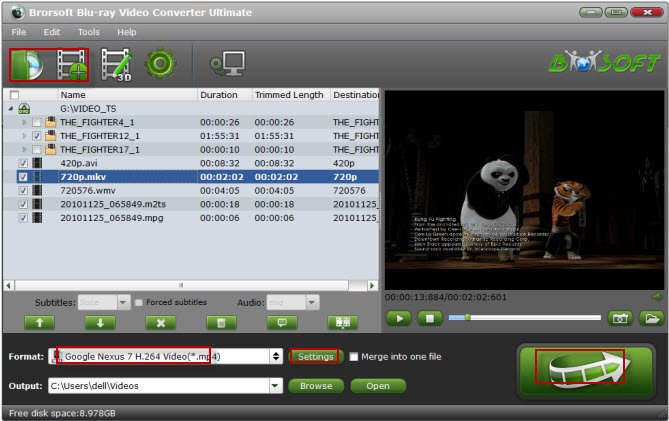
Step 2. Click Format and open the output video format list, you can choose any 3D video formats you like, like: 3D MKV, 3D MP4, 3D MOV, 3D WMV, 3D AVI. At the same time, you also can choose the 3D video effects, like: 3D Side by Side, 3D Anaglyph or 3D Top/Bottom.
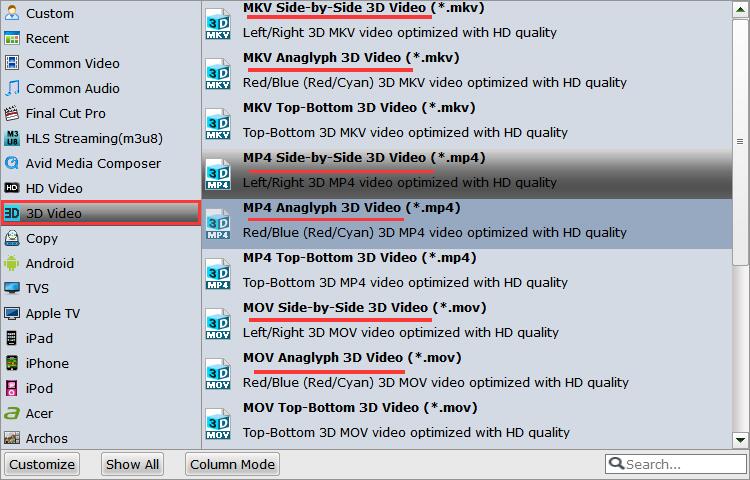
Tips: Customize 3D video effect by entering “Settings” tab to get he best video effect on 3D devices.
Step 3. Hit on the “Convert” button to convert 3D Blu-ray to 3D videos. At the same time, 3D Cinavia protection will be removed automatically. Once finished, open output folder and you will find the converted 3D Blu-ray ISO movies, then playback them on 3D TV, VR headset a breeze.
Useful Tips
- Remove Blu-ray/DVD audio
- Compress Blu-ray/DVD Size
- Add Subtitles to Blu-ray/DVD
- Watch Blu-ray/DVD on HD TV
- Rip Blu-ray with Forced Subtitle
- Remove Copy Protection from DVD
- Remove DVD CSS Protection
- Remove Blu-ray Regions A, B, C
- Unlock DVD Regions for PS3/PS4
- Change DVD Region Code on MacBook
- Blu-ray and DVD Region Codes
- Streaming BD/DVD to PS4 on Plex
- Play Video_TS and ISO on PS4
- Rip Blu-ray for Playback on PS4
- Play VOB on PS4
- Copy DVD to PS4/PS3 without Regions
- Top 3 DVD Region Killer Software for Windows and Mac
- Top 3 Blu-ray Region Killer Software
- Play Region Locked 4K/1080P Blu-ray on Xbox One X
- Remove BD+ Copy-protection
- Remove Cinavia Protection from 3D Blu-ray (ISO)
- Remove Blu-ray Region Code for PS4 Playback
- Play 4K Blu-ray on PS4 Pro
- Rip 3D Blu-ray for PS4 and Xbox One
Copyright © 2009- Brorsoft Studio. All Rights Reserved.







