How to Play Commercial Blu-ray on MPlayer with Forced Subtitle?

MPlayer is a free and open media player software. Since the program is available for all major operating system including Linux, macOS as well as Microsoft Windows, it becomes more and more popular among movie fans. Even versions for the Wii Homebrew Channel and Amazon Kindle have also been developed, and physical media media such as CDs, DVDs, Video CDs, Blu-ray discs are supported, MPlayer becomes one of the best free DVD and Blu-ray Player.
Although MPlayer has officially claimed its native support for Blu-ray, however, it only has the ability to play non-protected Blu-ray disc. As for playing commercial Blu-ray disc with MPlayer, there are many extra steps that you will need to take before getting encrypted Blu-ray disc played on MPlayer. For Windows users, just follow the steps below:
How to play encrypted Blu-ray discs on your computer with Free MPlayers :
- 1.
 get a version of you player with libbluray support enabled
get a version of you player with libbluray support enabled - 2.
 copy libaacs and libbdplus libraries in your player executable folder
copy libaacs and libbdplus libraries in your player executable folder - 3.
 copy bdplus vm0 folder in your personal profile
copy bdplus vm0 folder in your personal profile - 4.
 copy aacs KEYDB.cfg file in your personal profile
copy aacs KEYDB.cfg file in your personal profile - 5.
 maintain KEYDB.cfg file up-to-date
maintain KEYDB.cfg file up-to-date
AACS Updater installer for Windows does step 2 to 5 for you !
| Windows user quick guide | |
| 1) Install VLC player with libaacs 0.8.1 / libbdplus 0.1.2 libraries: | |
| vlc-2.2.4-bluray.zip (x86 32-bit) | |
| or | vlc-2.2.4-bluray_x64.zip (x86 64-bit) |
| 2) Then KEYDB.cfg updater: | |
| aacs-updater-2.1.1.0-win32-setup.exe (x86 32-bit) | |
| or | aacs-updater-2.1.1.0-x64-setup.exe (x86 64-bit) |
| See also... | |
IMPORTANT:
MPlayer packages haven't been updated for a while now, because current MPlayer version have broken libaacs support (looking for KEYDB.CFG in (null)/.dvdcss folder, so you get playback error: Cannot open VUK database file (null)/.dvdcss/KEYDB.cfg).
Notes:
Please note that no aacs KEYDB.cfg file for Mac, it only offers the essential libraries to play commercial Blu-ray movies with MPlayer on Windows, if you running MPlayer on Mac, only DVD and unencrypted Blu-ray disc are supported.
Please note that due to MPlayer libbluray support weakness, Blu-ray disc subtitles are NOT supported, you may use Brorsoft Blu-ray Ripper(Windows/Mac) to rip the disc to MKV or MP4 movie with forced subtitles.
Please note that player archives with _nobdplus tag miss libbdplus library so Blu-ray disc with BD+ protection are played with BD+ visual artifacts.
How to Play Commercial Blu-ray on MPlayer with Forced Subtitle?
If you are looking for a free solution, MakeMKV can be your first selection, which helps to backup your Blu-ray disc into a large MKV file with all your wanted subtitle languages and audio tracks. Follow the guide: how to rip a blu-ray disc with MakeMKV to free rip Blu-ray to MKV for MPlayer.
If you are looking for a more advanced Blu-ray Ripper program with profile parameter settings and video editing functions, Brorsoft Blu-ray Ripper can perfectly satisfy your great demand. The program is a cross-platform application that is available on both Windows and Mac(macOS Sierra included).
Brorsoft Blu-ray Ripper has decent decrypting capability (removing Disney X-project DRM, Analog Protection, CSS, Sony ArccOS, CSS, UOPs and Blu-ray/DVD region codes), high quality video output(up to 4K resolution), considerate backup solution(full copy or main movie only) and MPlayer supported formats.
Customize and edit Blu-ray movies
To get the exact files you want, you can flexibly adjust the output video codec, bit rate, resolution, frame rate and audio codec, bit rate, frame rate and sample rate. You can also edit the video by flipping or rotating the video angle, trimming or cutting unwanted parts or segments, set Forced subtitles for each chapter, cropping black edges, adding video/image/transparent text watermark to video, applying special rendering effects,removing/replacing audio in video, adding external subtitles to Blu-ray.
For more features, please turn to how to edit Blu-ray/DVD on Windows or Mac.
==> Gudie: Rip Commercial Blu-ray for MPlayer with Forced Subtitle
First free download Brorsoft Blu-ray Ripper, just keep in mind that you have download the right version, Mac OS .dmg files cannot be installed on Windows platform - and vice versa.
(Note: Click here for OS X 10.5)
| Note: Blu-ray Ripper can not only Rip Blu-ray(remove Blu-ray copy protection), but also rip DVD well, just like the Blu-ray Player can play the DVD disc well. If you also want to rip both Blu-ray and DVD to digital format for your portable devices, there is no harm in trying Blu-ray Ripper. |
Step 1: Add Blu-ray movies
Insert your disc to your Blu-ray drive, and launch the Blu-ray Ripper; click the disc button to import your Blu-ray movies to the program.
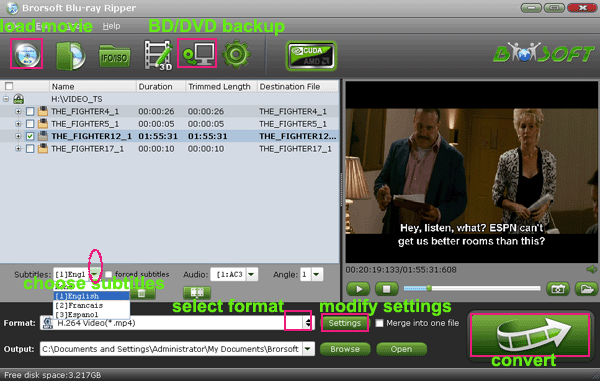
Step 2. Choose showing forced subtitle
For showing subtitles for the foreign language parts and no subs for English parts, you can check the chapters you want to rip, and set Forced subtitles for each chapter follow this way: specify English in "Subtitle" pull-down list, and then check "forced subtitles" before converting. When "forced subtitles" is checked, the subtitles appear on the screen only when foreign languages (i.e. Francais) other than English are spoken.

Step 3. Choose output format
Select an compatible format, e.g. H.264 .mp4, since it is compatible with almost any devices and MPlayer.
Basically the "Common Video -> H.264 Video (*.mp4)" is just all right.
Or depends on your device, you can choose a suitable video format from catalogues.

Tip: If you think the video size this not suitable for your devices, you can first choose any one of the provided type, then change the settings. Please remember the file size is based more on bitrate than resolution which means bitrate higher results in bigger file size, and lower visible quality loss.
Step 4. Rip Blu-ray for MPlayerwith forced subtitles
Click the convert button and start converting Blu-ray with forced subtitles. Once the conversion finished, you can get the ripped video and play on MPlayer with the forced subtitles.
BTW: You can also entire copy the Blu-ray original structure or main movie only without any protections to your Mac, and play with MPlayer.
You May Be Interested in This Item
![]() Brorsoft Video Converter Ultimate /
Brorsoft Video Converter Ultimate / ![]() Brorsoft iMedia Converter for Mac
Brorsoft iMedia Converter for Mac
> All-in-one Video Converter, DVD Ripper, Blu-ray Ripper, DVD/Blu-ray Copy software and Video Editor.
Tips & Tricks
- Add Subtitles to MP4
- Add Subtitles to MKV
- Add Subtitles to AVI
- Rip DVD with Preferred Subtitles
- Rip Blu-ray with Forced Subtitles
- Embed Subtitles to MKV with FFmpeg
- Add Subtitle to Hollywood Blu-ray DVD with Mother Tongue
- Play Commercial Blu-ray on MPlayer with Forced Subtitle
- Top 5 Subtitle Download Sites
- Add Subtitle to A Video with Elmedia
- MakeMKV Won’t Rip Blu-ray with Forced Subtitles
- What is Blu-ray
- Blu-ray vs DVD
- Rip Blu-ray on Windows 10
- Rip Blu-ray on macOS Sierra
- Digitize Blu-ray Collection
- Remove Blu-ray Region codes
- Copy Blu-ray Main Movie Only
- Backup Blu-ray Original Structures
- Rip Blu-ray to H.264
- Rip Blu-ray to H.265
- Rip Blu-ray to MP4
- Rip Blu-ray to MKV
- Rip Blu-ray to AVI
- Rip Blu-ray to MOV
- Rip Blu-ray to MPEG
- Import Blu-ray to iTunes
- Import Blu-ray to Final Cut Pro X
- Import Blu-ray to Sony Vegas
- Upload Blu-rays to Dropbox
- Play Blu-ray on Android
- Play Blu-ray on Samsung S7/S7 Edge and Note 7
- Play Blu-ray on iPhone 6(Plus)
- Play Blu-ray on iPhone 7(Plus)
- Play Blu-ray on Samsung TV
- Play (2D/3D) Blu-ray on (3D) TV
- Play Blu-ray on Roku
- Play Blu-ray on Plex
- Play Blu-ray on Xbox One S
- Play Blu-ray on Wii
- Play Blu-ray on PS4/PS3
- Play Blu-ray via NAS
- Play Blu-ray via Seagate Wireless Plus
General Solution
Blu-ray to Video
Blu-ray to Software
Blu-ray to Devices
Copyright © Brorsoft Studio. All Rights Reserved.




