How to Compress Blu-ray/DVD into Smaller Size without Much Quality Loss
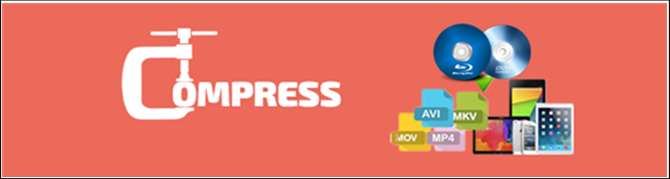
Maybe you rip a Blu-ray or DVD for many reasons, backing up to your personal library , watching with media player on your PC or Mac, avoid discs damaged or torn by usage, there are many psots about "how to rip a Blu-ray disc", "how to rip a DVD disc" in my previous posts, hope they are useful.
In order to get your Blu-ray and DVD rips looking better and more convenience to manage, here I would like to share the method "how to COMPRESS a Blu-ray and DVD" with you, without much quality loss in samller size. The article devided into 3 parts.
Read More:
- Compress DVD with Handbrake
- Compress Blu-ray with MakeMKV and Handbrake
- Compress Blu-ray / DVD with All-in-one Program
| There are loads of programs available to help you do the DVD ripping and compressing task, but we bet you favorite program is the HandBrake, a completely free DVD ripper and compressor. |
| Step 1. Download and install Handbrake (compatible with MacOS, Windows and Ubuntu, just make sure you have download the right version) and launch it. |
| Step 2. Under presets, select High Profile and then click Source > Video Files to add your UNENCRYPTED DVD files. You can add either M2TS or MKV Undecrypted Blu-ray files. Or in the BDMV folder, choose the STREAM folder and select the M2TS file. |
| Step 3. For the Container, you can choose to rip DVD to MKV or MP4 according to your needs. And then you can set the output path by clicking Browse and find a folder to save the output files. |
| Compperss Tip: Under Picture Settings tab, you can set the video size according to your needs. |
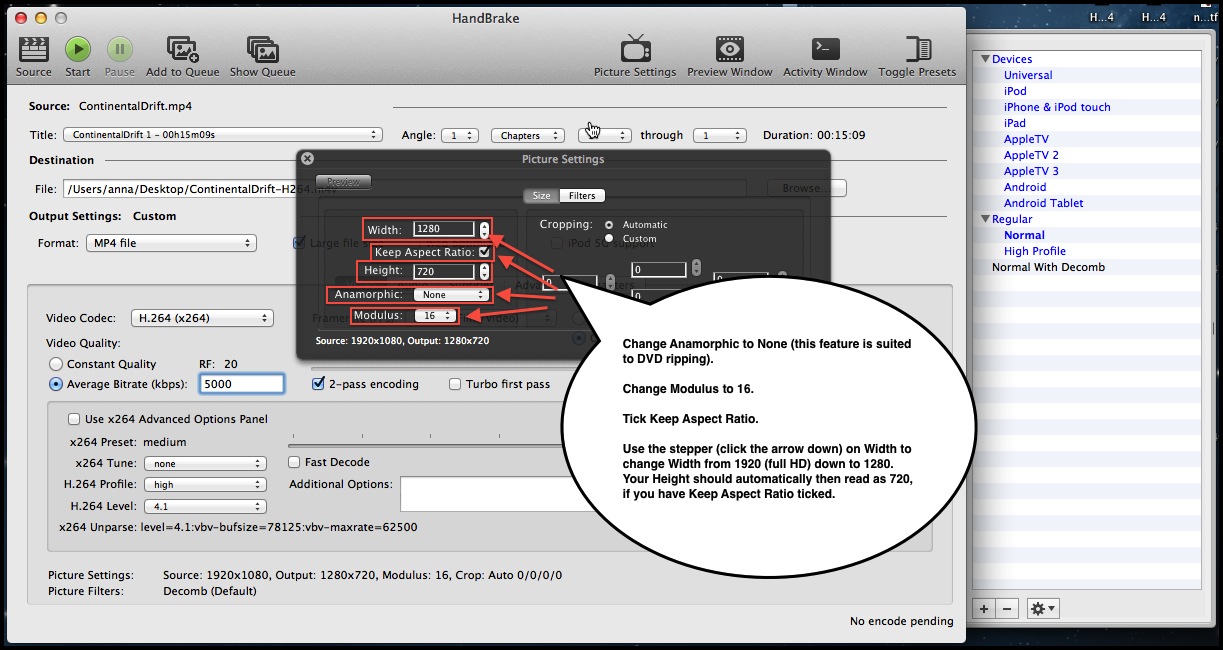 |
| Step 4. Finally, Click Start on the top to start ripping DVD to MP4 or MKV video. You will get your converted DVD rips in samller size latter. |
| Important Note: You probably have found out that it's very complex to operate the HandBrake. What's more, HandBrake has no support for encrypted DVDs. So if you are looking for ripping a copy protected DVD much easily and quickly, you're much better off getting a solution like Best Alternative to Handbrake For DVD Ripping and Conversion, which can not only rip just about any DVD, but can convert it into any format you want really easily. |
| If you are looking to make digital backups of your favorite Blu-ray movies, you can find few better tools than MakeMKV, a freeware video transcoder that is quick and easy to use. |
| 1. Download and install MakeMKV. The program is completely free during the beta-testing phase, but that may change anytime, so get the software while you can. |
| 2. Put a Blu-ray movie into your PC’s Blu-ray drive, and click the Blu-ray button in the middle of the screen. |
| While some companies have begun to include Blu-ray Disc drives as options in their computers, Apple has stayed on the sidelines, preferring the ubiquitous DVD format, if you runing on Mac, a external Blu-ray drive is needed. |
| MakeMKV can rip copies of your Blu-ray movies to MKV file only on your PC and Mac. |
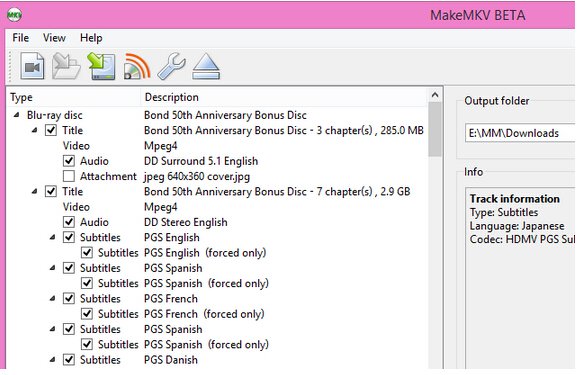 |
| 3. MakeMKV will scan the disc to identify the titles to rip. |
| 4.When the software is done, select the location for your movie in the Output Folder menu box, click Make MKV, and wait. Expect an average Blu-ray disc to take at least 30 minutes to rip to your hard drive. It depends. |
| As mentioned above, MakeMKV output MKV files ONLY! If you wanna convert the MKV rip to more common format MP4, the Handbrake should be the best choice. Just like the "Compress DVD with Handbrake", here, you should load the CONVERTED MKV to Handbrake, and then the step is almost the same. |
| The method is a litter complex, both MakeMKV and Handbrake are needed, and you should do the conversion two times. |
| You can also choose Brorsoft Blu-ray Ripper(or for Mac) as alternative to MakeMKV and Handbrake cause it can rip all the Blu-ray disc to any format such as H.264, MP4, MKV, AVI, etc. |
| In order to rip and compress all the Blu-ray and DVD, including the ENCRYPTED ones, you just need the all-in-one software. |
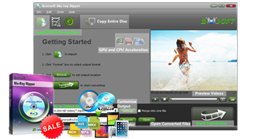
Required software: Blu-ray Ripper or Blu-ray Video Converter Ultimate |
==>Guide: Compress a Blu-ray and DVD into Smaller Size without Much Quality Loss |
| Step 1. Download and install Brorsoft Blu-ray Ripper or Blu-ray Video Converter Ultimate. Launch it and click the Load disc button to import the Blu-ray files that you want to rip and compress. Both ISO, IFO and files in DVD Folder can also be loaded. |
| Here we take Blu-ray Ripper Windows version as example, Mac version and Blu-ray Video Converter Ultimate/iMedia Coverter share the same steps expect the tiny difference in interface. |
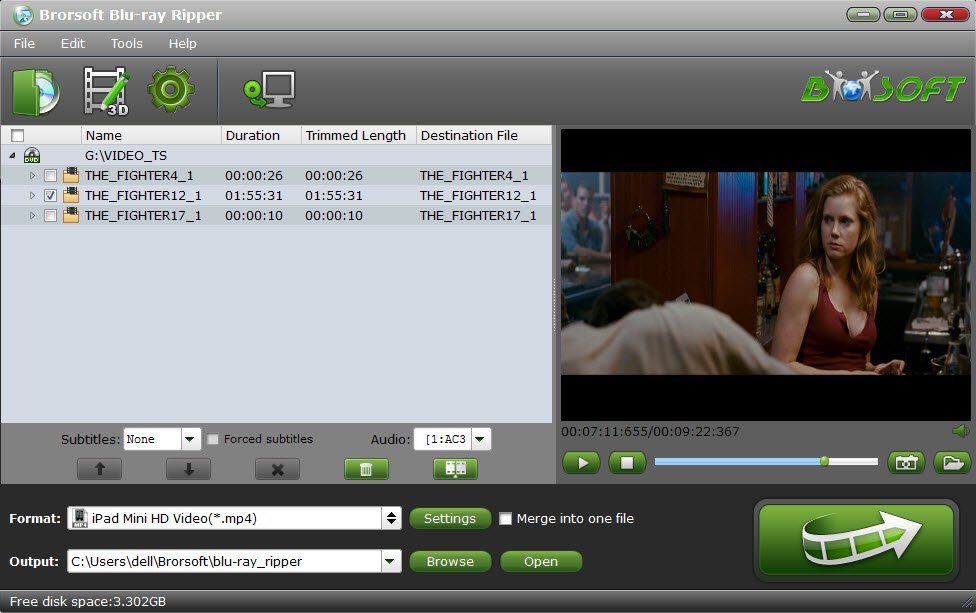 |
| Step 2. Just click on the dropdown menu of "Format", and then choose H.264 MP4 from Common Video profile list. If you want to keep 1080p resolution as source movie, you can choose HD Video > H.264 HD Video(*.mp4) as output format. Also h.265 might be worth a look, H.265 has several big advantages over H.264 including better compression, delicate image and bandwidth saving. |
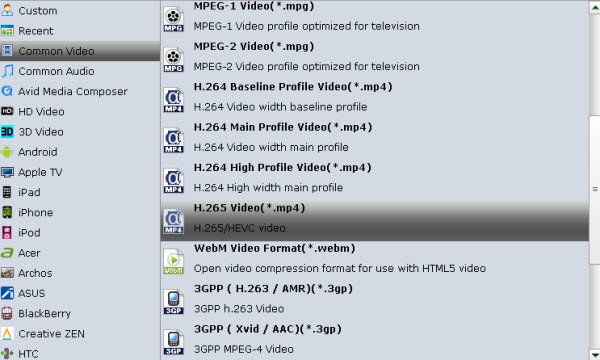 |
| Step 3. Compress Blu-ray DVD rip size. |
| For compress Blu-ray DVD into smaller size without much quality loss, you can click "Settings" icon to adjust the video, audio parameters bitare, frame rate, sample rate, audio channel, etc. |
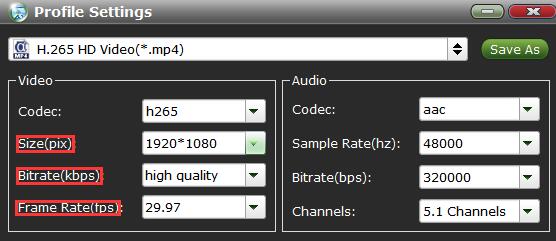 |
| Step 4. Click "Convert" button and the program will rip Blu-ray/DVD movies to H.264 or H.265 mp4 video immediately without much quality loss. You can easily find the output files in the output folders once the conversion is done. |
Those are 3 methods to rip and compress Blu-ray and DVD into Smaller Size without Much Quality Loss, hope it helps. If you have other questions, please feel free to contact us ( email to support@brorsoft.com ) or Chat with emmalucky2 (Brorsoft_Emma) Online.
By the way, in our Support Center page, you can easily find answers to frequently asked questions about our products, including purchasing FAQ, Update FAQ, Upgrade Policy, and Refund Policy.
Tips & Tricks
- Compress Blu-ray/DVD
- Compress Blu-ray Disc
- Compress Blu-ray to MP4
- Compress 4K Video
- Compress 1080P Video
- Blu-ray & DVD Ripper Review
- Open Source DVD Ripper
- DVD Ripper macOS Sierra
- Top 5 FREE DVD Ripper
- Top 5 Best Blu-ray Ripper
- Top 5 Best DVD Players
- Top 5 Best Blu-ray Players
- Blu-ray vs DVD: What difference?
- Blu-ray & DVD Ripper for Plex Review
- Ripping Copy Protected Disney DVD Review
- Brorsoft DVD Ripper vs Winx DVD Ripper
- Brorsoft Blu-ray Ripper vs Leawo Blu-ray Ripper
- Brorsoft Video Converter Ultimate vs Wondershare Video Converter Ultimate
- [Review] Best 4K Blu-ray Ripper
- [Review] Comparison of Best Blu-ray to MP4 Ripper
- [Review] Comparison of Best DVD to MP4 Ripper
- Convert ISO files to MP4/H.264/H.265 Review
- Download Best Blu-ray Ripper Applications for Mac
- Download Free DVD Ripper Applications
- Review: Best Blu-ray Ripper & Blu-ray Copier 2016-2017
- Review: Best DVD Ripper & DVD Copier 2016-2017
- The Best DVD Ripper Software 2017
- The Best Blu-ray Ripper Software 2017
- The Best ISO Converter Software 2017
- Best Tool to Easily Rip your Blu-ray & DVD as Well as Videos 2017
- Top 6 Free Open Source Video Editors 2017
Ripping Tips
Copyright © Brorsoft Studio. All Rights Reserved.


