How to Remove the CSS Protection of DVD Disc for Backuping DVD to Computer
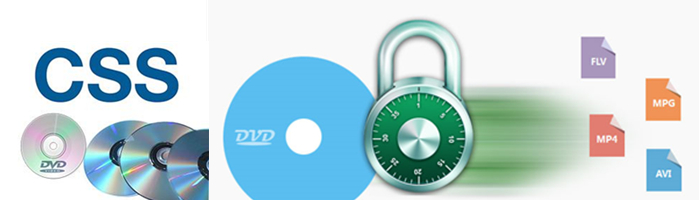
The fact is that almost every DVD disc are encrpted by CSS(Content Scramble System) and others, such as Region Code, Disney Copy Protection, Analog Protection, Sony ARccOS Protection, User Operation Prohibition.
What is CSS protection?
CSS (Content Scrambling System) is a DVD Copy protection technology employed on almost all commercial produced DVD-Video discs. It is used on DVDs to encrypt the data so that only licensed DVD players can decode it then play the DVD content smoothly.
For more copy protections, please turn to DVD Copyright Protection.
Why Employ CSS to DVD production?
DVD video is stored as MPEG-2 format which is easily portable to a personal computer where it can be viewed. So it can also be easily copied. Once added CSS copy protection, it will prevent byte-for-byte copies of an MPEG stream from being playable since such copies will not include the keys that are hidden on the lead-in area of the protected DVD disk. In addition, it also provides a reason for manufacturers to make compliant devices within an industry-controlled standard.
How to Remove CSS protection from DVD?
However, how to bypass the CSS portection and other protections to make a backup of the DVD disc in order to watch on your computer without DVD player or DVD drive? In order to remove CSS protection from DVD, what you need is a DVD ripping tool which can bypass the CSS protection, Here Brorsoft DVD Ripper comes out, it has decent decrypting capability to remove CSS protection and Disney X-project DRM, Analog Protection, CSS, Sony ArccOS, CSS, UOPs and DVD region codes, high quality video output(up to 4K resolution), considerate backup solution(full copy or main movie only) and specific format templates for versatile PMP devices (iPad,iPhone, Apple TV, Xbox, Android tablets and phones, etc).
Download and install Brorsoft DVD Ripper on your Windows (10) PC. Follow the tutorial to remove CSS protection from DVD step-by-step. For Mac users, please switch to Brorsoft DVD Ripper for Mac (compatible with macOS Sierra, turn to best DVD Ripper for macOS Sierra).
Guide: Remove the CSS Protection of DVD Disc for Backuping DVD to Computer
Step 1. Load DVD files
Launch the DVD Ripper(Windows version taken as example, Mac version share the same steps).
Click the "DVD" icon to load DVD movie.
After the DVD files are loaded, you can preview them on the right viewing window and take snapshots of your favorite movie scene.
ISO and IFO files are also supported.

Tip: If you need to rip DVD with wanted subtitles and audio track, you can click the drop down menu after "Subtitles" and "Audio" to select your desired tracks.

Step 2. Choose output format
Select an compatible format, e.g. H.264 .mp4, since it is compatible with almost any devices and media players.
Basically the "Common Video -> H.264 Video (*.mp4)" is just all right.
Or depends on your device, you can choose a suitable video format from catalogues.

Tip: If you think the video size this not suitable for your devices, you can first choose any one of the provided type, then change the settings.
Please remember the file size is based more on bitrate than resolution which means bitrate higher results in bigger file size, and lower visible quality loss.
Step 3. Start to copy DVD and remove CSS protection
When all the settings are OK, click "Convert" button to copy DVD and remove CSS protection.
You can view the conversion progress and are able to cancel the converting process at anytime..
When the conversion is over, click "open" to locate the ripped video files without CSS protection.
Tips & Tricks
- Remove Blu-ray/DVD audio
- Compress Blu-ray/DVD Size
- Add Subtitles to Blu-ray/DVD
- Watch Blu-ray/DVD on HD TV
- Rip Blu-ray with Forced Subtitle
- Remove Copy Protection from DVD
- Remove DVD CSS Protection
- Remove Blu-ray Regions A, B, C
- Unlock DVD Regions for PS3/PS4
- Change DVD Region Code on MacBook
- Blu-ray and DVD Region Codes
- Streaming BD/DVD to PS4 on Plex
- Play Video_TS and ISO on PS4
- Rip Blu-ray for Playback on PS4
- Play VOB on PS4
- Copy DVD to PS4/PS3 without Regions
- Top 3 DVD Region Killer Software for Windows and Mac
- Top 3 Blu-ray Region Killer Software
- Play Region Locked 4K/1080P Blu-ray on Xbox One X
- Remove BD+ Copy-protection
- Remove Cinavia Protection from 3D Blu-ray (ISO)
- Remove Blu-ray Region Code for PS4 Playback
- Play 4K Blu-ray on PS4 Pro
- Rip 3D Blu-ray for PS4 and Xbox One
Copyright © Brorsoft Studio. All Rights Reserved.


