How to Add Text or Image Watermark to Blu-ray or DVD Movie
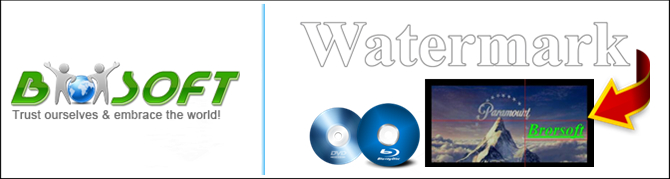
Did you ever want to customize your Blu-ray or DVD movies when ripping them to digital format for watching on your TV or portable devices(iPhone7/7Plus, Samsung S7/S7 Edge and Note 7) on the go? And in this article give you the easiest way to add text or image watermark, even the video watermark to Blu-ray and DVD movies without exctra converssation.
|
| A digital watermark is a kind of marker covertly embedded in a noise-tolerant signal such as an audio, video or image data. In many cases, people watermark videos to show the identity of owners and to advertise, as others may just do it for personalization. The signal may be audio, pictures, video, texts or 3D models. To add watermark to Blu-ray and DVD movies, you may need the help of a Blu-ray and DVD program. |
|
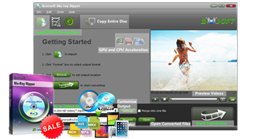 Required software: Brorsoft Blu-ray Ripper With the bulit-in editor, you can add text, image or video as watermark onto selected Blu-ray and DVD chapters. You can either set parameters or drag the text, image or video watermark on preview screen to set its location. You may strikeout, underline and transparent effect for the text. The font, color, size, and style of the text can be adjusted too. Click “Apply to All” to apply the settings to all the Blu-ray and DVD chapters that are listed in file list. Besides, functions list below are available for you with the bulit-in edior: Trim: Allowing you to decide where to start and where to end when converting the selected clip, so that unwanted segments will be cut out after conversion. |
| Note: However, this guide is also applicable to other Brorsoft converters in applying image or text watermark, including: Video Converter(convert all video files from one format to another in state-of-the-art quality), DVD Ripper(rip, copy and backup all kind of DVD), MTS/M2TS Convert(edit AVCHD (mts/m2ts) files in FCP, iMovie, Premiere, Avid....), MXF Converter(edit MXF files in FCP, iMovie, Premiere, Vegas, Avid....), etc. |
Read More:
==> Guide: Add Watermark to Blu-ray or DVD Movie
Download and install Brorsoft Blu-ray Ripper FREE TRAIL version on your Windows (10) PC. Follow the guide to add watermark to Blu-ray or DVD Movies step-by-step. For Mac users, please switch to Brorsoft Blu-ray Ripper for Mac (compatible with macOS Sierra).
Step 1. Load Blu-ray or DVD movies.
Run the Blu-ray Ripper, then click the disc like button to load your Blu-ray/DVD disc. The Blu-ray/DVD titles and chapters will be listed on the program within a few seconds.
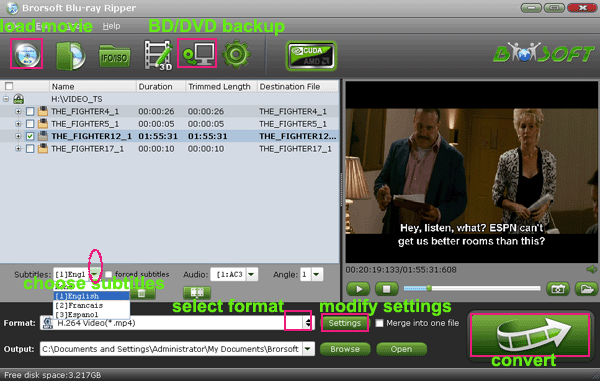
Tip: Before loading Blu-ray content, a BD drive is needed and computer should networked so that the ripper can access key for cracking the copy-protections.
Tip: If you need to rip Blu-ray/DVD with wanted subtitles and audio track, you can click the drop down menu after "Subtitles" and "Audio" to select your desired tracks. What’s more, it also offers an option called Forced subtitles, which enables you to see subtitles only when actors are speaking a different language.

Step 2. Choose output format
Select an compatible format, e.g. H.264 .mp4, since it is compatible with almost any devices and media players.
Basically the "Common Video -> H.264 Video (*.mp4)" is just all right.
Or depends on your device, you can choose a suitable video format from catalogues.

Tip: If you think the video size this not suitable for your devices, you can first choose any one of the provided type, then change the settings. Please remember the file size is based more on bitrate than resolution which means bitrate higher results in bigger file size, and lower visible quality loss.
Step 3. Add watermark to Blu-ray or DVD movies
By clicking the ![]() (edit icon) on the top main interface, then select"Text Watermark" or "Image/Video Watermark", you can either add text watermark to your Blu-ray and DVD movies, or add image/video watermark to your Blu-ray and DVD movies.
(edit icon) on the top main interface, then select"Text Watermark" or "Image/Video Watermark", you can either add text watermark to your Blu-ray and DVD movies, or add image/video watermark to your Blu-ray and DVD movies.
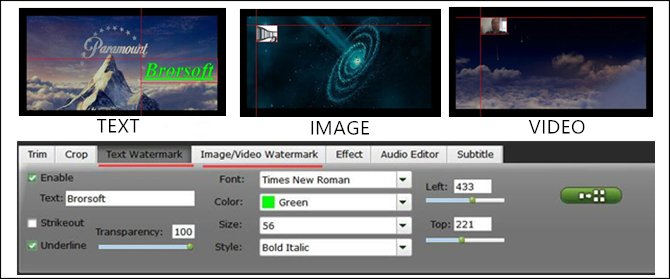
Text Watermark: Check Enable, you can add text watermark to selected video clip. You can either set parameters or drag the text on preview screen to set its location.
Image/Video Watermark: Check Enable, you can add images or videos as watermark onto selected video file. The location can also be set by dragging on the preview screen.
Step 4. Start to add watermark to Blu-ray or DVD movies conversion
When all the settings are OK, click "Convert" button to add text/image/video watermark to Blu-ray or DVD movies conversion.
You can view the conversion progress and are able to cancel the converting process at anytime..
When the conversion is over, click "open" to locate the ripped Blu-ray and DVD movies with text, image or video watermark.
Tips & Tricks
- Rip Blu-ray with Dolby TrueHD 7.1 Audio
- Replace Audio Track in DVD
- TrueHD 7.1 MKV files to WMV
- FLAC to iTunes
- How to Trim Video Length
- DVD to USB Stick for Samsung TV
- Watch DVD on Sony Bravia TV without DVD Player
- Convert DVD to MP3/MP4 for Playback
- NAS Blu-ray/DVD to MKV Converter
- Copy DVD to PS4/PS3 without Regions
- Rip DVD to Plex Media Sever
- Play ISO files on Mac
- Play MKV on DVD Player
- Convert ISO to LG TV
- VR Headset Supported Video Formats
- Import MKV to Adobe Premiere Pro
- Convert BDMV files on Mac
- Cast MKV movies from Mac to Chromecast
- Play Video_TS on Windows
- Remove Blu-ray/DVD Region Code
- Rip Blu-ray to Plex Media Sever
- Convert/Import Blu-ray to iTunes
- Play AVI on LG Smart TV
- Convert ISO to Chromebook
- Stream DVD to Chromecast from PC
- Get Your Footage Synced up with Pluraleyes
- Blu-ray to MKV Play on Plex
- Video_TS to MKV Play on Plex
- Get Format Factory Alternative for Mac
- MediaCoder Alternative for Mac
- Best Freemake Video Converter Alternative
- Best Any Video Converter Alternative
- Best Avidemux Converter Alternative
- Cut/Split M2TS File from Blu-ray
- Convert ISO to MKV Store on NAS Drives
- ISO to MKV for Plex on ATV 4
- Blu-ray & DVD Ripper Review
- Open Source DVD Ripper
- DVD Ripper macOS Sierra
- Top 5 FREE DVD Ripper
- Top 5 Best Blu-ray Ripper
- Top 5 Best DVD Players
- Top 5 Best Blu-ray Players
- Blu-ray vs DVD: What difference?
- Blu-ray & DVD Ripper for Plex Review
- Ripping Copy Protected Disney DVD Review
- Brorsoft DVD Ripper vs Winx DVD Ripper
- Brorsoft Blu-ray Ripper vs Leawo Blu-ray Ripper
- Brorsoft Video Converter Ultimate vs Wondershare Video Converter Ultimate
- [Review] Best 4K Blu-ray Ripper
- [Review] Comparison of Best Blu-ray to MP4 Ripper
- [Review] Comparison of Best DVD to MP4 Ripper
- Convert ISO files to MP4/H.264/H.265 Review
- Download Best Blu-ray Ripper Applications for Mac
- Download Free DVD Ripper Applications
- Review: Best Blu-ray Ripper & Blu-ray Copier 2016-2017
- Review: Best DVD Ripper & DVD Copier 2016-2017
- The Best DVD Ripper Software 2017
- The Best Blu-ray Ripper Software 2017
- The Best ISO Converter Software 2017
- Best Tool to Easily Rip your Blu-ray & DVD as Well as Videos 2017
Blu-ray/DVD Review
Copyright © Brorsoft Studio. All Rights Reserved.



 Digital Watermark
Digital Watermark