Disney DVD Ripper Review | Ripping Copy Protected Disney DVD
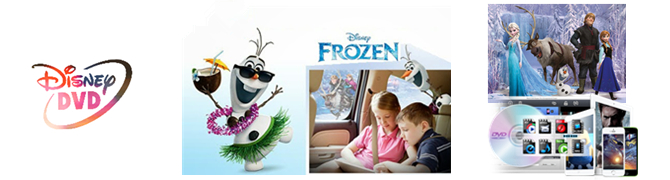
If you have a large collection of Disney DVD movies. Want to backup and copy them to your computer to prevent them from being scratched, and manage them in a more convenient way? Or rip them to phone or pad for kids watching on the go? Keep reading and explore Disney DVD ripping:
About Ddiney DVD Copy Protection
Most of the Disney DVDs have encryption encoded with latest encryption technology which prevents them from being copied or ripped.
Accordingly, the latest released DVD disc by Disney (as well as by Paramount and Warner) usually has 99 titles and the DVD movie size is larger than 40 GB, which makes it almost impossible to make DVD copy and backup.
Benefit for Ripping/Copy Disney DVD
1. Usually, DVD discs released by Disney are classic and precious, thus not a single Disney DVD collector wants to scratch the valued DVD discs. Ripping Disney DVD to popular video formats seems to be a good alternative to safely play back Disney DVD yet without scratching the disc.
2. For those cell phone or portable devices like tablet addicts, ripping Disney DVD can allow them to easily and conveniently enjoy Disney DVD movies on their small electronic gadgets such as iPhone 6s Plus, iPad Air, Android Smartphone and so on.
3. Since Disney DVD discs cost a good sum of money, it is wise to make a copy for those expensive Disney DVD discs to prevent DVD data from getting lost.
Note: Please make sure that all the Disney DVD ripping are just for personal use.
Best Disney DVD Ripper
Because of Disney’s x-project DRM, only a few programs can decrypt Disney DVD and rip Disney DVD. Among them Brorsoft DVD Ripper stands out and unquestionably becomes the best one. Brorsoft DVD Ripper has many powerful functions:
DVD copy protection ability
As a professional DVD ripping application, Brorsoft DVD Ripper could remove Disney trick and rip Disney DVD to digital copy in 170+ formats. In addition, it allows users to adjust output video and audio parameters like video codec, audio codec, video size, bit rate, aspect ratio, frame rate, etc.
Choose subtitles/audio tracks
If you want to choose subtitles and audio tracks from source DVD movie, you can also realize it with Brorsoft DVD Ripper. It offers multiple tracks for you to select, making it friendlier to rip Disney DVD to those non-English speakers.
Convert common 2D DVD to 3D video
It offers 3 different 3D modes: Red/Blue, Interleaved, Side by Side. you are free to convert this Disney DVD into 3D format for playing on your VR, such as Google Daydream View, Samsung Gear VR, Zeiss VR One, etc.
What's more, there will always be upgrades to support ripping Disney DVD discs with new copy protection. Apart from ripping Disney DVD movies, Brorsoft DVD Ripper are able to rip/copy/backup all the DVD disc, so that you can play on any media player and portable devices as you like.
How to Rip Disney DVD
Below is a simple tutorial on ripping Disney DVD. First free download the Brorsoft DVD Ripper on your Windows (10) PC. Windows version taken as example, Mac version share the same steps. For Mac users, please switch to Brorsoft DVD Ripper for Mac (compatible with macOS Sierra, for reviews please turn to best DVD Ripper for macOS Sierra).
STEP 1. Import Disney DVD files
Insert the Disney disc into your computer's hard drive and run the Brorsoft DVD Ripper. Then click "Load DVD" and import your Disney DVD movies. You can also add DVD folders, ISO image files or IFO files to rip.

Tip: If you need to rip Disney DVD with wanted subtitles and audio track, you can click the drop down menu after "Subtitles" and "Audio" to select your desired tracks.

Step 2. Choose output format
Click the "Format" option, and choose MPEG4, MOV, AVI, FLV, M4V, etc. from Common Video profile list. If you want to keep 1080p resolution as source movie, you can choose those format from "HD Video" category.

If you want to rip Disney DVD to 3D format, just find "3D Video" category, there are a lot of format options for you. "MP4 Side-by-Side 3D Video (*.mp4)" is recommended, for this type of 3D format is compatible with almost every devices, iPhone and Android phone included.
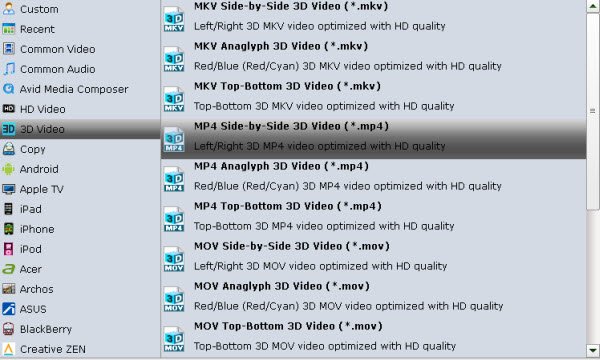
Meanwhile, the program provides the optimized preset profiles for almost all popular multimedia devices and HD media players. So, you can choose to rip and convert Disney DVD to a common video for playing on computer, iPad, iPhone, WDTV, iTunes, Galaxy Tab are more. Enjoy your Disney movie anywhere.
Besides riping and converting Disney DVD to MPEG4, MOV, AVI, FLV, M4V, etc. digital format, it also provide copying Disney DVD:
A. Full DVD Disc Copy Mode: Copy Disney DVD Disc to a full DVD folder containing all the content in original DVD.
Click the quick button "Copy the entire disc" to start copying the Disney DVD to hard drive, maintaining the original structures. The backed up DVD movie is usually saved as a directory file structure within which there are VIDEO_TS and AUDIO_TS folder. The VIDEO_TS folder contains main movies (.vob) and lots of system files (.ifo and .bup).
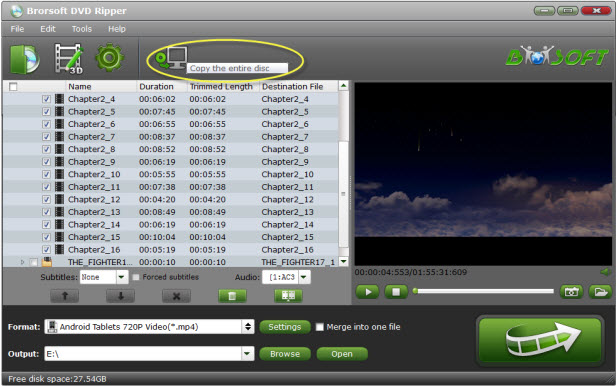
B. Directly DVD Copy Mode: Backup Disney DVD Disc to a file with .vob as filename extension. This mode enables copy movie only from DVD discs, compared with former mode, saving both time and space.
Click "Format" bar, choose "Copy" > "Directly Copy" from the Format menu to copy the .vob files only which contains the main movie on Disney DVD.
After that, do remember clicking "Convert" button to do Movie-only copy. When the copying work is done, you are able to click "Open" button to get the output .vob files without any other extra contents.
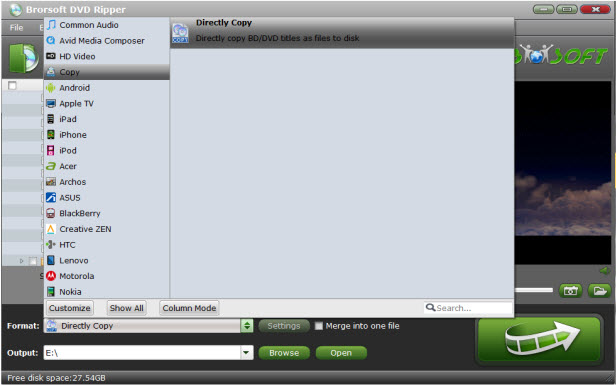
Tip - Advanced Settings:
If you like, you can click "Settings" to change the video encoder, resolution, frame rate, etc. as you wish. Keep in mind the file size and video quality is based more on bitrate than resolution which means bitrate higher results in big file size, and lower visible quality loss, and vice versa.
STEP 3. Start ripping Disney DVD
When all settings is done, click the convert button under the preview window, and the DVD ripper will start the converting Disney DVD.
You can view the conversion progress and are able to cancel the converting process at anytime.
When the conversion is over, click "open" to locate converted Disney movies. Then, you can play the converted disney movies on any portable media players and devices as you like.
Tips & Tricks
- Backup Disney DVD Movies
- Backup Disney Blu-ray Movies
- Remove DVD Copy Protection
- Copy Netflix DVDs
- DVD & Xbox One S
- DVD & Xbox One/Xbox 360
- Rip DVD to Plex Server
- Rip DVD for Kodi Playback
- Rip DVD for Roku Playback
- 2017 Top 5 Kids Movies on DVD
- Best DVD Ripper & Copier Software 2017-2018
- Rip DVD on Windows 10
- Rip DVD on macOS Sierra
- Blu-ray & DVD Ripper Review
- Open Source DVD Ripper
- DVD Ripper macOS Sierra
- Top 5 FREE DVD Ripper
- Top 5 Best Blu-ray Ripper
- Top 5 Best DVD Players
- Top 5 Best Blu-ray Players
- Blu-ray vs DVD: What difference?
- Blu-ray & DVD Ripper for Plex Review
- Ripping Copy Protected Disney DVD Review
- Brorsoft DVD Ripper vs Winx DVD Ripper
- Brorsoft Blu-ray Ripper vs Leawo Blu-ray Ripper
- Brorsoft Video Converter Ultimate vs Wondershare Video Converter Ultimate
- [Review] Best 4K Blu-ray Ripper
- [Review] Comparison of Best Blu-ray to MP4 Ripper
- [Review] Comparison of Best DVD to MP4 Ripper
- Convert ISO files to MP4/H.264/H.265 Review
- Download Best Blu-ray Ripper Applications for Mac
- Download Free DVD Ripper Applications
- Review: Best Blu-ray Ripper & Blu-ray Copier 2016-2017
- Review: Best DVD Ripper & DVD Copier 2016-2017
- The Best DVD Ripper Software 2017
- The Best Blu-ray Ripper Software 2017
- The Best ISO Converter Software 2017
- Best Tool to Easily Rip your Blu-ray & DVD as Well as Videos 2017
- Best DVD Ripper & Copier for macOS High Sierra
General Solution
Blu-ray/DVD Review
Copyright © Brorsoft Studio. All Rights Reserved.




