Simple Way to Rip and Convert DVDs to AVI Video Files
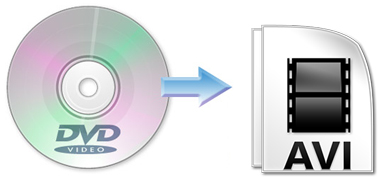
Nowadays, a consumer video format used to store digital video on DVD discs called DVD-Video is currently the dominant consumer video format in some regions. DVD video offers high video/audio quality for users, but with a lot of restrictions. First, it's not convenient to play DVD videos for the need of a professional DVD player and a MPEG2 decoder. Second, DVD discs are fragile, sensitive, and prone to get scratched or damaged by repeatedly using. Third, each DVD-Video disc contains one or more region codes, while the commercial DVD player's specification dictates that a player must only play discs that contain its region code. On the contrary, rip and convert DVD to AVI, and you will get many benefits as below:
| AVI provides pretty good video quality | Save DVD from sctath or damage |
| AVI is smaller in size, saving 25% space | Save batteries and natural DVD wear |
| AVI is playable on many devices/players | Make your DVDs more mobile |
Then back to the point, how can we rip and convert DVD to AVI?
In general, when speaking of converting videos, the well-known Handbrake is always occurring to our mind, for its simple interface and free of charge. Sadly, Handbrake may crash when ripping encrypted DVDs and occasionally works with the aid of VLC, but frequently leads to audio video out of sync, no valid source found as well as other problems. On this case, seeking for an excellent Handbrake alternative is the top priority for you! Based on multiple comparison and testing, Brorsoft DVD to AVI Converter eventually stands out from the cruel battle. With its help, you can effortlessly get around the kinds of DVD copy protections to rip and convert DVD to AVI as well as MP4, MOV, MKV, FLV, MPG or other famous digital formats. What's more, this DVD ripping tool provides hundreds presets for iPad, Apple TV, iPhone, Nexus 7, Kindle Fire HD(X), Samsung Galaxy Tab, BlackBerry, etc iOS/Android based media devices for easier enjoyment. For ripping DVD to AVI on Mac, DVD Ripper for Mac is your choice. Now, let's see how to backup and rip DVD to MKV in lossless.
Download best DVD to AVI Converter:

 (Note: Click here for OS X 10.5)
(Note: Click here for OS X 10.5)
Read More:
How to Convert DVD to AVI with Brorsoft DVD to AVI Converter
STEP 1. Import DVD files
Insert your DVD disc to the drive, then launch the DVD ripping software and click the "Load Disc" button to have the DVD content imported.
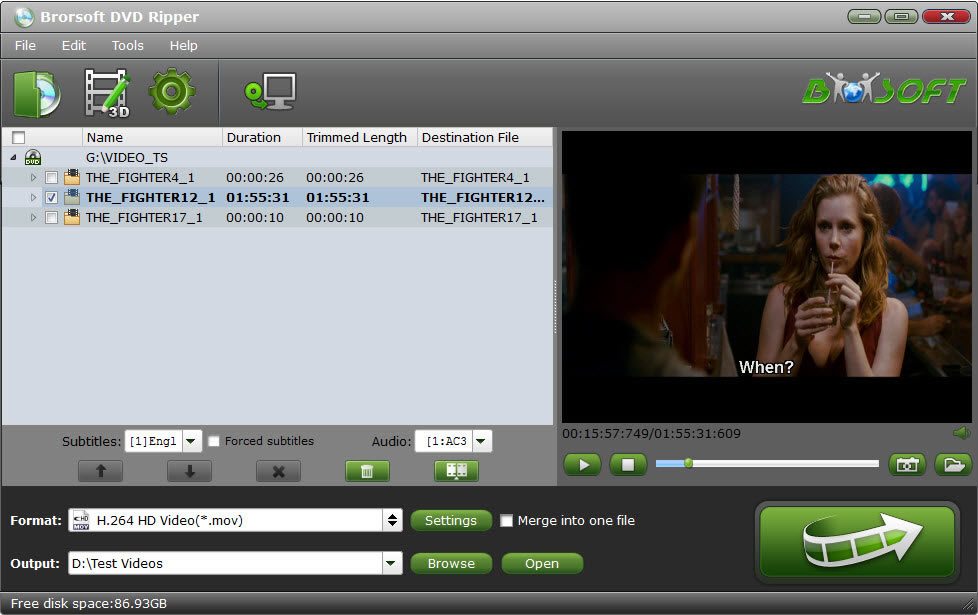
STEP 2. Choose AVI as output format
Select AVI as the output format from Common Video list. If you prefer high definition video, you can choose "AVI HD Video(*.avi)" from the "HD Video" list.
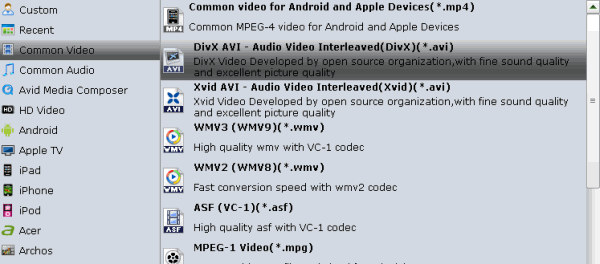
STEP 3. Advanced Settings
Click the "Settings" icon, and you can adjust codec, bit rate, frame rate, sample rate and audio channel in the interface according to your needs and optimize the output file quality. For DVD movie source, there's no need for compressing(It is relatively a small file size). Just keep the video size as original(720*480). And upscaling the video size won't make any difference of your video quality.
STEP 4. Start ripping DVD to AVI
Hit the "Convert" button at the bottom of the main interface to rip DVD to AVI. Minutes later, you can click "Open" to quickly find the converted AVI video. Just do what you want.
Useful Tips
- Convert DVD to AVI
- Convert DVD to MP4
- Convert DVD to MKV
- Convert DVD to MP3/MP4 for Playback
- Convert DVD to MPEG
- Convert DVD to SBS 3D MKV
- DVD to WMV Windows Media Video
- Rip DVD to QuickTime MOV
- Convert DVD to H.265
- Convert DVD to H.264 Video
- Rip Episodic DVD to Multi-track MKV or MP4 Files
- Convert DVD to WebM
- Rip DVD on Windows 10
- Rip DVD on macOS Sierra
- Blu-ray & DVD Ripper Review
- Open Source DVD Ripper
- DVD Ripper macOS Sierra
- Top 5 FREE DVD Ripper
- Top 5 Best Blu-ray Ripper
- Top 5 Best DVD Players
- Top 5 Best Blu-ray Players
- Blu-ray vs DVD: What difference?
- Blu-ray & DVD Ripper for Plex Review
- Ripping Copy Protected Disney DVD Review
- Brorsoft DVD Ripper vs Winx DVD Ripper
- Brorsoft Blu-ray Ripper vs Leawo Blu-ray Ripper
- Brorsoft Video Converter Ultimate vs Wondershare Video Converter Ultimate
- [Review] Best 4K Blu-ray Ripper
- [Review] Comparison of Best Blu-ray to MP4 Ripper
- [Review] Comparison of Best DVD to MP4 Ripper
- Convert ISO files to MP4/H.264/H.265 Review
- Download Best Blu-ray Ripper Applications for Mac
- Download Free DVD Ripper Applications
- Review: Best Blu-ray Ripper & Blu-ray Copier 2016-2017
- Review: Best DVD Ripper & DVD Copier 2016-2017
- The Best DVD Ripper Software 2017
- The Best Blu-ray Ripper Software 2017
- The Best ISO Converter Software 2017
- Best Tool to Easily Rip your Blu-ray & DVD as Well as Videos 2017
- Top 6 Free Open Source Video Editors 2017
General Solution
Blu-ray/DVD Review
Copyright © Brorsoft Studio. All Rights Reserved.





