How to Convert and Import Blu-ray to Sony Vegas Pro
As we know Sony Vegas Pro can support a wide rang of file formats, but you may have a painful experience when importing Blu-ray to Sony Vegas Pro. That's because Sony Vegas can't support Blu-ray movie format. Here we'd like to show you a solution to import, edit Blu-ray files in Sony Vegas Pro 10/11/12/13 smoothly.
Q: "How do I take movies already encoded in Blu-ray files, and put it on a timeline in Sony Vegas Pro 10 for further editing. What video processing I need to convert a Blu-ray film in a way that I could eventually import all the footage in the Sony Vegas timeline?"
As the user mentioned above, to import Blu-ray footage to Sony Vegas timeline, we need convert Blu-ray to a video type that Sony Vegas support. Overall, Brorsoft Blu-ray Ripper is just the right software to rip Blu-ray to MPEG-2/WMV for easy importing to all versions of Sony Vegas(Vegas Pro 10/11/12/13). Besides Sony Vegas, this Blu-ray ripping software can also help you convert Blu-ray to an edit-friendly format for Adobe Premiere Pro, Avid Media Composer, Windows Movie Maker, Pinnacle Studio and more NLEs on Windows PC. Just download this program and follow this guide below to complete importing Blu-ray clips to Sony Vegas Pro for further editing.
Download Blu-ray to Sony Vegas Converter:
How to rip Blu-ray movies to Sony Vegas Pro with ease
1. Load Blu-ray movies
Launch the program and insert the Blu-ray disc that contains the Blu-ray movies you want. Click the disc button to choose the Blu-ray files you want to convert. Note that you can also import Blu-ray Folders, ISO/IFO files.

2. Set Sony Vegas supported format
Click "Format" bar to determine output format. Follow "Adobe Premiere/Sony Vegas" and select "MPEG-2(*.mpg)" as the output format. Besides, you can also choose WMV (VC-1) (*.wmv) if you want to get a relatively smaller output file.
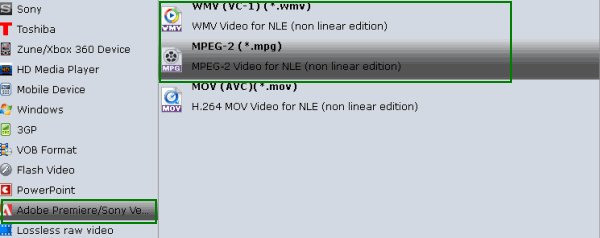
3. Video/Audio quality settings
Adjust video and audio parameters, including the Bitrate of Video and Audio, the Codec of Video and Audio, Video Size, Sample Rate, Frame Rate, Audio Channels, etc., in the Profile Settings.
4. Start Blu-ray ripping
Click "Convert" button to finish the Blu-ray to .mpg conversion for Sony Vegas.
Once the conversion completes, you can click "Open" button to get the output files effortlessly. Now you have got it right, just to import and edit Blu-ray AVI files within Sony Vegas Pro 9/10/11/12/13 at ease.
Additional Tips:
This Blu-ray to Sony Vegas converter offers presets for Adobe, Avid MC as well. If you want to edit Blu-ray clips in Adobe Premiere Pro, choose Adobe Premiere/Sony Vegas> MPEG-2(*.mpg) as output. For using Blu-ray files in Avid Media Composer, you can set Avid Media Composer->Avid DNxHD(*.mov) as output format.
Useful Tips
- Edit Blu-ray in Vegas Pro
- Import Blu-ray to iMovie
- Import Blu-ray to Camtasia
- Import Blu-ray to Premiere Pro
- Import Blu-ray to Premiere Elements
- Import Blu-ray to Final Cut Pro
- Import Blu-ray to Davinic Resolve
- Import Blu-ray to PowerDirector
- Import Blu-ray to Avid Media Composer
- Import Blu-ray to Pinnacle Studio 20
- Import Blu-ray files to Windows Movie Maker
- Import Blu-ray Footage to Sony Movie Studio
- Import Blu-ray to VideoPad for Editing
- Edit Blu-ray Clips in Corel VideoStudio
- Edit Blu-ray Footage in Nuke
- Edit Blu-ray Footage in Premiere Pro CC 2018
- Edit Blu-ray Clips in Avid Media Composer 2018
- Import Blu-ray Footage to Hitfilm Pro
- Import Blu-ray Clips to After Effects CC
Copyright © Brorsoft Studio. All Rights Reserved.






