How to Play Blu-ray with QuickTime on Mac
QuicktTime always the preferred media player on Mac. Although it is powerfu and compatible with so many formats like *.mp4, *.m4v, *.mov, *.mpg as well as container like AVCHD, DV,etc. But Apple still doesn't make a drive capable of reading Blu-ray disc, according to Steves, he didn't want customers pay more for a drive they would hardly use.
Then, how to get QuickTime working perfectly with Blu-ray movies? The best way is to convert Blu-ray to QuickTime .mov, something ensuring maximum quality and efficiency when playing with QuickTime. If you have problems when watching Blu-ray files in QuickTime, you can read on the article to learn more. Here we will outline how to rip Blu-ray to QuickTime on Mac for smoothly playback.
In fact, there are a lot of different methods for ripping and encoding Blu-rays, several different encoding programs, and more than a few ripping solutions. Here we highly recommend Brorsoft Blu-ray Ripper for Mac, which is professionalized to complete the Blu-ray to QuickTime MOV conversion task.
Overall, this Mac Blu-ray Ripper enables you to rip protected Blu-ray discs into versatile popular video, audio formats including QuickTime .mov without any quality loss. And with the "Copy entire disc" option of the Blu-ray Ripper, you are able to make a successful and full copy of protected Blu-ray movie. Plus, you can just copy the movie only from your BD with its Directly Copy feature. What's more, this Blu-ray ripping tool provides hundreds presets for iPad, Apple TV, iPhone, Nexus 7, Samsung Galaxy Tab, etc iOS/Android based media devices for easier enjoyment. For Windows users, Blu-ray Ripper is the choice. Now, download the software and see how to encode Blu-ray movies to QuickTime on Mac OS X.
Rip Blu-ray to QuickTime on Mac for smooth playback
Note: Anywhere from 30 to 60 GB of hard disk space is needed depending on what you're ripping. Blu-Rays are big, and we're going to rip the whole thing to our drive first, so depending on the movie you're ripping and the quality you want in your final movie file, you'll need a good amount of space.
Step 1. Insert your Blu-ray disc to the Blu-ray Disc drive, then launch Blu-ray to QuickTime Converter Mac and click the "Load Disc" button to have the Blu-ray content imported. You can select the subtitle and audio track as you like.
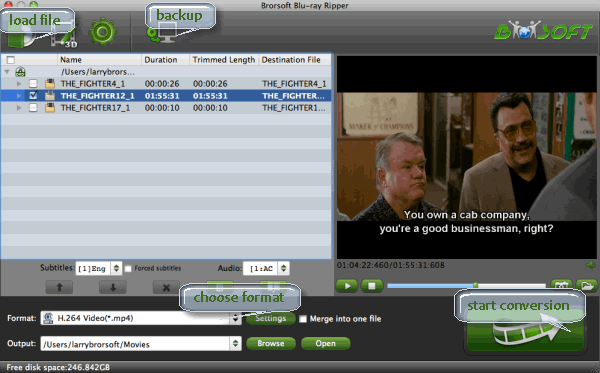
Step 2. This Blu-ray ripper offers the QuickTime Movie Format for you. Or, you can also choose "Common Video -> MOV - QuickTime (*.mov)" as the target format.
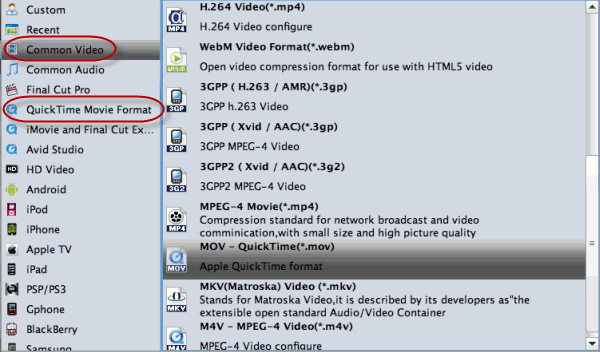
Tips: Click the "Settings" icon, and you can adjust codec, bit rate, frame rate, sample rate and audio channel in the interface according to your needs and optimize the output file quality.
Step 3. Press the big "Convert" button at the bottom of the main interface to convert Blu-ray to QuickTime MOV. You've made it. You may check the converting progress and set auto shutdown in the conversion window.
Once completed, locate and find the generated .MOV files by clicking "Open" icon on application UI, and you are able to enjoy converted Blu-ray movie in QuickTime on Mac.
Related Guides:
How to Rip and Convert Blu-ray to iPhone 6/iPhone 6 Plus
How to Stream Blu-ray Movies to Roku 3/Roku 2
How to Digitize Blu-ray Library Easily and Fast
Useful Tips
- Blu-ray to MKV with H.265/H.264 Codec
- Encode Blu-ray to H.265/h.264 MP4
- Convert Blu-ray to H.264
- Convert Blu-ray to H.265/HEVC MKV on Mac
- Convert Blu-ray to MKV
- Convert Blu-ray to MPEG on Mac
- Rip Blu-ray DVD to M4V on Mac
- Rip Blu-ray to 1080P DivX AVI
- Rip Blu-ray to 1080P MKV
- Rip Blu-ray to MOV
- Rip Blu-ray to MPEG (MPEG-4, MPEG-2, MPEG-1)
- Rip DVD on Windows 10
- Rip Blu-ray on Windows 10
- Rip DVD on macOS Sierra
- Rip Blu-ray on macOS Sierra
- Best DVD Ripper Review
- Best DVD Ripper for Mac Review
- Best Blu-ray Ripper Review
- Best Blu-ray Ripper for Mac Review
- Best Ultimate Converter Review
- Best iMedia Converter for Mac Review
General Solution
Reviews
Copyright © Brorsoft Studio. All Rights Reserved.







