How to Convert VOB Files for Uploading to Vimeo
Vimeo is one of the most popular video sharing websites that allows users upload, share and view videos freely. When you try to upload video files like VOB to Vimeo, an error message will show up due to the file comes in an unsupported video format. Then how to upload VOB files to Vimeo for sharing with your family and friends? From this article, you can find the best solution.
As far as we know, Vimeo accepts most major video codecs, but for best results we recommend using H.264. Since VOB is not supported by Vimeo, in order to share your VOB movies on Vimeo, you have to convert VOB to Vimeo friendly video formats first. Brorsoft Blu-ray Video Converter Ultimate is the highly recommended program to help you complete the conversion task.
It is a professional all-in-one video converter program. It can help you convert VOB to Vimeo supported video formats without losing quality. Besides VOB, the software supports converting MKV, AVI, MPG, etc video files as well Blu-ray, DVD movies to Vimeo. With a built-in video editor, you are able to change the VOB files according to your taste, you can trim, crop, add watermarks, insert subtitles, change video visual effects and more. If you are running the Mac OS X, then Brorsoft iMedia Converter for Mac is helpful for you to upload VOB videos to Vimeo on Mac.
Download the VOB to Vimeo converter:

 (Note: Click here for OS X 10.5)
(Note: Click here for OS X 10.5)
Tutorial: How to upload VOB to Vimeo
1. Add VOB files to this converter
Install and launch the VOB file Converter. Drag the VOB files to the software. Or you can also click "Add" button on the top of the main interface to import video to the app.
Tip: You can check the "Merge into one" box to merge several .vob video files together for easier editing.

2. Choose Vimeo friendly format
Click Format bar and decide output format. You can just select H.264 MP4 from "Common Video" as the target format for Vimeo.
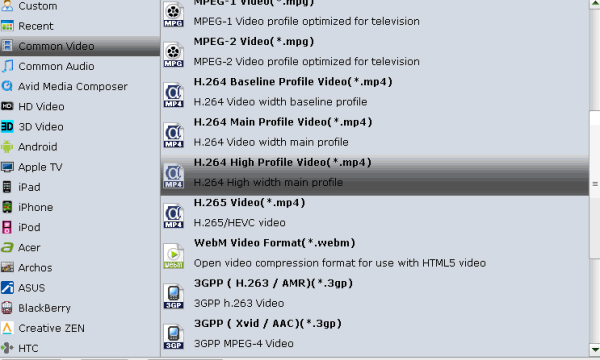
Tips: Since Vimeo has limitations about the uploading video size and length, please pay attention to the video size when encoding VOB files for Vimeo. Here we should highlight the trim function on this software. Just click "Edit" to trim the VOB videos to get the very part you want. Or you can split your source video to several small clips.
3. Start converting VOB to Vimeo
The final step is to click the Convert button to begin encoding VOB to Vimeo highly compatible MP4 video files. When the conversion is done, click "Open" to locate the convert videos.
4. Upload VOB files to Vimeo
Click the upload file button when you sign in on Vimeo and choose the converted VOB files and click upload. That's it. You'll have a high quality video online and streaming. Enjoy!
Related Guides:
How to Import VOB files to iTunes
How to Stream VOB files via Plex
How to Convert VOB to QuickTime MOV on Mac
Useful Tips
- VOB to iTunes
- VOB to Final Cut Pro
- VOB to iMovie
- VOB to Avid Media Composer
- Convert VOB to MOV on Mac
- Convert VOB to H.264
- Convert VOB to MKV Losslessly
- Play VOB on PS4
- Play VOB in Windows Media Player
- Play VOB on Apple TV
- Play VOB via Plex
- Upload VOB to Vimeo
- Convert MVI to VOB for DVD Player
- Play DVD VOB on Smart TV
- Play VOB in QuickTime Player
- MKV to YouTube
- DVD to YouTube
- YouTube to iTunes
- VOB to Vimeo
- DVD to FaceBook
- Cut DVD to FaceBook
- Upload DVD to Vimeo
- DVD to Vimeo H.264 MP4
- Convert WMV to iTunes
- Convert WMV to iMovie
- Convert WMV to FCP
- Convert WMV to DVD Player
- play wmv2 in quictime
- BDMV to iMovie
- DVD to iMovie
- MP4 to iMovie
- MOV to iMovie
- iMovie Support Video Formats
- MPEG to iMovie
- WMV to iMovie
- VOB to iMovie
- MKV to iMovie
- Zoom Q2n Videos to FCPX/iMovie
- Final Cut Pro 7 Tutorial
- MOV to Final Cut Pro
- BDMV to Final Cut Pro
- MP4 to Final Cut Pro
- WMV to Final Cut Pro
- Import/Rip Blu-ray to Final Cut Pro
- MKV to Final Cut Pro
- ISO to Final Cut Pro
- VOB to Final Cut Pro
- MPG to Final Cut Pro
- FLV to Final Cut Pro
- Video_TS to Final Cut Pro
- MTS to Final Cut Pro
- 4K XAVC to Final Cut Pro
- Edit Videos/Blu-ray/DVD in FCPX 10.4
YouTube/Vimeo/Facebook
FCP Tips:
iMovie Guides:
FCP Guides:
Copyright © 2009- Brorsoft Studio. All Rights Reserved.





