How to Play VOB files through Apple TV 4/3/2

Apple TV is a tiny digital media player which allows you to enjoy a whole world of movies, TV shows, sports, music, and more. So far, the latest version of Apple TV is the forth generation, in up to 1080p HD. Chances are you have some VOB video files, ever thought of streaming the VOB files through Apple TV for playing on your TV's wide screen with better visual experience? Unfortunately, VOB, as a container format in DVD-Video media and with additional limitations and specifications, its playback on applications and devices is quite limited: only VLC, Mplayer such universal players, or Windows Media Player (but not in Windows 8) and the regular DVD players. So, obviously, Apple TV cannot open and play VOB video files directly. If you adhere to streaming VOB files to Apple TV for playback, you'll need to convert VOB to Apple TV friendly format first.
To do this, you need a tool that can read the VOB files and convert VOB video files to Apple TV supported formats. One of the finest solutions available for people who are looking to convert their files from VOB to Apple TV 4/3/2 is the Brorsoft iMedia Converter for Mac. With this app, you can simply convert VOB files to Apple TV, iPad, iPhone, iPod, Samsung, Amazon Fire TV, Surface Pro, PS4, PS3, NAS etc. playable videos with fast encoding speed and excellent output video quality. If you're using a Windows PC, simply turn to Brorsoft Video Converter Ultimate, which allows you to transcode VOB to Apple TV in Windows (including Windows 8/8.1/10). Now download the right version and follow the tips below to finish your task.
How to convert VOB to Apple TV format on Mac OS X (El Capitan included)
Step 1. Load VOB files to the converter
Launch the VOB converter for Apple TV and click Add to import the VOB movies you need to convert. Or directly drag videos to the left item bar to load them. Batch conversion is supported so you can add multiple files for converting at a time.

Step 2. Choose the output format
Click "Format" bar and turn to the Apple TV category. The program has a number of presets for Apple TV, Apple TV 2, and Apple TV 3rd Generation. Here "Apple TV 3 1080p Dolby Digital Pass-through (*.m4v)" preset is recommended.
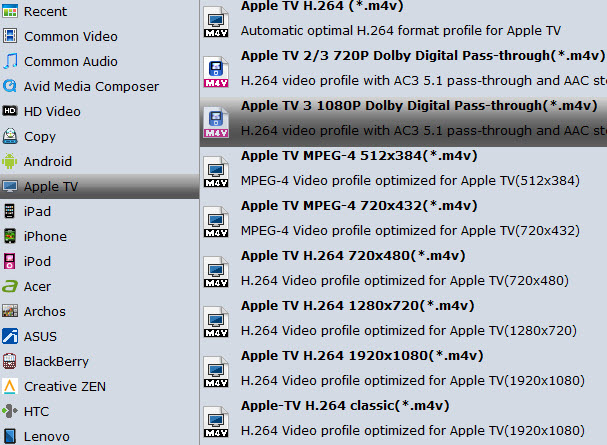
Note: By choosing this format, you will get two sound tracks in the result M4V video, one is stereo, and the other is AC3 encoded Dolby Digital 5.1 pass-through. When your Apple TV is connected to audio receiver, the 5.1 surround sound will work. When ATV is connected to your HDTV only, the stereo track will work.
Step 3. Start converting VOB to Apple TV
After all settings, tap "Convert" button to start VOB movies to M4V for Apple TV conversion immediately.
Once conversion completes, you can get the output files via "Open" panel for your Apple TV effortlessly. Now you can enjoy your VOB movies on Apple TV without any issue.
Apple TV Related Guides:Play 4K on Apple TV
Watch DVD on Apple TV
Install Plex App on ATV 4
Play ISO files on Apple TV
Watch Blu-ray on Apple TV
Play Video_TS via Apple TV
Useful Tips
- VOB to iTunes
- VOB to Final Cut Pro
- VOB to iMovie
- VOB to Avid Media Composer
- Convert VOB to MOV on Mac
- Convert VOB to H.264
- Convert VOB to MKV Losslessly
- Play VOB on PS4
- Play VOB in Windows Media Player
- Play VOB via Plex
- Upload VOB to Vimeo
- Convert MVI to VOB for DVD Player
- Play AVI on LG Smart TV
- Play Video_TS on Sony TV
- Watch DVD on Samsung TV without DVD Player
- Convert ISO to LG TV
- Play DVD on Amazon Fire TV
- Play ISO files on Sony Bravia TV
- Rip Blu-ray DVD for TV via USB
- Watch Blu-ray on Sony TV via DLNA USB
- Watch Blu-ray on NVIDIA Shield TV 2017
- Play Blu-ray on Amazon Fire TV
- Watch DVD on Nvidia Shield TV 2017
- Rip 2D 3D Blu-ray for 3D TV
- Blu-ray to Samsung tv with H.265 Codec
- Play BD/DVD on Samsung UHD TV
- Stream Blu-ray/DVD to TV with Chromecast
- Play Blu-ray on Android TV with Kodi
- Stream Blu-ray/DVD to Android TV
- Cast 4k Blu-ray/DVD to TV with Chromecast
- Stream DVD Movies to Apple TV 4K
- Stream 4K Videos to XiaoMi Mi Box
TV Solutions:
Copyright © 2009- Brorsoft Studio. All Rights Reserved.





