How to convert MKV to ProRes for use in FCP X/7/6
Have some videos in .MKV extension and would like to edit some scene in Final Cut Pro? Most of you probably know that MKV won't work in FCP and that it needs to be converted to something friendlier like ProRes. If you've tried some tools like MPEG Streamclip, Handbrake, but didn't work, you can search a workaround from the following paragraphs. We will show you an easy way to rewrap MKV to Final Cut Pro compatible format within 3 steps.
Apparently, to import MKV file to Final Cut Pro for editing on Mac, you may get into trouble. The MKV format is not compatible with the Apple video editing applications. To solve this problem, you need to transcode MKV to some specific format ProRes 422(a lossy video compression format intended for use during video editing) supported by FCP. To help you realize the MKV to ProRes conversion, we recommend you the professional MKV to ProRes converter- Brorsoft iMedia Converter for Mac, which is especially designed for Mac users to encode MKV video to Apple ProRes with best output quality.
Overall, the program is a professional yet all-in-one video conversion tool. With it, you can easily convert all MKV files to ProRes 422, ProRes 422 HQ or 4444 for using in Final Cut Pro X/7/6. It also provides simple video editing functions for you. Besides, the Mac video converter can also convert HD videos from HD camcorders or DVs (like JVC, Panasonic, Sony and Cannon) for editing in Final Cut Pro, Final Cut Express, iMovie, Avid MC, Adobe Premiere Pro etc. Just download it and follow the tutorial below to convert MKV to Apple ProRes for FCP X/7.
Download best MKV to ProRes Converter:
How to Convert MKV for Editing in Final Cut Pro
STEP 1: Launch the Mac MKV to FCP Converter; click "Add" button from main menu to browse your computer hard drive and select the MKV files you want to convert. Or you can easily drag-and-drop files into this application for converting. You can also load video files formatted in .avi, .wmv, .flv, .vob, .mpg, etc.
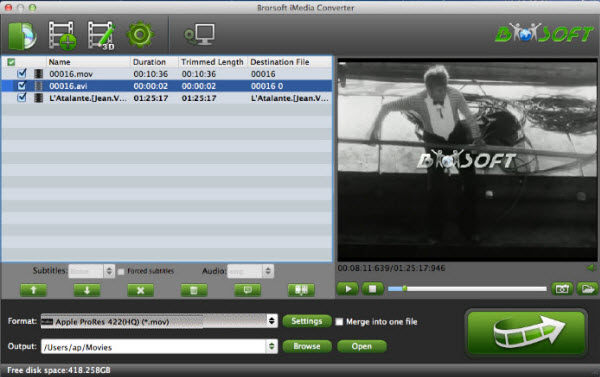
STEP 2: Click the format bar, and move mouse cursor to "Final Cut Pro > Apple ProRes 422 (*.mov)" as output format.
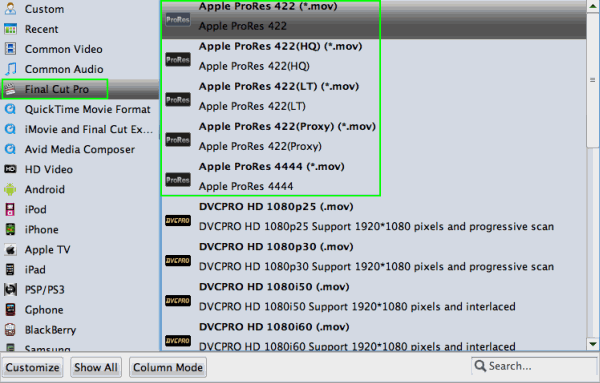
Tips: In case the default settings do not fit your requirement, you can click "Settings" button and enter "Profile Settings" panel to adjust video size, bit rate, frame rate, sample rate and audio channels.
STEP 3: Click Convert button to start transcoding MKV to ProRes for Final Cut Pro on Mac OS X.
Once the conversion completes, you can click "Open" to find the .MOV videos which can be directly imported to FCP 6/7/X. You've done.
Related Guides:
DVD to Sony Vegas
DVD to Final Cut Pro
DVD to Adobe Premiere
Useful Tips
- Why MKV No Sound
- Add MKV files to iTunes
- Deinterlace MKV Video
- Top 5 MKV Players Mac
- Upload MKV to YouTube
- Cast MKV from Mac with Chromecast
- Play MKV files on WD TV
- Play MKV on DVD Player
- Play MKV files on Mac
- Play MKV on Samsung Blu-ray Player
- Stream MKV files over DLNA
- Transfer MKV files to TiVo
- Import MKV to Adobe Premiere
- Import MKV to iDVD
- Import MKV to iMovie
- Import MKV to Final Cut Pro
- Import MKV to Avid
- Import MKV to Sony Vegas
- Import MKV to PowerPoint
- Import MKV to Windows DVD Maker
- Convert MKV to VOB for DVD Buring/DVD Player
- Play MKV Files with Best MKV Players
- Edit iPhone 8/X 4K Videos in Pinnacle Studio
- Convert WMV to iTunes
- Convert WMV to iMovie
- Convert WMV to FCP
- Convert WMV to DVD Player
- play wmv2 in quictime
- BDMV to iMovie
- DVD to iMovie
- MP4 to iMovie
- MOV to iMovie
- iMovie Support Video Formats
- MPEG to iMovie
- WMV to iMovie
- VOB to iMovie
- MKV to iMovie
- Zoom Q2n Videos to FCPX/iMovie
- Final Cut Pro 7 Tutorial
- MOV to Final Cut Pro
- BDMV to Final Cut Pro
- MP4 to Final Cut Pro
- WMV to Final Cut Pro
- Import/Rip Blu-ray to Final Cut Pro
- MKV to Final Cut Pro
- ISO to Final Cut Pro
- VOB to Final Cut Pro
- MPG to Final Cut Pro
- FLV to Final Cut Pro
- Video_TS to Final Cut Pro
- MTS to Final Cut Pro
- 4K XAVC to Final Cut Pro
- Edit Videos/Blu-ray/DVD in FCPX 10.4
FCP Related Guides
iMovie Guides:
FCP Guides:
Copyright © Brorsoft Studio. All Rights Reserved.






