How Do You Cut A DVD Clip for Uploading to Facebook
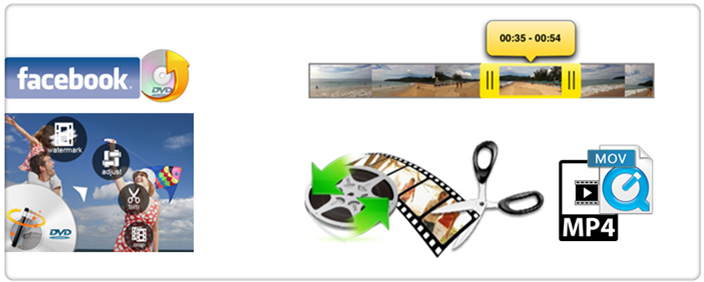
Sharing videos on Facebook is a great way to let your friends know what you're watching and what the best videos are! And in this article we show the way to uplaod the clip of a DVD film to your Facebook.
In order to uplaod a DVD clip to Facebook, a third-party DVD ripper is required due to various reasons listed below:
• The video should be in a supported format.
DVD contents are not supported, you need to rip a DVD or DVD clips into Facebook compatible format, we recommend MP4 or MOV.
• The length and size of the video.
The maximum length is 120 minutes. The maximum file size is 4.0 GB. If the video is over size or over length, it will failed.
In this case, a professional and easy to use DVD Ripper is need, Brorsoft DVD Ripper for Windows | for Mac is just the one should take into your consideration. It can remove all the copy protection and rip DVD into Facebook most compatible MP4 or MOV format. With the the built-in video editor, you can personalize and retouch your videos in clicks. If the DVD movie is over length or you just need a short clips, you can cut off unwanted video parts and just preserve segment out of a complete DVD movie for uploading to Facebook.
Note: Make sure you have a strong network connection, the uploading duration depends on your network speed and video size.
How to Cut and Rip A DVD Clip from DVD disc
You can get free trail version Brorsoft DVD Ripper for Windows and Mac, and then follow the step-by-step guide.
Step 1. Load DVD files
Insert your DVD disc into computer's DVD-Rom and then launch the DVD Ripper.
Click Load DVD button to load the movies from your DVD discs.
You can also import ISO files, IFO files or DVD folder.
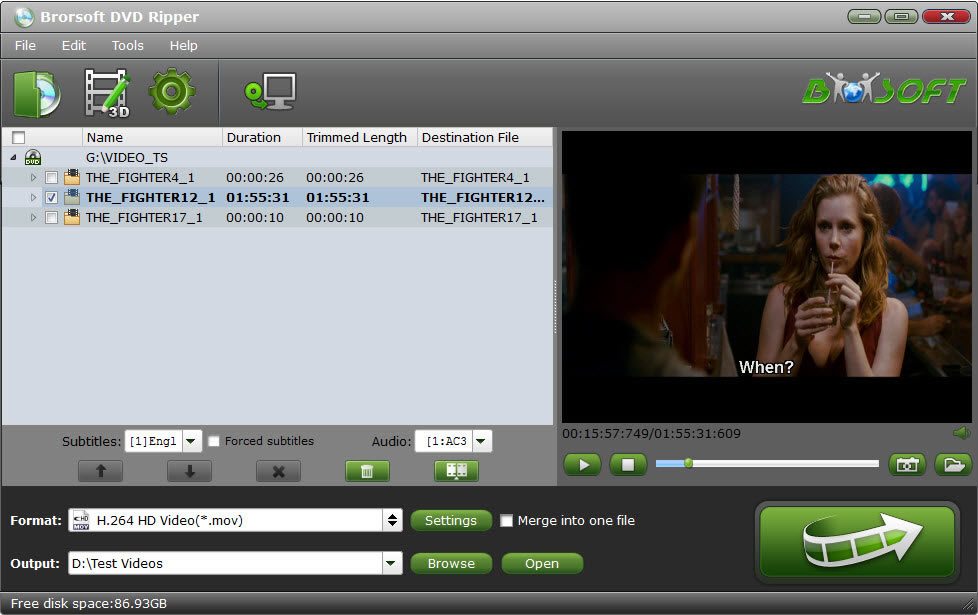
Step 2. Select MP4 or MOV as output format
Now you should go to the format drop-down list, choose MP4 or MOV as the output format. You can select "H.264 MP4" or "MOV-QuickTime" from Common Video as the output format.

Step 3: Trim off segment of entire DVD movie.
To activate the "Edit" function, you have to select an item first. When a movie title or chapter is selected, you can click the ![]() (edit icon)on the tool bar of main interface to edit selected file.
(edit icon)on the tool bar of main interface to edit selected file.
From the Trim workspace, you can trim off the wonderful clip you want from complete DVD movie. To adjust the duration of your clip, move the sliders below the screen to the start and end points you want.
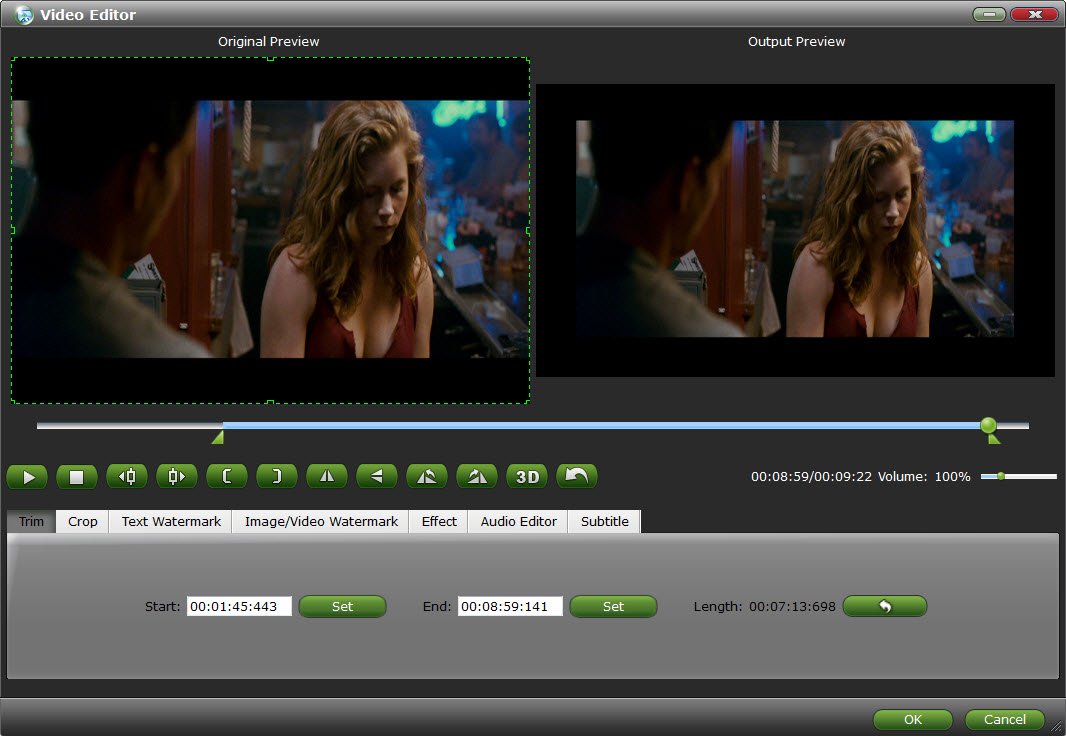
Besides, you can also do other edit work with Brorsoft DVD Ripper:
Crop video: Here you can drag and move the rectangle on the video display to set the crop area or enter the accurate crop values on Left and Top. Meanwhile, you can zoom in or out, change the aspect ratio and rotate videos. In this way, you can remove the black bars of your DVD movies.
Add effect: Click the Effect tab and you'll be able to adjust video brightness, contrast and saturation, apply grey, negative, emboss or old film effects and apply a number of deinterlacing options.
Add watermark: Under Watermark tab, you can import an image/video watermark or create a text watermark to personalize your video. For a text watermark, you can also adjust the Font, Transparency, Color, Size and horizontal position of your watermark.
Step 4. Start DVD to MP4 or MOVconversion for Facebook
After all the settings, click the Convert button to start converting DVD files to MP4 or MOVconversion for Facebook.
When conversion finished, you can click "Open" button to locate the converted DVD clips.
Read More:
| YouTube Videos to iTunes | Best ways to Play FLV on Mac | Upload MKV to YouTube | Upload DVD to YouTube |
| Upload DVD to FaceBook | Convert YouTube to iPhone | Upload DVD to DropBox | Upload Blu-ray to DropBox |
How Do You Add Videos to Facebook?
1. Click Photo/Video at the top of your News Feed or Timeline
2. Click the converted videos.
3. Click Post.
Facebook will process your video and let you know when it’s ready to see. Go to the video and select Edit to add a title, tag friends and more.
Useful Tips
- MKV to iTunes
- AVI to iTunes
- WMV to iTunes
- VOB to iTunes
- MP4 to iTunes
- MPG to iTunes
- FLV to iTunes
- Blu-ray to iTunes
- Best DVD Ripper for iTunes
- Copy DVD to iTunes
- Video_TS to iTunes
- 3D Blu-ray to iTunes
- Rip DVD to Plex Media Sever
- Play ISO files on Mac
- Play MKV on DVD Player
- Convert ISO to LG TV
- Play Video_TS on Windows
- Remove DVD Region Code
- Convert ISO to Chromebook
- Stream DVD to Chromecast from PC
- Rip DVD to Android Tablet Phone
- Stream VOB files via Plex
- Unlock DVD Region Code for PS3/PS4
- Using MPEG Streamclip to Rip DVD
- Import DVD to Final Cut Pro
- Top 5 Alternative for MacTheRipper
- Alternative to DVD43 to Rip DVD to USB
- DVD VRO to anyother formats Video
- Tivo/BD/DVD to iPhone/Galaxy S-Phones
- Import DVD to Edius
- Copy DVD to USB Flash Drive
- Rip DVD with Right Aspect ratio
- Convert Video_TS to MP4
- Play VOB on PS4
- Windows 10 DVD Ripper
- Copy DVD to Synology NAS
- Rip DVD with Subtitles
- Convert DVD to H.265
- Digital Copy of Pirates of the Caribbean
- Open DVD on Realtimes and RealPlayer
- Import DVD to Lightworks Pro
- Copy DVD to PS4/PS3 without Regions
- Video_TS to MKV Play on Plex
- GoPro Hero 5 Videos on DVD Player
- How to Upload DVD to Vimeo in H.264 video
- Import DVD to After Effects CC
- Import DVD to Camtasia Studio Editing
- Edit Video_TS/ISO with Camtasia Studio
- Convert DVD to MP3/MP4 for Playback
- DVD to WMV Windows Media Video
- Play ISO files on Android
- DVD to USB Stick for Samsung TV
- Watch DVD on Sony Bravia TV without DVD Player
- Import DVD to Pinnacle Studio Editing
- Rip DVD to Dell Venue 11 Pro
- Import DVD to Corel VideoStudio X10
- DVD to iPhone 8 (iPhone X)
- Play DVD on Surface Book
- Stream DVD to XiaoMi Mi Box
- Enjoy DVD movies on Tablest and Home TVs with One format video
DVD Related Guides:
Copyright © Brorsoft Studio. All Rights Reserved.





