How to Convert and Import WMV files to Final Cut Pro
Final Cut Pro offers real-time performance for more than 150 filters and effects. It's amazing, huh? But what if you have some unaccepted WMV videos to FCP, which is a compressed video format developed by Microsoft and widely used in Windows? Since WMV files are not supported by Apple players and Mac editing tools including Final Cut Pro, what we need to do is to convert WMV to Final Cut Pro compatible format before opening and editing. This article will show you how to step by step.
As we know, ProRes is the most compatible codec with Final Cut Pro introduced by Apple, so the common practice for importing WMV files to FCP X/7/6 is, get Brorsoft iMedia Converter for Mac and transcode WMV to Apple ProRes, which will save you both time and trouble, and all you need is to drag the result videos for prompt editing.
It is a high-quality Mac (including Yosemite, Mavericks and Mountain Lion) compatible video converter, player and editor. It has built-in presets for Final Cut Pro so that users can directly select it to get FCP files. With it, you can effortlessly convert WMV and other video formats to Apple ProRes codec - ensuring maximum editing quality and efficiency when working with Final Cut Pro. The conversion is darn easy to be finished with only three clicks without loss of video quality. Just get the utility and check out the easy steps to convert and import WMV to Final Cut Pro without any troubles.
Download WMV to FCP Converter:
How to Convert and Import WMV files into Final Cut Pro
Step 1: Locate original WMV movies
Download and run WMV to ProRes MOV Converter on Mac, and then click the "Add" button to import the WMV videos to the program. (Drag and Drop is also a convenient way to load the videos.)
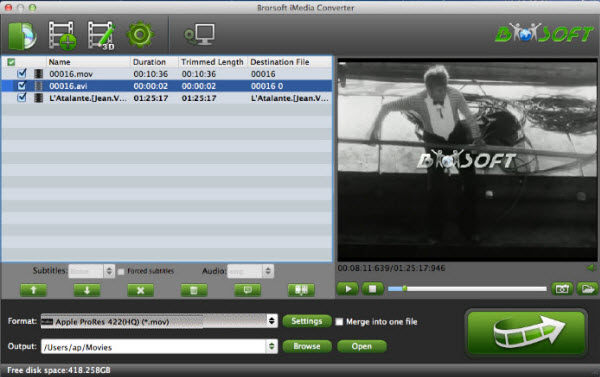
Step 2: Set output format
Click the format bar, and move mouse cursor to "Final Cut Pro > Apple ProRes 422 (*.mov)" as output format.
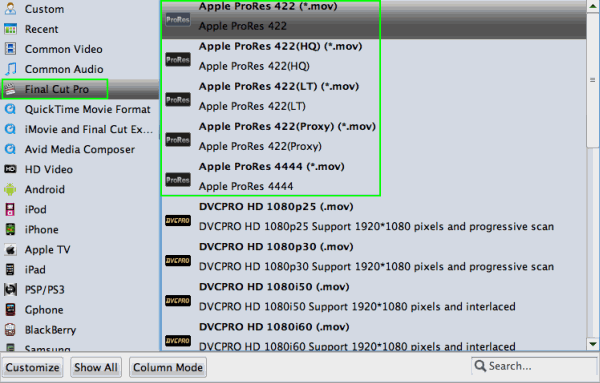
Tips: Click "settings" to customize the output parameters- adjust the video size, bitrate, frame rate, audio sample rate, audio channel, etc to get a decent video for editing in Final Cut Pro.
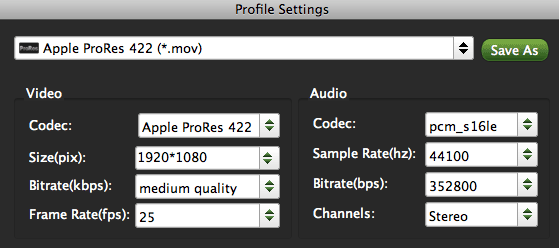
Step 3: Start Conversion
Click the "Convert" button to start converting WMV to ProRes for FCP. After the conversion, click the Open button to locate the output files and import to Final Cut Pro for editing smoothly
Additional Tips:
This WMV to FCP Converter can also help you to encode WMV video to iMovie, Adobe, FCE, Avid, etc. You just need to choose a proper video format like "iMovie and Final Cut Express -> Apple InterMediate Codec (AIC) (*.mov)" in the second step. For Avid Media Composer, choose "Avid Media Composer > Avid DNxHD(*.mov)" as output; For Adobe Premiere Pro, choose Adobe Premiere/Sony Vegas> MPEG-2(*.mpg) as output.
Related Guides:
How to Convert and Import WMV files to iTunes
How to Convert and Add WMV files to iMovie
Useful Tips
- Convert WMV to iTunes
- Convert WMV to iMovie
- Convert WMV to FCP
- Convert WMV to DVD Player
- Edit iPhone 8/X 4K Videos in Pinnacle Studio
- Convert WMV to iTunes
- Convert WMV to iMovie
- Convert WMV to FCP
- Convert WMV to DVD Player
- play wmv2 in quictime
- BDMV to iMovie
- DVD to iMovie
- MP4 to iMovie
- MOV to iMovie
- iMovie Support Video Formats
- MPEG to iMovie
- WMV to iMovie
- VOB to iMovie
- MKV to iMovie
- Zoom Q2n Videos to FCPX/iMovie
- Final Cut Pro 7 Tutorial
- MOV to Final Cut Pro
- BDMV to Final Cut Pro
- MP4 to Final Cut Pro
- WMV to Final Cut Pro
- Import/Rip Blu-ray to Final Cut Pro
- MKV to Final Cut Pro
- ISO to Final Cut Pro
- VOB to Final Cut Pro
- MPG to Final Cut Pro
- FLV to Final Cut Pro
- Video_TS to Final Cut Pro
- MTS to Final Cut Pro
- 4K XAVC to Final Cut Pro
- Edit Videos/Blu-ray/DVD in FCPX 10.4
FCP Related Guides
iMovie Guides:
FCP Guides:
Copyright © Brorsoft Studio. All Rights Reserved.






