How Do You Play a Video_TS Files on Windows and Mac
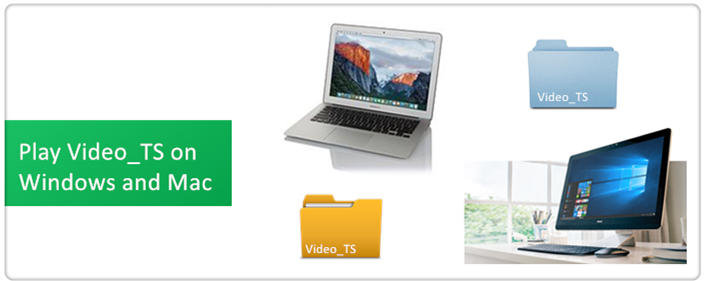
If you download movies from the internet, then you might be familiar with VIDEO_TS folders and files. A Video_TS file is a DVD folder file, mainly containing all data for the DVD movies. It contains three kinds of files. The three files are:
VIDEO_TS.VOB - Video and audio data.
VIDEO_TS.IFO - Information such as dvd menu, subtitles etc.
VIDEO_TS.BUP - Backup of the information.
There are two methods to play the Video_TS files on Windows and Mac, just keep reading and choose a one.
Method 1. Play Video_TS with VideoLan (VLC Player)
VLC media player is a free and open source cross-platform multimedia player and framework that works well with Video_TS files as well as DVD, Audio CD, VCD, and various streaming protocols.
You can easily play your Vdieo_TS files on Windows or Mac if you have VLC Player installed. You can also download latest version VLC Player here and follow the steps to play your Video_TS files on Windows or Mac computer.
1. Open VLC media player.
2. Click on "Media" located at the top left and choose "Open Folder".
3. Go to the location on your computer where the VIDEO_TS folder is stored.
4. Select the "VIDEO_TS" folder and click on "Select Folder".
Tip: You can also right-click on the VIDEO_TS folder and choose "Play with VLC media player".
Method 2. Convert Video_TS to other formats
With converting Video_TS files to other format such as H.264 MP4, you can play them on your Windows or Mac computer using any media player, in additonal, by converting Video_TS files to other normal format enable you play them on your portable devices or TVs.
For converting Video_TS files to other normal digital file on Windows and Mac, you need a third-party tool, Here Brorsoft Video Converter Ultimate (for Windows) | iMedia Converter (for Mac) is just the one you are looking for, with it you can convert Video_TS files to 250+ formats with ultra-fast encoding speed, ZERO quality loss!
In fact, this all-in-one video converter also enable you to convert any video files to / from other video files, and enable you to rip any Blu-ray and DVD to normal video files, so that you can play and watch all media files you have on any kinds of meida player and devices.
How to convert Video_TS to other format
The trail-before-purchase version availabel for you, the watermark is the only limitation between the trial version and full version. Here in this article, Windows version screenshots were taken as example, the Mac version shares the same steps, just keep in mind you have download the right version, Windows platform .exe files cannot be installed on macOS – and vice versa.
1. Import Video_TS files
Lunch the trail version program you have installed. Click “Add Files” or “Add From Folder” button to load Video_TS files.
You can also click “Load Disc” button to import Blu-ray and DVD disc to the Program.

Tip:
(1). Before loading Blu-ray content, a BD drive is needed
(2). Computer should networked so that the Program can access key for cracking the copy-protections of Blu-ray or DVD disc.
2. Choose one format
Click Format (located below where your source files are displayed) and select the format you want from the drop-down list.
In the drop-down list, you can choose H.264 MP4 format from "Common Video" or "HD Vdieo" category.

If you want to customize output video quality in further, click Settings button to customize video quality like resolution, frame rate, bit rate, audio channel, etc. For keeping the 4K resolution, just customize the “Size(pix)” as “3840*2160”.
3. Start conversion
After above settings, click the big Convert button to start to convert
As soon as the conversion is done, simply click Completed to back to main interface, and click Open button to find generated videos.
Now, you can convert Video_TS files to H.264 MP4 file or other normal file you have selected. Enjoy.
Tip: If conversion takes long time, you can set auto shut down by checking the box of Shut down computer after conversion.
Related Guides:
Rip DVD on Windows 10
Copy DVD Main Movie Only
Backup DVD Whole Structure
Useful Tips
- Convert Video_TS to MP4
- Convert Video_TS to AVI
- Convert Video_TS to MOV
- Convert Video_TS to iMovie
- Convert Video_TS to iTunes
- Play Video_TS on Windows
- Play Video_TS on Android
- Play Video_TS thru Plex
- Play Video_TS on PS4
- Play Video_TS on Sony TV
- Play Video_TS on Apple TV
- Play Video_TS on Windows/Mac
- Play Video_TS on Galaxy S8/S8+
- Play Video_TS on Panasonic TV
- Play Video_TS on iPhone/iPad
- Best Video_TS Converter for PC and Mac
- Import Video_TS to Final Cut Pro
- Play Video_TS/ISO Files on Lenovo IdeaPad
- Edit Video_TS, ISO Files in HitFilm Pro
- Get Best Video_TS Converter
Reviews
Copyright © 2009- Brorsoft Studio. All Rights Reserved.







