DVD & Xbox One S: Play all DVD on Xbox One S

A few days ago, Blu-ray & Xbox One S - the full guide steps for playing all Blu-ray on Xbox One S, as well as how to set up and install the Blu-ray player app on Xbox One S, the method to remove the region code of Blu-ray disc and two ways to stream your local media(converted and compatibe) to Xbox One S. Still many guys email to us ask how DVD & Xbox One S, here, we give the method to play all DVD on Xbox One S, keep reading:
Notice: Like I said in Blu-ray & Xbox One S article, the Xbox One S is designed with a Blu-ray drive. Therefore it can read Blu-ray disc and DVD disc as long as those discs is not under copy right protection. Before we play DVD disc on the Xbox One S, we need to figure out whether or not the disc is under protection such as region code, Disney copy protection, CSS encryption, Sony ArccOS protection and so on. If yes, we need to get rid of the protection first, and then we can start to play DVD on Xbox One S. If no, we can directly insert DVD disc into the BD drive of the Xbox console for unlimited DVD playback.
| I share some of my experience in these following pages: |
| DVD Copyright Protection and Remove Copy Protection from DVD Easily |
When you insert a disc for the first time, you’ll be prompted to install a Blu-ray and DVD player app. There are altogether three methods for you to set up and install the Blu-ray and DVD player app on Xbox One S. The details about three methods to set up and install the Blu-ray and DVD player app on Xbox One S also in article Blu-ray & Xbox One S. You can try one of them to do so.
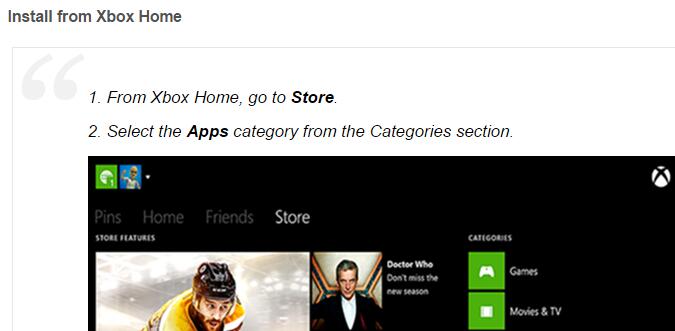
how to install Blu-ray and DVD player app on Xbox One S guide screenshot
After the app is installed, you can watch Blu-ray or DVD movies by inserting the disc into your Xbox One S and selecting Blu-ray player on the Home screen of your Xbox One S or finding it under Apps.
If your DVD disc is under protection like Disney copy protection, CSS encryption, Sony ArccOS protection and so on, you need to remove the protection by converting DVD to Xbox One S compatible video with a professional DVD to Xbox One S converter. As the Xbox One S supports 4K video, you can convert DVD to 4K MP4 or 4K MKV (both MP4 and MKV are supported by the Xbox One S) with the help of Brorsoft DVD Ripper.
Xbox One S Supported Video and Audio Format/Codec Audio: 3GP audio, 3GP2, AAC, ADTS, animated GIF, .asf, MP3, TIFF, WAV, WMA, WMA Lossless, WMA Pro, WMA Voice Video: 3GP video, AVI DivX, DV AVI, AVI uncompressed, AVI Xvid, H.264 AVCHD, M-JPEG, .mkv, .mov, MPEG-PS, MPEG-2 MPEG-2 HD, MPEG-2 TS, H.264/MPEG-4 AVC, MPEG-4 SP, WMV, WMV HD |
For Mac users, please switch to Brorsoft DVD Ripper for Mac(compatible with macOS Sierra, turn to best DVD Ripper for macOS Sierra).
Download and install Brorsoft DVD Ripper on your computer, and follow the guide below to convert DVD to Xbox One S. The following guide is based on Windows version of Brorsoft DVD Ripper. Mac version (Brorsoft DVD Ripper for Mac) share the same steps besides the tiny differences on interface. Just keep in mind that you have download the right version, Windows platform .exe files cannot be installed on Mac OS - and vice versa.
(Note: Click here for OS X 10.5)
==>Guide: Remove Copy Protection and Region Code and Convert DVD for Xbox One S?
Step 1: Load DVD
Click “Load Disc” button to load DVD discs to load your DVD movies. You can also click “IFO/ISO” icon to load your DVD ISO image files.

Step 2: Select video format.
Here we select mp4 with H.264 codec for Xbox One S. Click the Format drop-down list, and select “H.264 HD Video (*.mp4)” from “Common Video” or “HD Video” category.

Tips: Xbox One S has updated to support 4K streaming. So if you think the video resolution is low, you can click “Settings” to reset video size, bitrate, frame rate and sample rate.
Step 3: Copy DVD to Xbox One S
Hit the red “Convert” button on the interface to start copying DVD to H.264 for Xbox One S. When it finishes, click the “Open Output Folder” icon to quick locate the converted video.
Note: Why no “remove region code” step in the guide? Program remove the Region Code automatically when the conversion begin.
You have two ways to stream your local media and converted DVD movies to Xbox One S.
Method 1: Play DVD Rips to Xbox One S via USB
Copy the converted DVD movie media file to a USB flash drive and plug it into USB port on game console then you can play it on Xbox One S.
Method 2: Stream DVD Rips to Xbox One S from PC
1. Make sure that your PC and Xbox One S are in the same network.
2. In Xbox One S, follow “Settings” > “Preferences” and make sure “Allow Play To streaming” is ticked.
3. Select the media on your PC and right click it to select “Play To” option.
4. A dropdown menu will appear showing you a list of devices detected in your network.
5. Choose Xbox One S, and the stream will begin, and then start playing converted DVD movie with Xbox One S.
Tips & Tricks
- DVD & Xbox One S
- Blu-ray & Xbox One S
- DVD to Xbox One/360
- Blu-ray to Xbox One/360
- Xbox One Supported File Formats
- Plex Is Now Available on Xbox One
- Xbox One X Supported Video Formats
- Play Region Locked DVD on Xbox One X
- Play Region Locked 4K/1080P Blu-ray on Xbox One X
- 2017 Top 5 Kids Movies on DVD
- DVD to PS4/PS3
- Blu-ray to PS4/PS3
- Unlock DVD Region Code for PS4/PS3
- Rip Blu-ray for Playback with PS4/PS3
- Access Blu-ray/DVD to NAS with PS3/PS4
- Play Video_TS/ISO Files on PS4/PS3
- Play VOB Files on PS4
- Set Up Plex on PS4
- Play DVD on Wii
- Play Blu-ray Movies on Wii
- Nvidia Shield TV
- Watch DVD on Nvidia Shield TV
- Watch Blu-ray on Nvidia Shield TV
- Game Consoles Format Supported
- Play DVD on Plex
- Play DVD on Kodi
- Play DVD on Roku
- Play DVD on Samsung TV
- Play DVD on Amazon Fire TV
Other Game Consoles
Play DVD
Copyright © Brorsoft Studio. All Rights Reserved.




