How to Copy the Contents from Blu-ray Disc to a Tablets or USB Drive
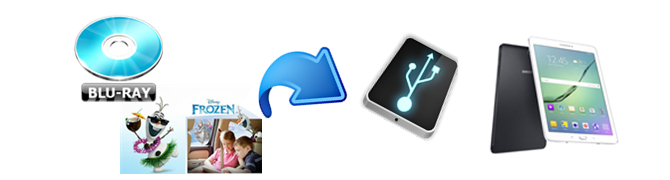
It is never a diffcult task to copy the contents from your Blu-ray disc, to backup on your USB drive, or portable devices like Android Tablet/Phone. The aims of this article here is allow more people to copy Blu-ray contents in an easier and more efficentive way.
First of all, the contents on a commercial Blu-ray movie is encrypted (like CSS, UOP, RCE, region code and Sony ARccOS), you are not allowed to copy Blu-ray files to your tablet or a USB drive directly. Hence, we need to rip and digitize Blu-ray to a common video for transfer to your tablet or adding to USB Flash drive.
Well, to copy Blu-ray contents to tablet or copy Blu-ray contents to a USB drive while reserving the original video quality, a professional Blu-ray ripping tool is needed. Here Brorsoft Blu-ray Ripper is recommended, as the best program to rip Blu-ray disc for tablet or rip Blu-ray disc to USB drive, which does all the work with a few easy clicks.
Blu-ray copy protection ability
As a professional Blu-ray ripping application, Brorsoft Blu-ray Ripper could remove commerical Blu-ray copy protection (like CSS, UOP, RCE, region code and Sony ARccOS) and rip Blu-ray to digital copy in 170+ formats, for backing up on your USB drive, or portable devices like Android Tablet/Phone. In addition, it allows you to adjust output video and audio parameters like video codec, audio codec, video size, bit rate, aspect ratio, frame rate, etc.
Choose subtitles/audio tracks
If you want to choose subtitles and audio tracks from source Blu-ray movie, you can also realize it with Brorsoft Blu-ray Ripper. It offers multiple tracks for you to select, making it friendlier to rip Blu-ray to your mother tongue if it provide in audio tracks.
Convert 3D or common 2D Blu-ray to 3D video
It offers 3 different 3D modes: Red/Blue, Interleaved, Side by Side. you are free to convert this Blu-ray into 3D format(3D MP4) for playing on your VR, such as Google Daydream View, Samsung Gear VR, Zeiss VR One, etc.
What's more, Brorsoft will keep upgrade this Blu-ray ripping tool to support ripping latest Blu-ray discs with new copy protection. It is available for both Windows and Mac operating system. For Mac users, please switch to Brorsoft Blu-ray Ripper for Mac (compatible with macOS Sierra, for reviews please turn to Best Blu-ray Ripper & Blu-ray Copier 2016-2017).
Blu-ray ripper software isn't rare, but Blu-ray ripper for both Mac and Windows is not easy to come by. And Brorsoft Blu-ray Ripper is the right one to assist people to copy Blu-ray contents to tablet and USB drive and other formats/devices. Withe the easy-to-use straightforward interface, both experienced users and fresh can achieve contents from Blu-ray to tablet/USB drive ripping with zero effort.
Below is a simple tutorial on copying Blu-ray contents to your USB drive, or portable devices like Android Tablet/Phone. First free download the Brorsoft Blu-ray Ripper (free trail version) on your Windows PC. Windows version taken as example, Mac version share the same steps. For Mac users, please switch to Brorsoft Blu-ray Ripper for Mac (free trail version).

 (Note: Click here for OS X 10.5)
(Note: Click here for OS X 10.5)
Read More:
Step 1. Import Blu-ray Disc
Place the disc from the BD drive, launch the Blu-ray Ripper for Android. and then click "disc" button to import Blu-ray movies into the program. DVD discs, ISO and IFO files are also supported.
Want to copy DVD movies to Android tablet/phone? Plese turn to DVD to Android Guide(Only for DVD, Blu-ray not supported).
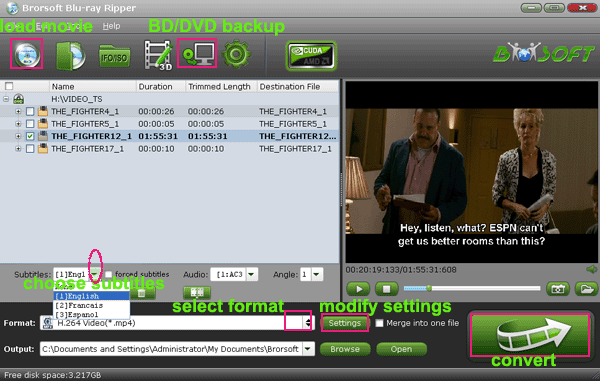
Tip: If you need to rip Blu-ray with wanted subtitles and audio track, you can click the drop down menu after "Subtitles" and "Audio" to select your desired tracks.

Step 2. Choose output format
As the most common video format, MP4 can be fully compatible with virtually all devices, like PC, Mac, iPad, iPhone, Android phones and tablets, game consoles, NAS and so on. It is no better than saving Blu-rays as MP4 files, so that you can watch Blu-ray movies anytime and anywhere.
Here you can choose "H.264 Video (*.mp4)" from "Common Video" as the output format.

Also, this Blu ray converter provides optimized formats for Samsung, Motorola, Acer, Asus, Sony, Toshiba, HTC, etc branded Android devices; choose a proper one as you need.
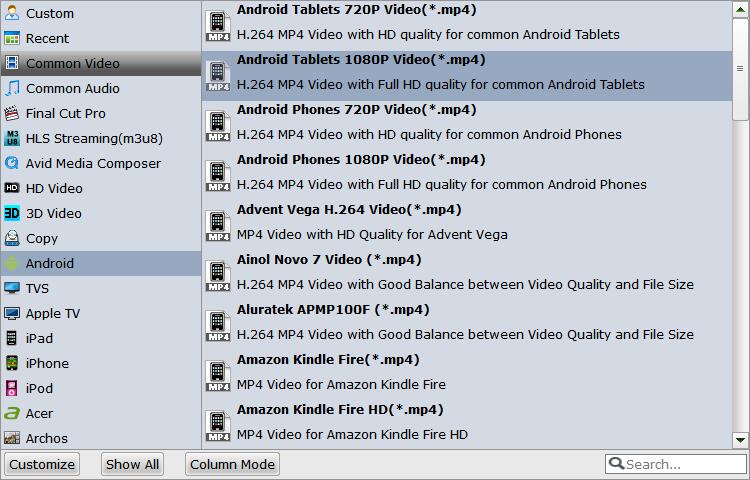
Tip - Advanced Settings:
If you like, you can click "Settings" to change the video encoder, resolution, frame rate, etc. as you wish. Keep in mind the file size and video quality is based more on bitrate than resolution which means bitrate higher results in big file size, and lower visible quality loss, and vice versa.
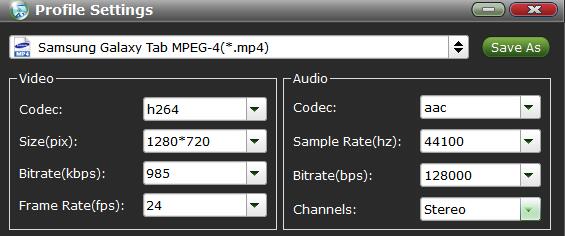
| Recommended video parameters for Android Tablet | |||
| Parameters | SD (Low quality) | SD (High quality) | HD 720p (N/A on all devices) |
|---|---|---|---|
| Video resolution | 176 x 144 px | 480 x 360 px | 1280 x 720 px |
| Video frame rate | 12 fps | 30 fps | 30 fps |
| Video bitrate | 56 Kbps | 500 Kbps | 2 Mbps |
| Audio codec | AAC-LC | AAC-LC | AAC-LC |
| Audio channels | 1 (mono) | 2 (stereo) | 2 (stereo) |
| Audio bitrate | 24 Kbps | 128 Kbps | 192 Kbps |
Step 3. Start to rip Blu-ray for play on Android or backup to USB drive
After all the settings, click the Convert button to start copy Blu-ray contents for playing on tablet or backing up contents from Blu-ray to your USB drive.
You can view the conversion progress and are able to cancel the converting process at anytime.
When the conversion is over, click "open" to locate converted Blu-ray movies.
Then, you can transfer the converted Blu-ray contents to your tablet or storing the contents on your USB drive for playing on any portable media players and devices as you like.
Tips & Tricks
- Play ISO on LG TV via USB
- Play DVD on HDTV via USB
- Play ISO on Sony TV via USB
- Play Video_TS/ISO on Panasonic TV via USB
- Alternative to DVD43 to Rip DVD to Hard Drive
- Remove Blu-ray Regions A, B, C
- Rip Blu-ray to Plex Media Sever
- Convert/Import Blu-ray to iTunes
- Import Blu-ray to iMovie
- Import Blu-ray to Premiere Pro
- Tivo/BD/DVD to iPhone/Galaxy S-Phones
- Digital Copy of Pirates of the Caribbean
- Copy Blu-ray/DVD to USB Flash Drive
- Blu-ray/DVD to TV via Chromecast
- Copy Blu-ray Disc with Original Structures
- Rip Blu-ray with Handbrake
- Watch 3D Blu-ray in Gear VR
- Rip 3D Blu-ray to SBS 3D MP4
- Rip Blu-ray to H.265
- Blu-ray to MKV Play on Plex
- Play Blu-ray with VLC
- Watch 3D Blu-ray on Oculus Rift DK2
- Blu-ray and Xbox One S
- Rip Blu-ray to XBox
- Rip Blu-ray with Forced Subtitles
- Convert Blu-ray ISO to MKV
- Blu-ray and DVD Region Codes
- Streaming BD/DVD to PS4 on Plex
- Rip Blu-ray for Playback on PS4
- Compressing Blu-ray to Vimeo
- Import Blu-ray to Prmiere Elements
- Import Blu-ray files to PowerDirector
- NAS Blu-ray/DVD to MKV Converter
- Import Blu-ray files to Avid Media Composer
- Play ISO files on iOS Devices
- Upload Blu-ray to Google Drive
- Play Video_TS/ISO on Sony Bravia TVs Thru USB Port
- Best Freemake Video Converter Alternative
- Best Any Video Converter Alternative
- Best Avidemux Converter Alternative
- Rip Blu-ray to Dell Venue 11 Pro
- Rip Blu-ray with Dolby TrueHD 7.1 Audio
- Import Blu-ray to Pinnacle Studio 20
- Import Blu-ray to PowerPoint
- Blu-ray to iPhone 8/iPhone X
- Blu-ray to Surface Book
- Rip Blu-ray/DVD to M4V for iTunes
- Rip Blu-ray to XiaoMi Mi Box for Android TV
Blu-ray Related Guides:
Copyright © Brorsoft Studio. All Rights Reserved.


