Best DVD to USB C Ripper - How to Copy Protected DVD to USB Type C Flash Drive ?

USB Type C connectors, often called USB-C, are small and thin in shape, and have a symmetrical and oval appearance. They're different from previous Universal Serial Bus (USB) types in more ways than just appearance. One major difference between the USB-C cable connector when compared to USB Type A and USB Type B, is that it's completely reversible. This means that there isn't a "right side up" way in which it has to be plugged in.
USB-C supports USB 3.1 but is also backward compatible with both USB 3.0 and USB 2.0. The USB-C 24-pin cable is capable of relaying video, power (up to 100 watts), and data (as quickly as 10 Gb/s), which means it can be used for not only connecting monitors but also charging high powered devices and transferring data from one device to another, like from a phone to a computer or one phone to another.
The standard USB-C cable has a USB Type C connector on both ends. However, for devices that require USB Type C cables, there are USB-C to USB-A converters available that can be used to charge USB-C devices or transfer data from them to a computer over the standard USB Type A port.
"How to copy a movie from copy protected DVD to USB C flash drive? – I had a Chromebook without DVD drive but USB-C connection is there. I want to play this movie, but it is only available in a DVD disc and the pity is my computer has no DVD drive to read the DVD disc. Is there any way in which i could copy DVD movie to USB C so to watch DVD movie via USB Type C flash drive? The DVD disc is copy protected. Pls give any way to copy DVD to USB C drive."
To copy DVD to USB C drive, a DVD ripper is all what we need. We can easily google out tons of such kind of tools, free and paid, clean and ad-supported. Undoubtedly, it's a tough task to pick out a satisfying one.
On choosing a right DVD to USB Type C tool, various things should be taken into consideration, including: copy speed, output quality, price, disc protection removal, etc. Taking all these inco consideration, Brorsoft DVD Ripper tops out and has been widely accepted as the best DVD copy software. With it , you can rip both home-made DVDs and copy-protected DVDs to USB Type C drive, versatile outputs (MP4, WMV, MPEG, MOV, etc.). It is totally clean. No virus, no adware, no spyware, and no malware.
If you're looking for a mac version, please turn to DVD Ripper for Mac.

 (Note: Click here for OS X 10.5)
(Note: Click here for OS X 10.5)
Read More:
[How-to] Rip/Copy DVDs to USB Type C Drive
STEP 1. Load DVD info
Install and launch the ripping program for DVDs. Then click "Load DVD" to import the DVD files you want to convert. To select the subtitles you like, simply click Subtitle and select the one you prefer.
Tip: When ripping TV series DVD, please select the titles you want to rip. Otherwise, this DVD Ripper will choose only one title to rip.
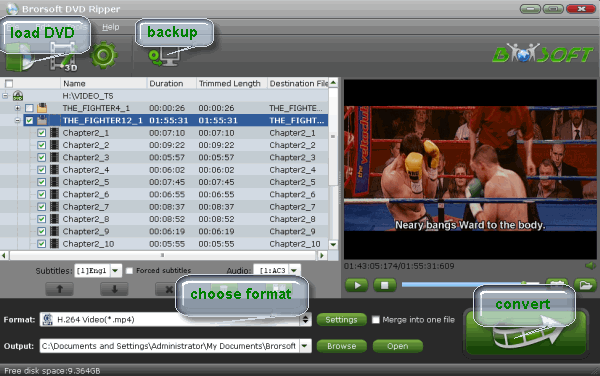
STEP 2. Choose an output format
This is the most important procedure in converting DVD to USB C Drive. You may want to plug USB Type-C to different devices, so the most recommended output format for you to choose is MP4, which is widely accepted by most devices and players, good in video quality and modest in file size (with great compression rate). If you are to convert DVD to MP4 for storing on the flash drive, please find "MP4" in "Common Video" and click OK.
Alternatively, you can select the profile corresponding to the target device you are to play the video on, for example, the DVD ripper has 250+ built-in profiles.

STEP 3. Start DVD ripping
Click convert button to start converting DVD/Blu-ray movies for USB Type CFlash Drive. After conversion completes, press "Open" to locate resulted files. Now, you can play DVD contents through USB C Flash Drive without any troubles. Enjoy.
Additional Tips:
USB Type C Compatibility
USB Type C cables are much smaller than USB-A and USB-B, so they will not plug into those kinds of ports.
However, there are plenty of adapters available that let you do all sorts of things while still keeping your USB-C device, like plugging it into an older USB-A port with a USB-C/USB-A cable that has the newer USB-C connector on one end and the older USB-A connector on the other.
If you're using an older device that only has USB-A plugs, but your computer just has a USB-C connection, you can still utilize that USB 3.1 port with that device using an adapter that has the appropriate connections on both ends (USB Type A on one end for the device and USB Type C on the other for connecting it to the computer).
Useful Tips
- Play ISO on LG TV via USB
- Play DVD on HDTV via USB
- Play ISO on Sony TV via USB
- Play Video_TS/ISO on Panasonic TV via USB
- Alternative to DVD43 to Rip DVD to Hard Drive
- Copy DVD to USB Type-C 3.1 Flash Drive
- Rip DVD to Plex Media Sever
- Play ISO files on Mac
- Play MKV on DVD Player
- Convert ISO to LG TV
- Play Video_TS on Windows
- Remove DVD Region Code
- Convert ISO to Chromebook
- Stream DVD to Chromecast from PC
- Rip DVD to Android Tablet Phone
- Stream VOB files via Plex
- Unlock DVD Region Code for PS3/PS4
- Using MPEG Streamclip to Rip DVD
- Import DVD to Final Cut Pro
- Import DVD to Edius
- Copy DVD to USB Flash Drive
- Rip DVD with Right Aspect ratio
- Convert Video_TS to MP4
- Play VOB on PS4
- Windows 10 DVD Ripper
- Copy DVD to Synology NAS
- Rip DVD with Subtitles
- Convert DVD to H.265
- Digital Copy of Pirates of the Caribbean
- Open DVD on Realtimes and RealPlayer
- Import DVD to Lightworks Pro
- Copy DVD to PS4/PS3 without Regions
- Video_TS to MKV Play on Plex
- GoPro Hero 5 Videos on DVD Player
- How to Upload DVD to Vimeo in H.264 video
- Import DVD to After Effects CC
- Import DVD to Camtasia Studio Editing
- Edit Video_TS/ISO with Camtasia Studio
- Convert DVD to MP3/MP4 for Playback
- DVD to WMV Windows Media Video
- DVD to iPhone 8 (iPhone X)
- Play DVD on Surface Book
- Stream DVD to XiaoMi Mi Box
- Enjoy DVD movies on Tablest and Home TVs with One format video
- Play ISO files on Android
- DVD to USB Stick for Samsung TV
- Watch DVD on Sony Bravia TV without DVD Player
- Import DVD to Pinnacle Studio Editing
- Rip DVD to Dell Venue 11 Pro
- Import DVD to Corel VideoStudio X10
- Top 5 Alternative for MacTheRipper
- Alternative to DVD43 to Rip DVD to USB
- DVD VRO to anyother formats Video
- Tivo/BD/DVD to iPhone/Galaxy S-Phones
DVD Related Guides:
Copyright © Brorsoft Studio. All Rights Reserved.





