Watch 3D Blu-ray on Cmoar VR in Best 3D Effect

Cmoar is a mobile Virtual Reality headset, compatible with all the smartphones with minimum Full HD resolution, iPhone 6 Plus included. It lets gamers and movie fans engage in an immersive entertainment. For Blu-ray fans, if you don't want to purchase the online 3D movies from Cmoar VR Cinema, YouTube, or Amazon again, why not make full use of your 3D Blu-ray discs and watch vivid 3D Blu-ray movies on Cmoar VR in best 3D effect. Here's how to do and please keep on reading.
As there's no Blu-ray drive on Smartphone and Cmoar VR headset, you can't play 3D Blu-ray discs directly on it. What you need is to rip and convert 3D Blu-ray movies to Cmoar VR supported i.g. 3D SBS MP4 videos via a third party Blu-ray ripper. To do the job quickly and losslessly, Brorsoft Blu-ray Ripper for Windows is highly recommended here. With it, you can remove all the copy protection from commercial Blu-ray discs, and convert 3D Blu-ray to Cmoar VR supported 3D Side-by-side, MP4, MKV, AVI, WMV, MOV formats in excellent 3D effect.
Besides Cmoar VR, the created 3D movies are also compatible with more VR headsets including: Gear VR, Zeiss VR One, Oculus Rift DK2, Archos VR, Freefly VR, etc. What's more, with the built-in editor, you can trim, crop, adjust special effect to your 3D Blu-ray videos, so that you can get the very part and effects at your needs. If you are a Mac user, please turn to Brorsoft Blu-ray Ripper for Mac.
Free download best 3D Blu-ray to Cmoar VR Converter:
Guide: Rip and Convert 3D Blu-ray to Cmoar VR Supported 3D SBS MP4 Format
Windows Version Brorsoft Blu-ray Ripper taken as example, Mac share the same steps. Just keep in mind you have download the right version, Windows platform .exe files cannot be installed on macOS – and vice versa.
Step 1. Load 3D Blu-ray Movies
Install and launch the best 3D Blu-ray to Cmoar VR Converter, click "Load disc" button to load your 3D Blu-ray movies to this program.
Here, 3D ISO image, 3D Video_TS Folder, 2D/3D DVD are supported as well.
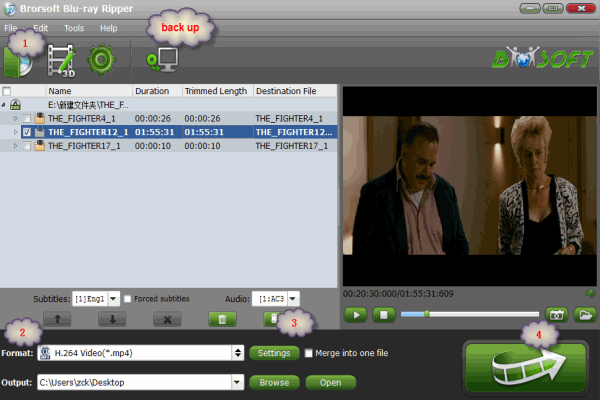
Step 2. Select Output Format
Click Format drop-down menu and select MP4 Side-by-Side 3D Video (*.mp4) from 3D Video category as the output format. It works on Cmoar VR perfectly.
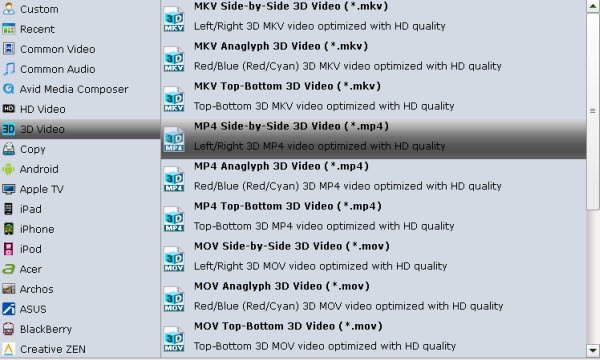
Step 3. Advanced Settings (Optional)
Click Settings button to open Profile Settings window, here you can adjust output 3D video depth, select the specific 3D resolution, 3D video and audio codec, change the 3D video frame, etc.
Note: Cmoar VR limited compatibility is 480*800, compatible: HD (720*1280, optimum compatibility: Full HD (1080*1920) or higher.
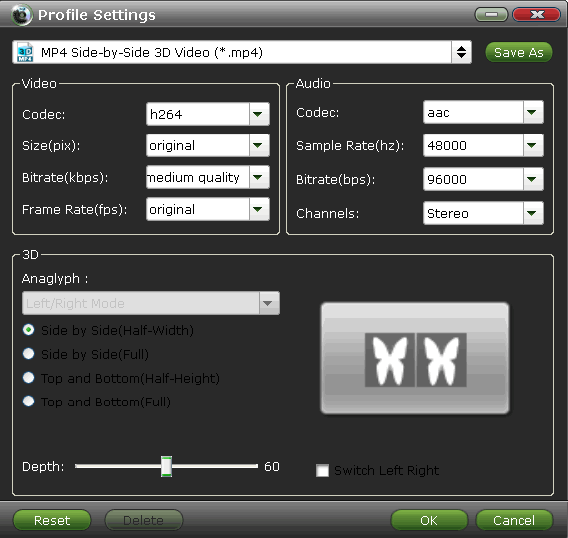
Step 4. Start Ripping 3D Blu-ray
With above settings, go back to the main interface, tap the big Convert button to rip 3D Blu-ray to Cmoar VR supported 3D SBS MP4 videos.
Once the conversion is finished, click the Open button to locate the ripped files, then save the 3D movie to phone, and put the phone on Cmoar VR.
Now, you have no hassle to watch the converted 3D Blu-ray movies on Cmoar VR.
Useful Tips
- Half SBS Vs. Full SBS: What’s The Difference?
- The Differences: SBS 3D vs Anaglyph 3D vs Top/Bottom 3D
- Watch 2D Blu-ray & DVD with 3D Effect on Samsung 3D TV
- Rip (2D/3D) Blu-ray Movies to SBS 3D MP4/MKV for Playback on (3D) TV
- Rip Blu-ray to SBS MP4
- Rip Blu-ray to SBS MKV
- Supported Video Formats by VR Headsets
- Play 3D Blu-ray on Gear VR with Controller (Galaxy Note8 Edition)
- Watch 3D Blu-ray on Cmoar VR
- Watch 3D Blu-ray in Gear VR
- Watch 3D Blu-ray on Oculus Rift DK2
- 3D Blu-ray to Zeiss VR One
- Rip Blu-ray to Oculus Rift DK2
- 3D Blu-ray on Freely VR
- 3D Blu-ray on Archos VR Glassess
- 3D Blu-ray to View on Google Cardboard
- Rip Blu-ray/DVD to Daydream View
- 3D Blu-ray to HTC Vive Focus
- 3D Blu-ray to Windows Mixed Reality
- Rip 3D Blu-ray to Homido V2 VR
- Rip 3D Blu-ray to PSVR
3D Blu-ray to VR Headsets
Copyright © Brorsoft Studio. All Rights Reserved.







