Rip 3D Blu-ray for Playing on PSVR
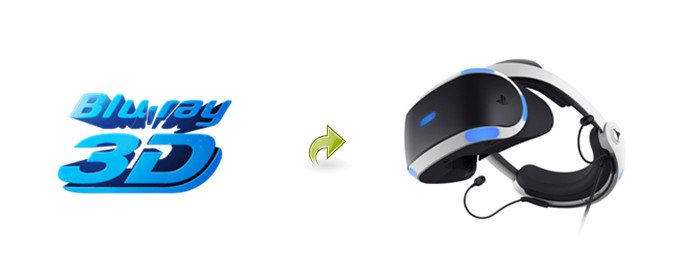
Sony's PlayStation VR is an affordable introduction to quality VR. Unlike Oculus Rift or HTC Vive on a high-end PC, PSVR use a PS4 or PS4 Pro to run the headset, not a pricey VR-ready PC. And once you've got your PlayStation VR setup, you have a growing library of PlayStation VR games as well as amazing 3D videos for great enjoyment. For those who want to play their 3D Blu-ray movies on PSVR, you have come to the right place. This post will share an easy method to rip 3D Blu-ray to 3D side-by-side mkv, mp4 videos for playing on PSVR a breeze.
In fact, PSVR can display anything that your PS4 can deliver to your TV. Video content including DVDs, BluRay discs, 3D Blu-Ray discs, and video files will play what's called Cinematic Mode. A Cinematic Mode experience is like having a rectangular video image floating in front of you. however, PSVR headset doesn’t have Blu-ray drive support playing 3D Blu-ray movies currently, if so, that means either should you have a 3D TV, or you should pay more $249.99 at least for a PS4 to let you view 3D Blu-rays finally.
Instead, we suggest you rip/convert 3D Blu-ray movies to PSVR supported i.g. 3D Side-by-side MP4 or MKV formats and access them in the Oculus Cinema content library directly without a PS4 or 3D TV. To finish the task, Brorsoft Blu-ray Ripper is highly recommended to remove commercial 3D Blu-ray copy protections as well as rip/convert 3D Blu-ray to PSVR Player supported 3D MP4, 3D MKV without losing quality. Beside PSVR, the ripped 3D SBS MP4, MKV files are also working on more VR headset like: Gear VR, Homido V2 VR, Oculus Rift DK2, Dream VR, Zeiss VR One, etc. The equivalent Mac version, please turn to Brorsoft Blu-ray Ripper for Mac.
Free download 3D Blu-ray to PSVR Converter:
Guide: Rip 3D Blu-ray to 3D SBS MP4/MKV for Watching on PSVR
Windows Version Brorsoft Blu-ray Ripper taken as example, Mac share the same steps. Just keep in mind you have download the right version, Windows platform .exe files cannot be installed on macOS – and vice versa.
Step 1. Add 3D Blu-ray movie
Install and launch the best 3D Blu-ray to PSVR Converter, click "Load disc" button to load your 3D Blu-ray movies to this program.
Here, 3D ISO image, 3D Video_TS Folder, 2D/3D DVD are supported as well.
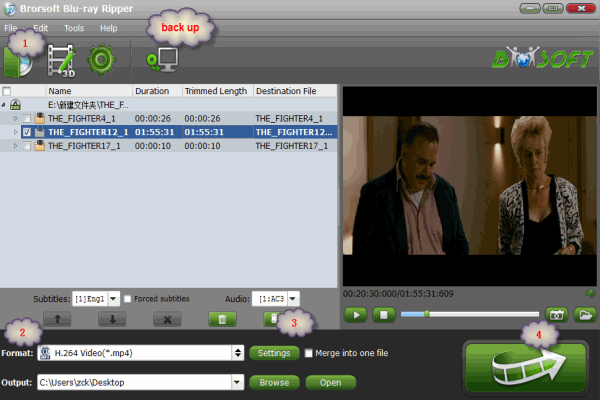
Step 2. Choose Output format
Click Format drop-down menu and pick up a proper 3D format i.g. MP4 Side-by-Side 3D Video (*.mp4) for PSVR. 3D Side-by-side MP4 is the most popular formats for most 3D VR headsets and 3D TVs.
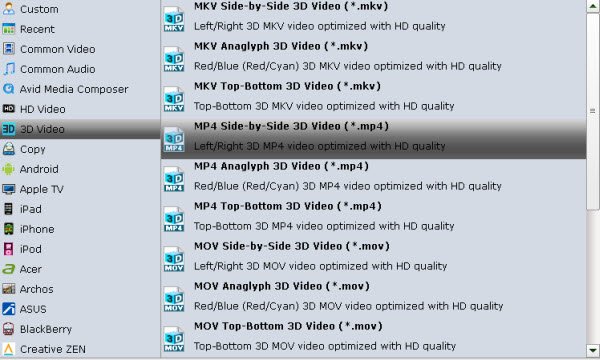
Tips:Tap the "Settings" button to adjust your target video size, bitrate, frame rate and 3D depth. If you want to get best video quality, pls switch them to "original".
Step 3. Start the conversion
With above settings, go back to the main interface and click the "Convert" button to rip and convert 3D Blu-ray for PSVR heasets. This software will finish all the 3D Blu-ray conversion in fast conversion speed.
The conversion takes a few minutes, after conversion, you can click "Open" to locate the output videos. Then follow below easy steps to watch ripped 3D Blu-ray movies on PSVR:
1. On your MicroSD card file directory, navigate to Oculus > Movies > Your Movies
2. Create a new folder within “Your Movies” and label it “3D”
3. Import or move your SBS 3D videos into your newly created “3D” folder
Once you have created your 3D content folder and imported compatible video files, insert your MicroSD card into your PSVR (if it isn’t already), and put the virtual reality headset on your head. Then:
1. Navigate to Cinema Mode from the main menu
2. Navigate to “My Videos” from the Oculus Cinema content library menu
3. Select the 3D video you wish to view (if you followed the above steps it should have a “3D” label in the upper righthand corner)
4. Choose the cinema mode to begin playback
Useful Tips
- Play 3D Blu-ray on Gear VR with Controller (Galaxy Note8 Edition)
- Watch 3D Blu-ray on Cmoar VR
- Watch 3D Blu-ray in Gear VR
- Watch 3D Blu-ray on Oculus Rift DK2
- 3D Blu-ray to Zeiss VR One
- Rip Blu-ray to Oculus Rift DK2
- 3D Blu-ray on Freely VR
- 3D Blu-ray on Archos VR Glassess
- 3D Blu-ray to View on Google Cardboard
- Rip Blu-ray/DVD to Daydream View
- 3D Blu-ray to HTC Vive Focus
- 3D Blu-ray to Windows Mixed Reality
- Rip 3D Blu-ray to Homido V2 VR
- Rip 3D Blu-ray to PSVR
Copyright © Brorsoft Studio. All Rights Reserved.







