How to Import Blu-ray Clips to Corel VideoStudio for Editing?
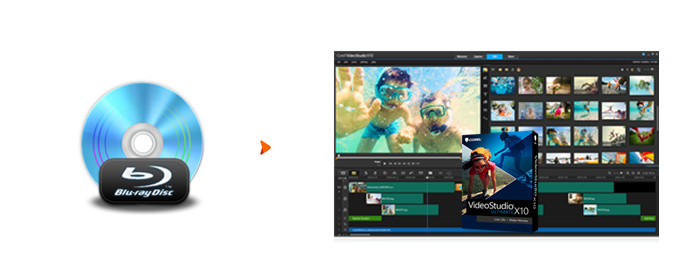
The latest version of Corel VideoStudio does so admirably, and it's one of the few consumer video editing programs that can already handle 360-degree VR footage. It's also well equipped with multi-cam editing, multi-point motion tracking, time-remapping, video masking, audio ducking, and 4K support. However, if you want to import Blu-ray clips to Corel VideoStudio for additional editing, you'll be disappointed since Corel VideoStudio doesn't support a Blu-ray disc format. Don't worry, you'll get some hints from this simple guide.
From Corel VideoStudio official website, we have known that it supports below video/audio formats as input:
Video — AVI, MPEG-1, MPEG-2, AVCHD, MPEG-4, H.264, BDMV, DV, HDV, DivX, QuickTime, RealVideo, Windows Media Format, MOD (JVC MOD File Format), M2TS, M2T, TOD, 3GPP, 3GPP2
Audio — Dolby Digital Stereo, Dolby Digital 5.1, MP3, MPA, WAV, QuickTime, Windows Media Audio, Ogg Vorbis
Before you import Blu-ray clips to Corel VideoStudio for editing, you'd better rip/convert Blu-ray to Corel VideoStudio more compatible formats via a third party Blu-ray ripping tool. To save your time, we suggest you use Brorsoft Blu-ray Ripper an optimal Blu-ray to Corel VideoStudio converter that can convert any (protected) Blu-ray clips to Corel VideoStudio more compatile MPEG-2 and other formats without losing quality.
Besides Corel VideoStudio, this professional Blu-ray ripper also provides the optimal presets like DNxHD for Avid Media Composer, MPEG-2 for Adobe Premiere Pro/VEGAS Pro, WMV for Windows Movie Maker and more.
Free download best Blu-ray to Corel VideoStudio Converter:
Guide: Convert Blu-ray Clips to Corel VideoStudio for Editing
NOTE: Anywhere from 30 to 60 GB of hard disk space is needed depending on what you’re ripping. Blu-Rays are big, and we’re going to rip the whole thing to our drive first, so depending on the movie you’re ripping and the quality you want in your final movie file, you’ll need a good amount of space.
Step 1. Install and launch the best Blu-ray to Corel VideoStudio Converter. Click "Load Disc" button to load your Blu-ray movies to this program.
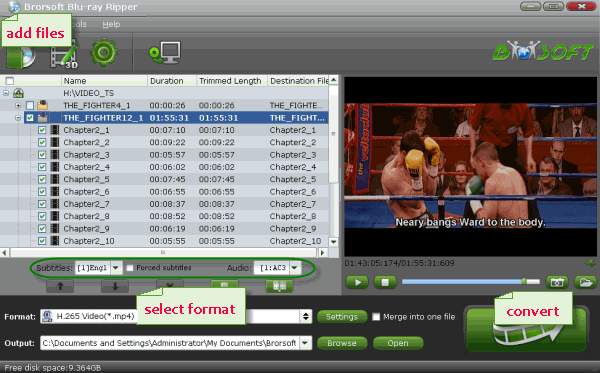
Step 2. Tap the Format drop-down menu and choose "Adobe Premiere/Sony Vegas > MPEG-2 (*.mpg)" as output format for Corel VideoStudio.
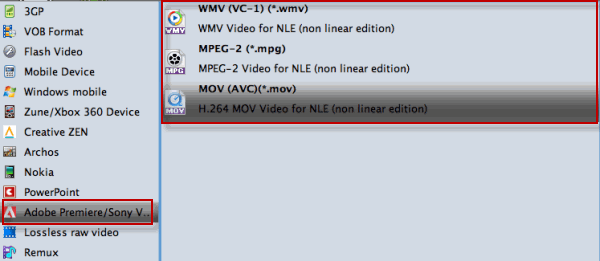
Tip: If you like, click "Settings" button to adjust video and audio settings, including codec, aspect ratio, bit rate, frame rate, sample rate, and audio channel.
Step 3. When everything is ok, hit "Convert" button to convert Blu-ray clips to Corel VideoStudio compatible formats. Once the conversion is finished, check the generated videos, then import and edit the converted Blu-ray clips in Corel VideoStudio without hassle.
Useful Tips
- Edit Blu-ray in Vegas Pro
- Import Blu-ray to iMovie
- Import Blu-ray to Camtasia
- Import Blu-ray to Premiere Pro
- Import Blu-ray to Premiere Elements
- Import Blu-ray to Final Cut Pro
- Import Blu-ray to Davinic Resolve
- Import Blu-ray to PowerDirector
- Import Blu-ray to Avid Media Composer
- Import Blu-ray to Pinnacle Studio 20
- Import Blu-ray files to Windows Movie Maker
- Import Blu-ray Footage to Sony Movie Studio
- Import Blu-ray to VideoPad for Editing
- Edit Blu-ray Clips in Corel VideoStudio
- Edit Blu-ray Footage in Nuke
- Edit Blu-ray Footage in Premiere Pro CC 2018
- Edit Blu-ray Clips in Avid Media Composer 2018
- Import Blu-ray Footage to Hitfilm Pro
- Import Blu-ray Clips to After Effects CC
Copyright © Brorsoft Studio. All Rights Reserved.






