Best Blu-ray to Avid Media Composer 2018 Workflow

Avid Media Composer is a world-class editing software that provides powerful tools for mainstream TV shows and movie professionals. It's latest version 2018 accelerate storytelling with the tools embraced by top movie, television, and broadcast editors. And power through HD and high-res editing faster and easier than ever. The point here, you will find it a painful experience to import Blu-ray Clips to Avid Media Composer 2018 for editing. Don't worry, we'll present you some useful tips and tricks in this post.
From Avid official site, we know it natively support video formats in QuickTime movie files, DNxHD .mov, .DV, .TNF, .AVI, .MP2 + .WAV, and sequential .TGA or .TIF, 2K, 4K, 5K film formats. While the Blu-ray M2TS formats are not in the queue. What's more some commercial Blu-ray discs are encrypted with higher copy protection, makes it hard to edit videos clips from Blu-ray with Avid Media Composer 2018. To solve these problems, the quick workaround is to rip/convert Blu-ray clips to Avid MC 2018 natively supported formats via a third party Blu-ray ripping tool.
The job can be done effortlessly with the help of the professional Blu-ray to Avid converter like Brorsoft Blu-ray Ripper for Mac. With it, you can convert any Blu-ray/DVD clips to Avid MC 2018 highly compatible formats in clicks. Besides, this easy-to-use and professional Blu-ray ripping tool also provides more edit-friendly formats like: Apple Intermediate Codec(AIC) for iMovie, ProRes for Final Cut Pro X, DNxHD for Avid MC and more to satisfy your different needs. If you're a Windows user, please turn to Brorsoft Blu-ray Ripper.
Free download best Blu-ray to Avid Converter:
Guide: Convert Blu-ray Clips for Editing in Avid Media Composer 2018
NOTE: Anywhere from 30 to 60 GB of hard disk space is needed depending on what you’re ripping. Blu-Rays are big, and we’re going to rip the whole thing to our drive first, so depending on the movie you’re ripping and the quality you want in your final movie file, you’ll need a good amount of space. Here, Mac version Blu-ray ripper taken as example, Windows share the same way except tiny differences on interface.
Step 1. Load Blu-ray Movies
Install and run the best Blu-ray to Avid converter, then click "load disc" icon to load your Blu-ray movies to the program. Here, DVD disc, BD/DVD Video_TS folder, ISO/IFO files are supported as well.
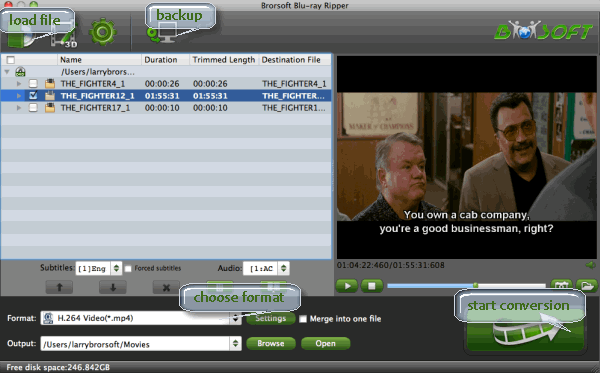
Step 2. Choose a proper output format
Click "Format" icon on the main interface and choose Avid Media Composer > Avid DNxHD(*.mov) as output format. It ensures the best quality while working with the output files in Avid MC 2018.

Tips: If you like, you can click the "Setting" button to adjust the output video and audio parameters like bitrate, sample rate, resolution, size, frame rate, aspect ratio, audio volume, audio channel and more.
Step 3. Start Ripping Blu-ray for Avid MC 2018
With above settings, click the "Convert" button to convert Blu-ray clips to DNxHD .mov for Avid MC 2018. After the conversion, you can click "Open" button to get the generated MOV files effortlessly. Now, you have no hassle to import the converted Blu-ray clips to Avid Media Composer 2018 for further editing.
Useful Tips
- Edit Blu-ray in Vegas Pro
- Import Blu-ray to iMovie
- Import Blu-ray to Camtasia
- Import Blu-ray to Premiere Pro
- Import Blu-ray to Premiere Elements
- Import Blu-ray to Final Cut Pro
- Import Blu-ray to Davinic Resolve
- Import Blu-ray to PowerDirector
- Import Blu-ray to Avid Media Composer
- Import Blu-ray to Pinnacle Studio 20
- Import Blu-ray files to Windows Movie Maker
- Import Blu-ray Footage to Sony Movie Studio
- Import Blu-ray to VideoPad for Editing
- Edit Blu-ray Clips in Corel VideoStudio
- Edit Blu-ray Footage in Nuke
- Edit Blu-ray Footage in Premiere Pro CC 2018
- Edit Blu-ray Clips in Avid Media Composer 2018
- Import Blu-ray Footage to Hitfilm Pro
- Import Blu-ray Clips to After Effects CC
Copyright © Brorsoft Studio. All Rights Reserved.







