How to Import Blu-ray Footage to VideoPad for Editing?
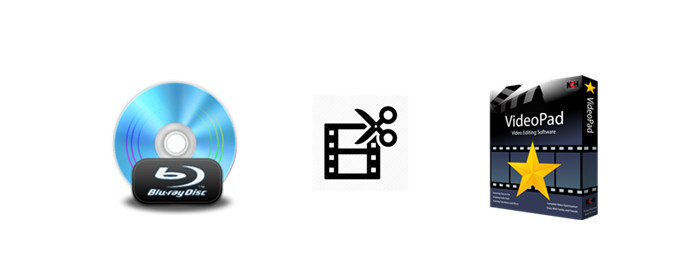
VideoPad is a free and professional video editing application which allows you to create movie projects from various video clips or a single video file. It also allows you to import a wide variety of audio and video file formats including .avi, .wmv, .3gp, .divx and many others. The question is how can you import Blu-ray footage to VideoPad for further editing? Have no idea, read this tutorial to get some hints.
As you see, Blu-ray is a digital optical disc data storage format, which is capable of storing hours of video in high-definition and ultra high-definition resolution. Audio, video, and other streams are multiplexed and stored on Blu-ray Discs in a container format based on the MPEG transport stream. It is also known as BDAV MPEG-2 transport stream and can use filename extension .m2ts, which are not supported formats by VideoPad.
In order to import and edit Blu-ray footage in VideoPad, you'd better get the movies off the Blu-ray plastic discs and make video/audio files compatible with VideoPad. Besides, if your Blu-ray discs are copy-protected, you need to bypass the copy protections as well. The two main tasks can be done relately easy with the help of a third party Blu-ray ripping tool.
Here, Brorsoft Blu-ray Ripper (Win /Mac) is highly recommended. With it, you can quickly and easily remove Blu-ray copy protection and rip/convert Blu-ray to VideoPad compatible DivX .avi (preferred) and other formats without losing quality. Besides, you can also convert Blu-ray to an edit-friendly format for Final Cut Pro X, Adobe Premiere Pro, Avid Media Composer, iMovie, Pinnacle Studio and more NLEs.
Free download best Blu-ray to VideoPad Converter:
Guide: Convert Blu-ray Footage to VideoPad for Editing
Windows Version Brorsoft Blu-ray Ripper taken as example, Mac share the same steps. Just keep in mind you have download the right version, Windows platform .exe files cannot be installed on macOS – and vice versa.
Step 1. Add Blu-ray Footage
Install and run the Blu-ray to VideoPad Converter, click "Load From disc" button to load your Blu-ray movies to this program. When you load the BD disc, this software can detect the Blu-ray/DVD main title automatically.
At the main interface, you can choose to output the video with forced subtitles and decide the forced subtitle language.

Step 2. Choose output format
Tap the Format drop-down menu and select DivX.avi as the output format from Common Video list. If you prefer high definition video, you can choose AVI HD Video(*.avi) from the HD Video list. Of course, you can choose other .wmv, .3gp, etc formats.
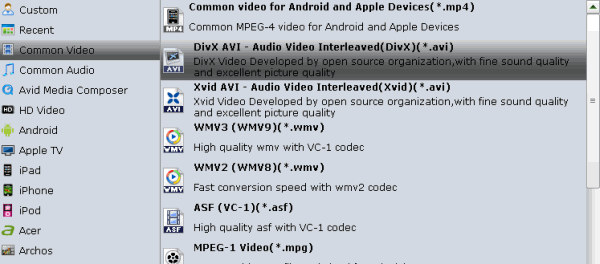
Tip: If you like, click the "Settings" icon to customize advanced audio and video parameters like video codec, aspect ratio, bit rate, frame rate, audio codec, sample rate, audio channels.
Step 3. Start Converting Blu-ray Footage
When everything is ok, tap the Convert icon to rip/convert Blu-ray footage to VideoPad friendly formats. Blu-ray copy protection will be removed automatically.
Once the conversion is finished, you can click Open button to locate the ripped files, then import and edit the converted Blu-ray footage in VideoPad without limitations.
Useful Tips
- Edit Blu-ray in Vegas Pro
- Import Blu-ray to iMovie
- Import Blu-ray to Camtasia
- Import Blu-ray to Premiere Pro
- Import Blu-ray to Premiere Elements
- Import Blu-ray to Final Cut Pro
- Import Blu-ray to Davinic Resolve
- Import Blu-ray to PowerDirector
- Import Blu-ray to Avid Media Composer
- Import Blu-ray to Pinnacle Studio 20
- Import Blu-ray files to Windows Movie Maker
- Import Blu-ray Footage to Sony Movie Studio
- Import Blu-ray to VideoPad for Editing
- Edit Blu-ray Clips in Corel VideoStudio
- Edit Blu-ray Footage in Nuke
- Edit Blu-ray Footage in Premiere Pro CC 2018
- Edit Blu-ray Clips in Avid Media Composer 2018
- Import Blu-ray Footage to Hitfilm Pro
- Import Blu-ray Clips to After Effects CC
- Final Cut Pro 7 Tutorial
- MOV to Final Cut Pro
- BDMV to Final Cut Pro
- MP4 to Final Cut Pro
- WMV to Final Cut Pro
- MKV to Final Cut Pro
- ISO to Final Cut Pro
- VOB to Final Cut Pro
- MPG to Final Cut Pro
- FLV to Final Cut Pro
- Video_TS to Final Cut Pro
- MTS to Final Cut Pro
- 4K XAVC to Final Cut Pro
FCP Related Guides
Copyright © Brorsoft Studio. All Rights Reserved.







