Best Way to Import Blu-ray Footage to Premiere Pro CC 2018 for Editing
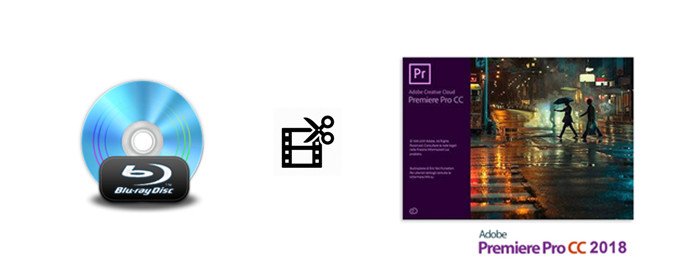
Q: "I have update my Premiere Pro CC to newest 2018 edition, which is easy-to-use and supports 360-degree videos. My questions is how can I load my footage from protected Blu-ray discs to Premiere Pro CC 2018? Any suggestion?"
Adobe Premiere Pro CC 2018 is an amazing video editing application that has been based on the timeline concept. This application has been designed for simplifying the video production process. With it, you can edit the videos with higher resolutions and it has got a plugin system which will make it possible to import as well as export a wide variety of media formats. However, some users have problems to import and edit Blu-ray footage with Premiere Pro CC 2018, so this article aims at solving this issues by providing the best solution for you guys. Read on.
From it's official website, we know Premiere Pro CC 2018 natively supports video formats in DNxHD, Apple ProRes, M2TS, MTS, VOB, H.264/AVC,, WMV, MXF, AVI, etc. Obviously, the Blu-ray disc formats are not in the queue. The best solution to import Blu-ray footage to Premiere Pro CC 2018 is to rip/convert Blu-ray to Premiere Pro CC 2018 supported formats before editing.
To finish the task, we advise you use the best Blu-ray to Premiere converter like Brorsoft Blu-ray Ripper for Mac. With it, you can convert any Blu-ray/DVD footages to Premiere Pro CC 2018 highly compatible formats in clicks. Besides, this easy-to-use and professional Blu-ray ripping tool also provides more edit-friendly formats like: Apple Intermediate Codec(AIC) for iMovie, ProRes for Final Cut Pro X, DNxHD for Avid MC and more to satisfy your different needs. If you're a Windows user, please turn to Brorsoft Blu-ray Ripper.
Free download best Blu-ray to Premiere Converter:
Guide: Convert Blu-ray Footage for Editing in Premiere Pro CC 2018
NOTE: Anywhere from 30 to 60 GB of hard disk space is needed depending on what you’re ripping. Blu-Rays are big, and we’re going to rip the whole thing to our drive first, so depending on the movie you’re ripping and the quality you want in your final movie file, you’ll need a good amount of space. Here, Mac version Blu-ray ripper taken as example, Windows share the same way except tiny differences on interface.
Step 1. Load Blu-ray Movies
Install and run the best Blu-ray to Premiere Pro converter, then click "load disc" icon to load your Blu-ray movies to the program. Here, DVD disc, BD/DVD Video_TS folder, ISO/IFO files are supported as well.
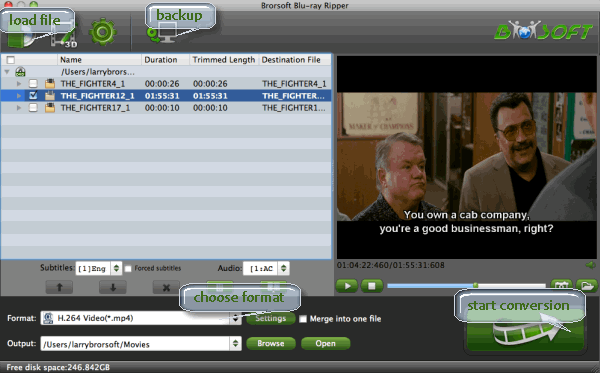
Step 2. Select output format
Press the "Format" box and select Adobe Premiere/Sony Vegas - > MPEG-2(*.mpg) as output format and then set the output destination as you want.
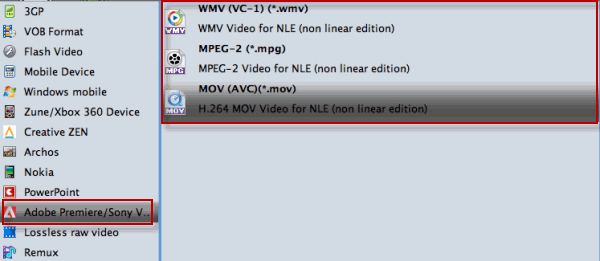
Tip: If you like, you can click "Settings" button right besides "Format" and enter "Profile Settings" panel to adjust video size, bit rate, frame rate, sample rate and audio channels.
Step 3. Start Blu-ray to Premiere Pro CC 2018 Conversion
When everything is ok, click the "Convert" button to start ripping Blu-ray to Premiere Pro CC 2018 edit-friendly formats. Once finished, you'll get the converted videos. Now, you're able to import and edit the converted Blu-ray footage in Premiere Pro CC 2018 a breeze.
Useful Tips
- Edit Blu-ray in Vegas Pro
- Import Blu-ray to iMovie
- Import Blu-ray to Camtasia
- Import Blu-ray to Premiere Pro
- Import Blu-ray to Premiere Elements
- Import Blu-ray to Final Cut Pro
- Import Blu-ray to Davinic Resolve
- Import Blu-ray to PowerDirector
- Import Blu-ray to Avid Media Composer
- Import Blu-ray to Pinnacle Studio 20
- Import Blu-ray files to Windows Movie Maker
- Import Blu-ray Footage to Sony Movie Studio
- Import Blu-ray to VideoPad for Editing
- Edit Blu-ray Clips in Corel VideoStudio
- Edit Blu-ray Footage in Nuke
- Edit Blu-ray Footage in Premiere Pro CC 2018
- Edit Blu-ray Clips in Avid Media Composer 2018
- Import Blu-ray Footage to Hitfilm Pro
- Import Blu-ray Clips to After Effects CC
Copyright © Brorsoft Studio. All Rights Reserved.







