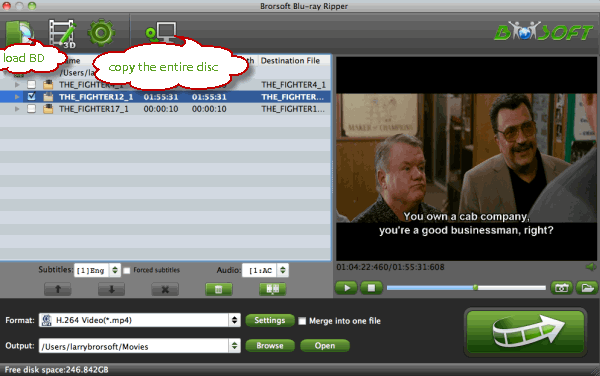How to Import Blu-ray Clips to After Effects CC for Editing?
The newest After Effects CC 2018, brings new VR and 3D options, data-driven animation and enhanced GPU settings. It also comes with a range of new features that create a more streamlined working environment and more intuitive user experience. However, After Effects CC is not design for newbies, you'll have a painful time to import Blu-ray video clips to After Effects CC and do some additional editing. We have listed some editing error messages like below:
1. No Blu-ray video clips only hear the sound
Q: "When I import the video clips from my Blu-ray clips into AE 2017 edition, I can only hear the sound without videos. Is there any quick solution? Need your help!."
2. AE won't load Blu-ray clips due to copy protection
Q: "My commerical Blu-ray discs are encrypted, it seems that After Effects won't recognize it and can not import the Blu-ray contents."
As a powerful editing software, After Effects CC native supports a wide arrange of video formats like DV, Flash, MPEG, MOV, WMV and AVI as input, however the commercial Blu-ray disc formas are not in the queue. In order to get AE work with Blu-ray discs, you'd better bypass all the copy protections from commercial Blu-ray discs, as well as rip/convert Blu-ray to AE CC edit-friendly format like MPEG-2 or MOV in advance.
To save your time, Brorsoft Blu-ray Ripper for Mac is highly recommended to rip/convert any (protected) Blu-ray discs to AE CC compatible formats in ultra fast speed and excellent quality. In addition, this software also provides more edit-friendly formats like: Apple Intermediate Codec(AIC) for iMovie, ProRes for Final Cut Pro X, DNxHD for Avid MC and more to satisfy your different needs. The equivalent Windows version is Brorsoft Blu-ray Ripper.
Download Blu-ray to After Effects CC Converter
Steps to Convert Blu-ray Clips to After Effects CC Supported Video Formats
Mac Version Brorsoft Blu-ray Ripper taken as example, Windows share the same steps. Just keep in mind you have download the right version, Mac platform .exe files cannot be installed on Windows OS – and vice versa.
Step 1. Load Blu-ray movies
Step 2. Set output format
Go to the "Format drop-down list, and select "Adobe Premiere/Sony Vegas" > "MPEG-2 (*.mpg)", "MOV(AVC) (*.mov)" as output format for AE CC 2018.
Of course you can choose other preset according to your needs.

Step 3. Start Converting Blu-ray to AE CC
Tap the big "Convert" button to convert Blu-ray video clips to After Effects CC compatible MPEG-2, MOV formats. Blu-ray copy protections will be removed automatically.
When the conversion is complete, click the "Open" button to locate the result videos, then you have no hassle to import the converted Blu-ray clips to After Effects CC /CS6/CS5 for editing. Enjoy!
Useful Tips
- Edit Blu-ray in Vegas Pro
- Import Blu-ray to iMovie
- Import Blu-ray to Camtasia
- Import Blu-ray to Premiere Pro
- Import Blu-ray to Premiere Elements
- Import Blu-ray to Final Cut Pro
- Import Blu-ray to Davinic Resolve
- Import Blu-ray to PowerDirector
- Import Blu-ray to Avid Media Composer
- Import Blu-ray to Pinnacle Studio 20
- Import Blu-ray files to Windows Movie Maker
- Import Blu-ray Footage to Sony Movie Studio
- Import Blu-ray to VideoPad for Editing
- Edit Blu-ray Clips in Corel VideoStudio
- Edit Blu-ray Footage in Nuke
- Edit Blu-ray Footage in Premiere Pro CC 2018
- Edit Blu-ray Clips in Avid Media Composer 2018
- Import Blu-ray Footage to Hitfilm Pro
- Import Blu-ray Clips to After Effects CC
Copyright © Brorsoft Studio. All Rights Reserved.