How to Play MOV files in Windows Media Player
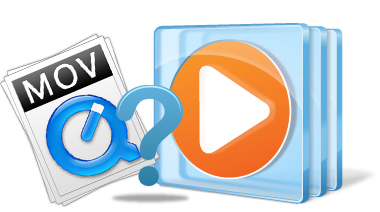
Windows Media Player is a popular video playback program on Windows. This program allows the user burn new CDs, rip music from their existing CDs, and playback kinds of audio and video files from their computer successfully. However, some users complained Windows Media Player unable to play MOV format video files properly. Let's look at some MOV to Windows Media Player unplayable issues:
Q1: "Hi, all, I got a couple of .mov video files which I want to play with Windows Media Player. My issue is that the mxf format is not compatible with WMP."
Q2: "I'm trying to play some .mov movies in Windows Media Player, but it doesn't support MOV files, how do I convert the files into and acceptable file? Does Windows Media Player hold MOV formatted files?"
In fact, Windows media player is capable of playing many types of media, but MOV is not included. So if you have a number of MOV movies(downloaded from online, exported from FCP, output from QuickTime...) and want to play these MOV files in Windows Media Player you will need to convert MOV to Windows Media Player highly compatible format in advance. Actually, it's not as difficult as you imagine. What you need is a just a common video converter like Brorsoft Video Converter Ultimate.
It works as a professional MOV utility for Windows users that can transcode MOV files to WMV for playing MOV files on Windows Media Player easily. What's more, it can also transcode MOV to MPEG-2, AVI, MP4 and more file types for editing with Premiere Pro/Sony Vegas/Pinnacle Studio; playing with iTunes or portable devices with ease. In addition to convert MOV files, the MOV conversion tool can also edit MOV files like trim, crop, merge, add water mark, and attach subtitles and more. Below is the detailed guide to show you how to convert MOV files for Windows Media Player.
Read More:
Tutorial: Converting MOV to Windows Media Player Compatible formats
Step 1. Add MOV videos
Run the best MOV to Windows Media Player converter. Click "Add file" button, browse and load .MOV files to the converter.

Step 2. Choose output format
Click the Format menu, select Windows Media Player friendly format as your output video format. There, you can take WMV as your output video format. If you prefer high definition videos, move your mouse pointer to "HD Video" and then choose HD WMV.
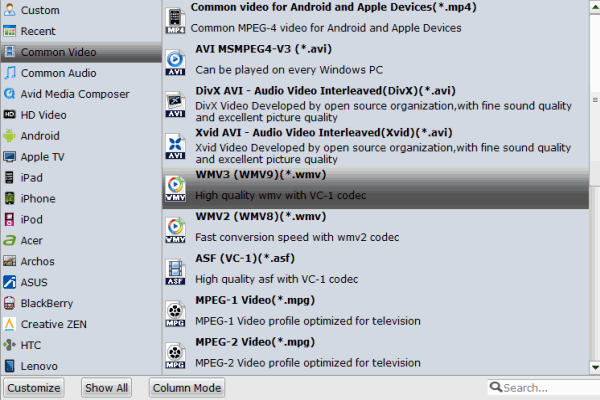
Tips: Edit your MOV videos(optional)
The MOV Converter allows basic editing of your MOV videos. Click "Trim" button to clip unwanted video parts. Click "Crop" button to crop unwanted video area. Click "Effect" to add effect to you video like adding watermark, adjust video image.
Step 3. Start the convesion
Click "Convert" button to start converting MOV to Windows Media Player compatible format.
When the conversion is completed, click "Open" to fast locate the converted MOV clips. Now you can easily get the converted MOV files for playing with Windows Media Player on Windows. Just enjoy.
Useful Tips
- MOV to iMovie
- MOV to Final Cut Pro
- MOV to Sony Vegas Pro
- MOV to Windows Movie Maker
- MOV to Camtasia Studio
- Play MOV in Windows Media Player
- Cast 4K Blu-ray/DVD/Videos to TV
- Play 4K on Apple TV
- Import 4K xavc/xavc-s to Final Cut Pro
- Play 4K Blu-ray on 5K Retina iMac
- 4K Ultra HD Blu-ray
- Best 4K Blu-ray Ripper
- Play 4K UHD Videos/4K Blu-rays on Wins/Mac
- Convert Video_TS to MP4
- Convert Video_TS to AVI
- Convert Video_TS to MOV
- Convert Video_TS to iMovie
- Convert Video_TS to iTunes
- Play Video_TS on Windows
- Play Video_TS on Android
- Play Video_TS thru Plex
- Play Video_TS on PS4
- Play Video_TS on Sony TV
- Play Video_TS on Apple TV
- Play Video_TS on Windows/Mac
- Play Video_TS on Galaxy S8/S8+
- Play Video_TS on Panasonic TV
- Play Video_TS on iPhone/iPad
- Best Video_TS Converter for PC and Mac
- Import Video_TS to Final Cut Pro
- Video_TS to MKV Play on Plex
- Edit Video_TS/ISO with Camtasia Studio
- Play Video_TS/ISO on Sony Bravia TVs Thru USB Port
- Upload Video_TS/ISO to Google Drive
- Play Video_TS on Windows Media Player
- Split Video_TS Cartoon Show into Single Files
4K Playback Tips:
Video_TS Playback Tips:
Copyright © 2009- Brorsoft Studio. All Rights Reserved.






