How to Load MOV files to Sony Vegas Pro
When import MOV to Sony Vegas, you may encounter lots of issues, such as nothing shows up on the screen, there is only image, or you only get sound in Sony Vegas Pro. Although MOV is listed as one of the supported formats by Sony Vegas Pro, well, the problem is mainly due to that Windows didn't come with the codecs that were used for those particular .MOV files(MOV is just a wrapper for a large variety of codecs.). That's why Sony Vegas Pro won't open it. So in order to edit MOV videos in Sony Vegas, you need to convert MOV to Sony Vegas Pro compatible format first before transferring the files to Sony Vegas. Learn how to.
To make MOV video files to work well with Sony Vegas Pro, Brorsoft Video Converter Ultimate is highly recommended to transcode MOV to Sony Vegas Pro native format- MPEG-2. No matter what version of the NLE apps you are applying, and what Windows system you are working on, this video converter will assist you to import MOV as well as AVI, MTS, MKV, MPG, etc clips to Sony Vegas Pro, Adobe Premiere Pro, Pinnacle Studio, Windows Movie Maker, etc for editing smoothly. Follow its step-by-step instruction below to learn how to convert MOV to MPEG-2 for Vegas Pro.
Download MOV to Sony Vegas Pro Converter:
How to Convert and Import MOV files to Sony Vegas Pro
Step 1. Load MOV files
Click "Add" button on the main interface to load your MOV files once you set up the professional MOV to Sony Vegas Converter on your PC.(Drag & Drop function is included.)

Step 2. Set Sony Vegas supported format
Click "Format" bar to determine output format. Follow "Adobe Premiere/Sony Vegas" and select "MPEG-2(*.mpg)" as the output format.
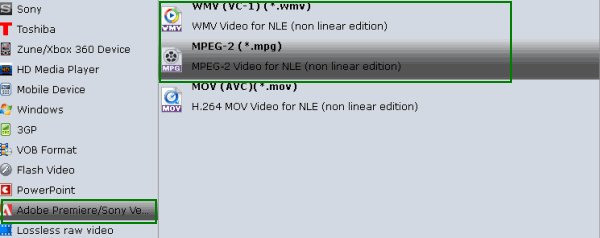
Tip: Video/Audio quality settings
Adjust video and audio parameters, including the Bitrate of Video and Audio, the Codec of Video and Audio, Video Size, Sample Rate, Frame Rate, Audio Channels, etc., in the Profile Settings.
Click "Convert" button to finish the WMV to MPG for Vegas format conversion.
Step 3. Start conversion
Click "Convert" button to finish the MOV to MPG for Sony Vegas.
When the conversion task is finished, click "Open" button to get the exported files and then import the converted MOV clips into Sony Vegas Pro 10/11/12/13 to do further editing.
Related Guides:
Useful Tips
- MOV to iMovie
- MOV to Final Cut Pro
- MOV to Sony Vegas Pro
- MOV to Windows Movie Maker
- MOV to Camtasia Studio
- Play MOV in Windows Media Player
- Cast 4K Blu-ray/DVD/Videos to TV
- Play 4K on Apple TV
- Import 4K xavc/xavc-s to Final Cut Pro
- Play 4K Blu-ray on 5K Retina iMac
- 4K Ultra HD Blu-ray
- Best 4K Blu-ray Ripper
- Play 4K UHD Videos/4K Blu-rays on Wins/Mac
4K Converter/Player:
Copyright © 2009- Brorsoft Studio. All Rights Reserved.






