Transferring Tivo Recordings to VOB/MPEG-2 for DVD Player

How do you convert .Tivo to vob or mpeg-2 so you can play them on DVD Player?
"I have my computer networked to my tivo and I want to convert it's files to play on a DVD Player. I've tried several different methods without converting them but they don't work. I have a season pass to all my favorite shows but can't play them on dvd player, it would be SOOOOO nice to do that because I seriously hate lots of VCR tapes. Is there any tips on doing that?"
The files recorded with TiVo is an encrypted video format which is protected by DRM. Therefore, few media players can play it well and some freeware can’t handle it also. You can't just copy a Tivo file to a DVD and expect your DVD player to play it.
How to Solve DVD Player Won't Play Tivo Files?
In order to solve can't play Tivo recordings on DVD player, you first need to know which video format does your DVD player can play and then convert your Tivo Shows to DVD player supported format so as to successfully burn Tivo to DVD disc for easy playback on DVD player.
DVD player supported video format like VOB, DivX, AVI, MPEG-2, MP4 etc.
Below is the step by step guide on how to convert Tivo to DVD player supported video format on Windows or Mac computer. This guide also applies to convert .MKV, AVI, ASF, FLV, WebM, WTV, MOV, DV, MP4, AVCHD, MXF, RMVB, MPG and etc to DVD player format
Brorsoft Blu-ray Video Converter Ultimate as the best Tivo decoder and powerful Tivo to DVD Player converter, can directly decode and convert Tivo video to DVD player supported video formats, like DVD Video(*.vob). What's more surprising is that Brorsoft Video Converter Ultimate offers many video editing functions for you to edit the importing or exporting video in many ways.

 (Note: Click here for OS X 10.5)
(Note: Click here for OS X 10.5)
Step 1. Transfer TiVo shows to PC
Before you begin, make sure that you have TiVo Desktop software installed on your PC, and that your TiVo DVRs are connected to your home network.
1. Launch TiVo Desktop.
2. Click "Pick Recordings to Transfer." A window showing your TiVo DVR's "Now Playing List" appears.
3. Highlight any title in the list to see more information about the show—the same show information you have on your TiVo DVR.
4. Check the box next to the title of the show (or shows) you want to transfer.
5. Click "Start Transfer."
Step 2: Import Tivo recordings
Start up this program, and then click “Add” to import all .tivo files.
Tip: When first loading tivo recordings, Brorsoft Video Converter Ultimate will ask you to input your Media Access Key. Simply enter your Media Access Key, and click “OK” to confirm.

Step 3: Set output video format
Click Format bar and choose DVD-Video Format- NTSC(*.vob) or DVD-Video Format- PAL(*.vob) as the output format.
Also, you can choose "DivX Video (*avi)", "MOV QuickTime Video (*.mov)", "MP4 MPEG-4 Video(*.mp4)" or "MPEG-2 Video(*.mpg) from the Common Video.
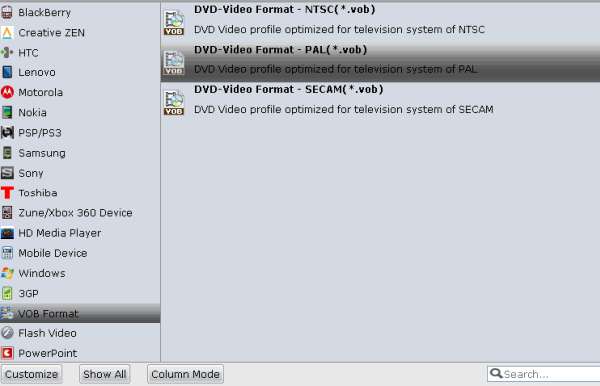
Step 4: Convert Tivo to DVD player format
Click "Convert" button to finish converting Tivo to DVD player supported video format.
Step 5: Burn Tivo to DVD to play Tivo on DVD player
Click "Open" button to find the converted Tivo recordings when the Tivo to DVD player format conversion is done.
Then just insert a blank DVD to the DVD drive of your Windows or Mac computer to burn the converted Tivo Shows to DVD just as you burn other video to DVD disc, then it is just easy to play Tivo recordings on DVD player.
Useful Tips
- Watch Tivo/BD/DVD on iPhone/Galaxy S-Phones
- Play TiVo in Widnows Media Player
- Play TiVo with QuickTime Player
- Play TiVo with VLC media player
- Play TiVo with Android Devices
- Convert TiVo to MP4 Videos
- Convert TiVo to MKV Videos
- Transfer MP4 files to TiVo
- Transfer MKV files to TiVo
- Transfer Blu-ray to TiVo
- Play DVD to TiVo Mini Vox
- Best DVD Player Softwares
- Burn AVI/MP4 Videos to DVD
- Alternatives to ConvertXtoDVD
- Play Quicktime MOV in DVD Player
- Play WMV files on DVD Player
- Play AVI files on DVD Player
- Play MP4 on DVD Player
- Can DVD Players Play MKV
- Can DVD Player Play MVI files
- Convert MKV to VOB for DVD Player
- GoPro Videos Playback on DVD Player
- Watch DVD on Samsung TV without DVD Player
- Convert Tivo to VOB/MPEG-2 for DVD Player
- Play 1080P MKV Files with LG BD Player
- Play MKV on Samsung Blu-ray Player
- Blu-ray Player not working with MP4
- Solve Blu-ray Player Won't Play Blu-ray Disc
- Watch DVD on Nextbase NB49 Car DVD Player
- 2018 Best Free DVD Player Software
Blu-ray/DVD Player Tips:
Copyright © 2009- Brorsoft Studio. All Rights Reserved.





