How to Play TiVo Recorded Shows on Your Android Device

People are willing to stream live and recorded shows from their TiVo DVR directly to their android devices. In fact, with the free TiVo app, you can not only use your Android tablet and smartphone as your TiVo remote control, but also find and explore shows, schedule recordings, control live TV and recorded shows, and more.
Part I: Play TiVo recorded shows on Android devices with TiVo app
Part II: Transfer TiVo recorded shows to Android devices with compatible format out-of-home
Part I: Play TiVo recorded shows on Android devices with TiVo app
Before you can use the TiVo app, you'll need to do the following:
1. Make sure your Android devices running version 4.1 or later.
2. Download the TiVo app from Google Play. It is free.
3. Make sure that you have a compatible TiVo DVR connected to your home network.
4. If you want to stream or download shows to your Android device, make sure that you have a TiVo Stream or a TiVo Roamio Plus or Pro DVR connected to your home network.
Note: To use the TiVo Stream, you must have a TiVo DVR with at least four tuners that connects to your home network using either a wired Ethernet or MoCA connection.
5. Make sure your Android tablet/phone has Wi-Fi turned on, and that it is connected to the same network as your TiVo DVR.
Part II: Transfer TiVo recorded shows to Android devices with compatible format out-of-home
This part helps you transfer the TiVo recorded shows to Android devices with the compatible MP4 format, so that you can play the TiVo record shows out-of-home as you like.
Step 1: Download and install TiVo converter
The free trail version TiVo Converter is available, keep in mind that you have download the right version, Windows platform .exe files cannot be installed on Mac OS - and vice versa. The only limitation is the watermark between full version and free trail version.
With this converter you can transcode the TiVo recorded shows to MP4 or other Android devices compatible format. Meanwhile, as an all-in-one Blu-ray Ripper, DVD Ripper and Video Converter, you can rip any movie from Blu-ray/DVD disc and convert any video to the format you want. Learn More >>
Mac users please turn to the page here to learn more about this TiVo Converter for Mac.
Any question please feel free to contract us: mail to support@brorsoft.com to get your answer.
Step 2: Load TiVo files
Launch TiVo Converter, press “Option” icon first and enter TiVo Media Access Key to “Tivo” tab.
Then hit the "Load file(s)" icon to import TiVo recorded shows to this TiVo converter.
Tip: Go to “TiVo Central” menu >> “Messages and Set Up” >> “Account and System Information”, and you will see your Media Access Key there.
You can learn how to transfer TiVo files recorded shows to PC in the middle of this aticle.
Since the app supports batch conversion so you can import more than one TiVo show at a time.
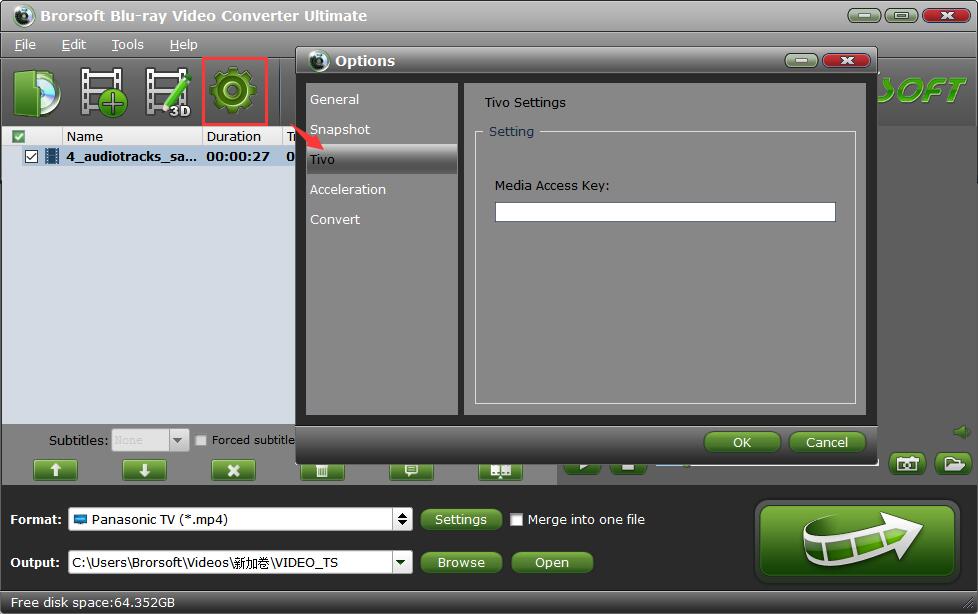
Step 3: Set the output format
In order to paly TiVo recorded shows on Android devices, just navigate to “Format” > “Common Video” > “H.264 High Profile Video (*.mp4)” as output file format.

Tip: If you think the video size this not suitable for your devices, you can change the settings. Please remember the file size is based more on bitrate than resolution which means bitrate higher results in bigger file size, and lower visible quality loss.
Step 4: Start conversion
Just click “Convert” button to start to transcode Tivo to Android devices compatible MP4 format.
Once the conversion ends, you can locate the MP4 files in output folder. Then you can transfer this MP4 format TiVo recorded shows on your Android devices out-of-home as you like.
Useful Tips
- Watch Tivo/BD/DVD on iPhone/Galaxy S-Phones
- Play TiVo in Widnows Media Player
- Play TiVo with QuickTime Player
- Play TiVo with VLC media player
- Play TiVo with Android Devices
- Convert TiVo to MP4 Videos
- Convert TiVo to MKV Videos
- Transfer MP4 files to TiVo
- Transfer MKV files to TiVo
- Transfer Blu-ray to TiVo
- Convert Tivo to VOB/MPEG-2 for DVD Player
- Best Video Settings for Android Phones and Tablets
- Play DVD to TiVo Mini Vox
- Rip DVD to Android
- Play ISO files on Android
- Best Video Settings for Android Phones and Tablets
- Blu-ray to Android
- Convert VOB and DAT files to Android
- Play Tvio Shows on Android Devices
- Convert Video_TS to Android
- Convert DAV to MP4 Video for Android
- VRO to anyother formats Video for Android
- Play Videos with MX Player on Android
Android Tips:
Copyright © 2009- Brorsoft Studio. All Rights Reserved.







