How to Convert TiVo to MKV Without Quality Loss
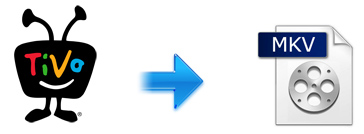
TiVo is a famous digital video recorder, linked with closed circuit Television line, along with the transformation of TV signals, it has the ability to record various TV shows on its built-in hard drive, making it possible for us to watch them anytime. Thanks to its fabulous features and ingenious style, it has gained worldwide reputations in a short time.
As we mentioned above, we know that TiVo stores the recorded TV videos on its hard drive, but its hard drive has a capacity limit. Once the hard drive is full, some TV shows inside TiVo would be deleted automatically. In addition, few media players can play TiVo videos well because of its encrypted nature. For this sake, after recording some funny TiVo videos, chances are you want to transcode the TiVo files to MKV format for better conservation(smaller file size while excellent quality) and convenient playback.
For the purpose of showing you how to change TiVo to MKV easily, here let's take the Brorsoft TiVo Video Converter as example to fast walk you through the entire converting process. Featured with professional functions and friendly interface, you are able to easily transcode TiVo to MKV as well as other popular video formats like AVI, MP4, MOV, WMV, MTS, MPG... by removing DRM protections. All such magic trick would be completed within a short time. If you are using a Mac, please turn to the Mac version.
How to convert TiVo to MKV easily and quickly
Step 1: After downloading the software, install and run it. Click "Add" to import all .tivo files. This video converter supports batch conversion.
Tip: When first loading, Brorsoft TiVo Converter will ask you to input your Media Access Key. Simply enter your Media Access Key, and click "OK" to confirm.

Step 2: Click Format bar and select "MKV(Matroska) Video (*.mkv)" as output format from "Common Video" category under the drop-down list of "Format". If you want to get better HD video quality, select "MKV HD Video (*.mkv)" from "HD Video" category.
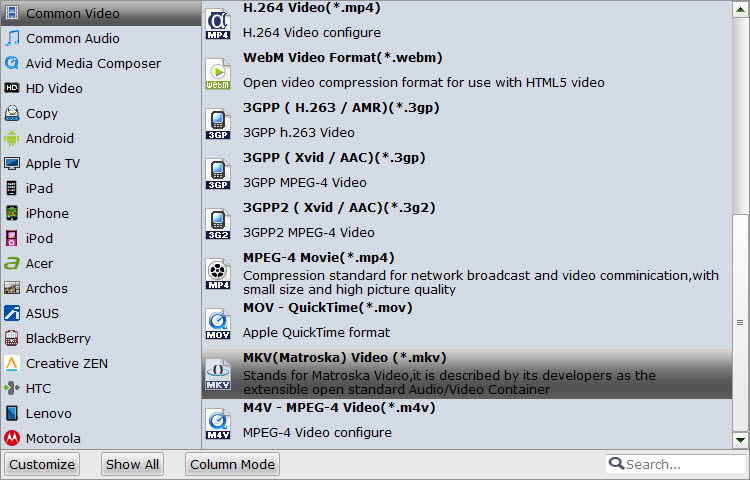
Tip: To adjust video and audio parameters like codec, aspect ratio, bit rate, frame rate, sample rate, you could click on "Settings" button. To convert TiVo to MKV with 5.1 audio, please set the audio channel as 5.1.
Step 3: Click Convert button to start transcoding TiVo to MKV. Once the conversion finished, click the Open button and you can locate the output files effortlessly. And then you can play, share, stream, edit the converted TiVo shows anywhere.
Additional Tips:
If you haven't got TiVo files ready on your PC, follow the steps: Launch TiVo Desktop software on your PC. Connect TiVo to your home network, and then the TiVo Desktop will provide you with a list of shows for transferring to your PC. Then please transfer the TiVo TV shows you want to PC. Once all the shows you selected have been downloaded from your TiVo, they will appear in the Now Playing list in TiVo Desktop.
Related Guides:
Convert DVD to MKV
Rip Blu-ray to MKV Mac
Attach subtitles to MKV movie file
Useful Tips
- Watch Tivo/BD/DVD on iPhone/Galaxy S-Phones
- Play TiVo in Widnows Media Player
- Play TiVo with QuickTime Player
- Play TiVo with VLC media player
- Play TiVo with Android Devices
- Convert TiVo to MP4 Videos
- Convert TiVo to MKV Videos
- Transfer MP4 files to TiVo
- Transfer MKV files to TiVo
- Transfer Blu-ray to TiVo
- Convert Tivo to VOB/MPEG-2 for DVD Player
- Play DVD to TiVo Mini Vox
- Why MKV No Sound
- Add MKV files to iTunes
- Deinterlace MKV Video
- Top 5 MKV Players Mac
- Upload MKV to YouTube
- Cast MKV from Mac with Chromecast
- Play MKV files on WD TV
- Play MKV on DVD Player
- Convert MKV to VOB for DVD Buring/DVD Player
- Play MKV files on Mac
- Play MKV on Samsung Blu-ray Player
- Stream MKV files over DLNA
- Transfer MKV files to TiVo
- Import MKV to Adobe Premiere
- Import MKV to iDVD
- Import MKV to iMovie
- Import MKV to Final Cut Pro
- Import MKV to Avid
- Import MKV to Sony Vegas
- Import MKV to PowerPoint
- Import MKV to Windows DVD Maker
MKV Tips:
Copyright © 2009- Brorsoft Studio. All Rights Reserved.





